Gift Cards
Create and manage gift cards that customers can purchase and redeem for future orders. Gift cards provide flexible payment options and make excellent promotional tools.
Gift cards are prepaid store credits that can be used to pay for orders. Each gift card is assigned a unique code that can be applied during checkout. Gift cards are perfect for gifting, promotions, customer service recovery, and providing flexible payment options.
Gift Card Types
Gift cards in Vrio can be created in two ways:
Automatically Generated via Gift Offers - When customers purchase an offer as a gift, Vrio automatically generates a gift card for the full offer value. Learn more about Gift Offers →
Manually Created - Merchants can create standalone gift cards for any dollar amount using the Vrio UI or API. These are perfect for customer service recovery, promotional campaigns, employee rewards, and store credit programs.
This guide focuses on manually created gift cards and how to manage them.
Creating Gift Cards
Via Vrio UI
- Navigate to Settings
- In the Payment Configuration section, select Gift Cards
- Click Add Gift Card
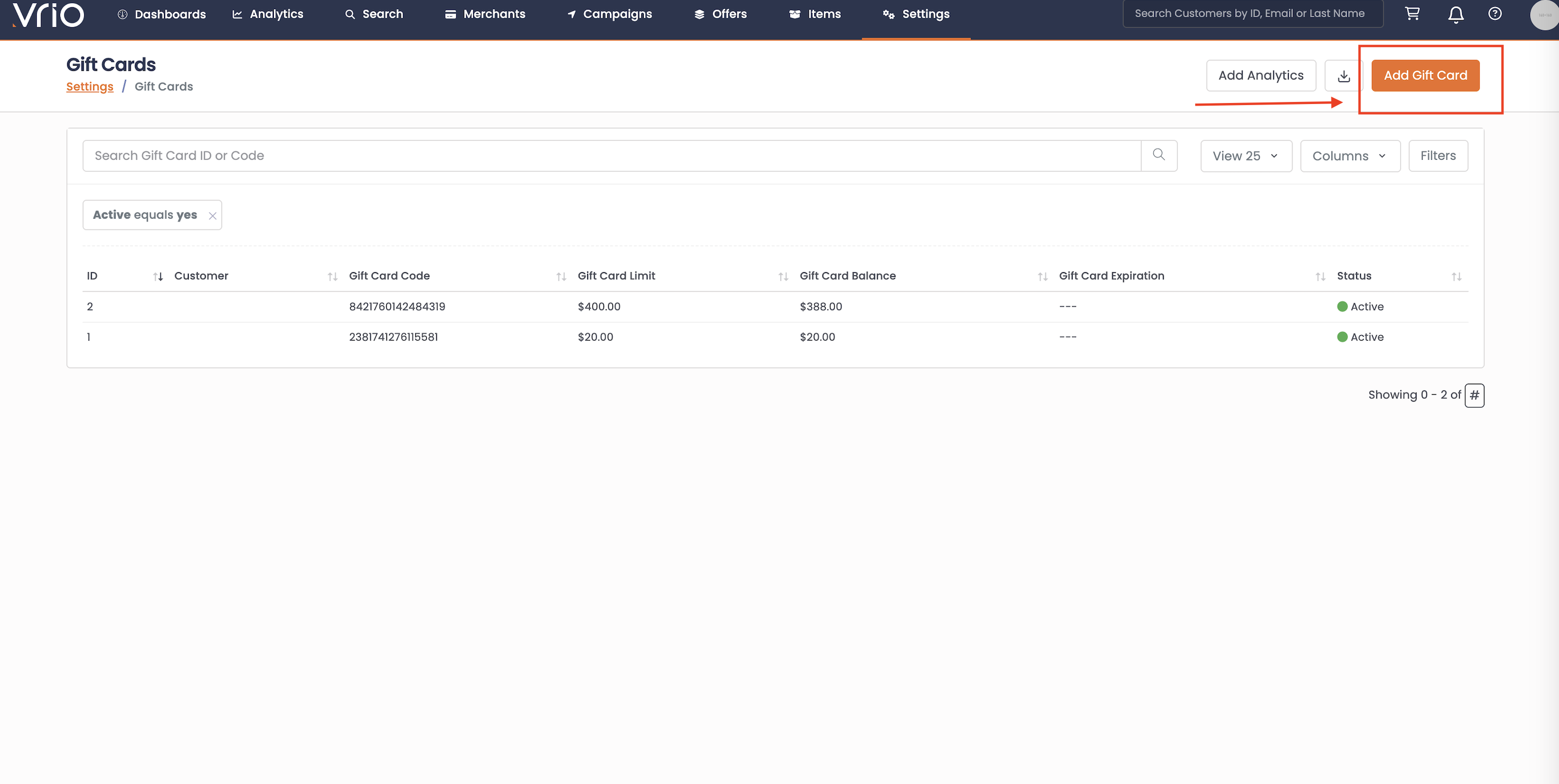
- Enter the total amount for the gift card and optionally set an expiration date
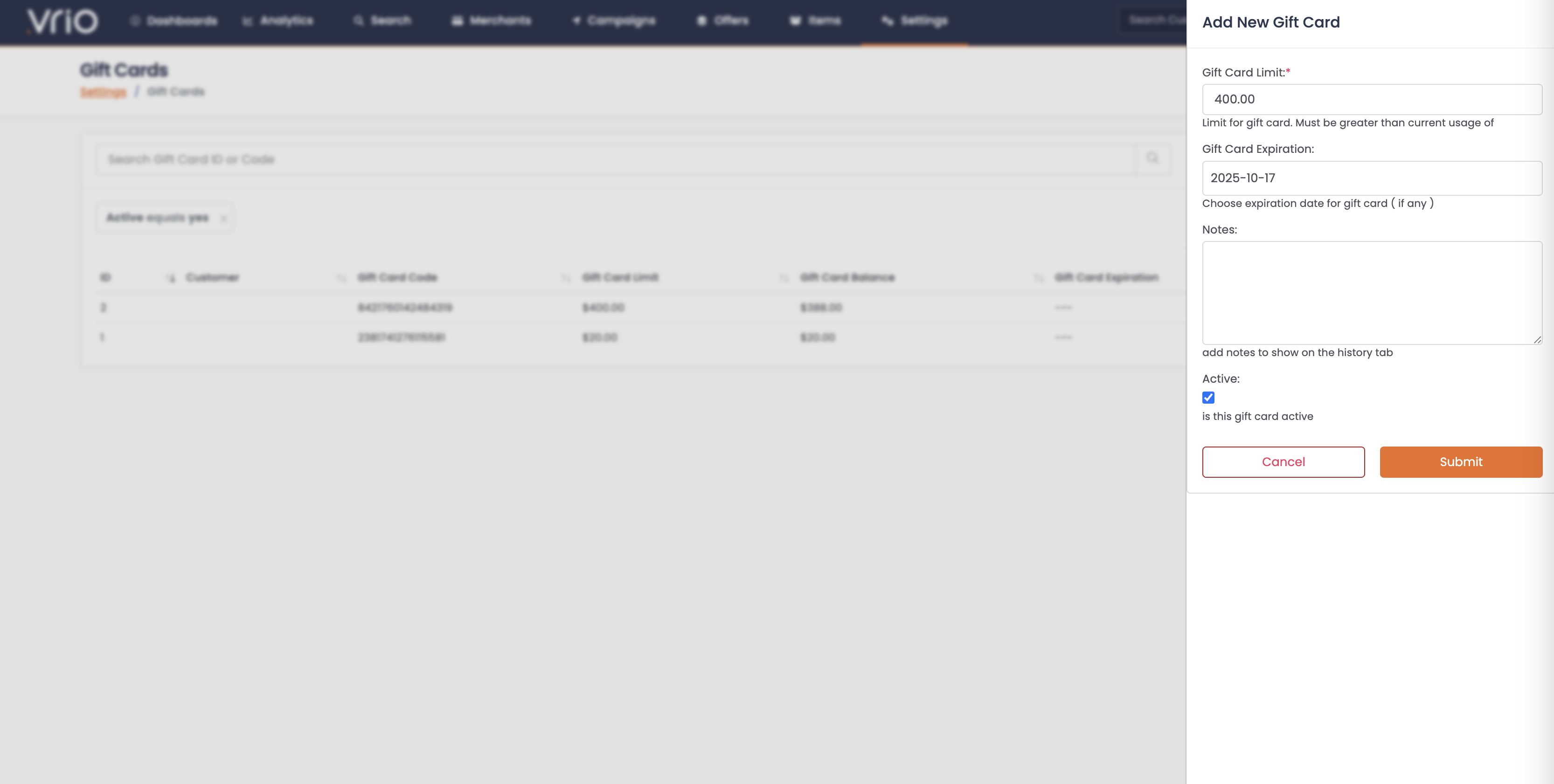
- Hit Submit
Via API
Create gift cards programmatically using the POST /gift_cards endpoint.
curl -X "POST" "https://api.vrio.app/gift_cards" \
-H 'X-Api-Key: YOUR_VRIO_API_KEY' \
-H 'Content-Type: application/json; charset=utf-8' \
-d $'{
"gift_card_amount": 50.00,
"gift_card_notes": "Customer service recovery - Order #12345"
}'Response:
{
"result": "success",
"response_code": 100,
"gift_card": {
"gift_card_id": 789,
"gift_card_code": "35817289466154932",
"gift_card_amount": 50.00,
"gift_card_balance": 50.00,
"gift_card_active": 1,
"created_date": "2025-10-10 12:00:00"
}
}Key Points:
- Vrio automatically generates a unique
gift_card_code - Initial
gift_card_balanceequalsgift_card_amount - Gift cards are created as active by default (
gift_card_active: 1) - Use
gift_card_notesfor internal tracking and reference
Redeeming Gift Cards
Customers can apply gift cards during checkout to pay for their orders. Gift cards can cover the full order amount or be combined with other payment methods.
Via Hosted Checkout
Customers enter their gift card code in the designated field during the checkout process. Vrio automatically validates the code and applies the available balance to the order.
Learn more about Vrio's hosted checkout →
Via API
Apply gift cards when creating orders using the POST /orders endpoint.
Example with Full Payment (Gift Card Only):
curl -X "POST" "https://api.vrio.app/orders" \
-H 'X-Api-Key: YOUR_VRIO_API_KEY' \
-H 'Content-Type: application/json; charset=utf-8' \
-d $'{
"connection_id": 1,
"campaign_id": 1,
"email": "[email protected]",
"offers": [
"{\"offer_id\":123, \"order_offer_quantity\": 1}"
],
"gift_cards": [
"{\"gift_card_code\":\"35817289466154932\", \"gift_card_apply\": 50.00}"
],
"payment_method_id": 0,
"ship_fname": "John",
"ship_lname": "Doe",
"ship_address1": "123 Main St",
"ship_city": "New York",
"ship_state": "NY",
"ship_country": "US",
"ship_zipcode": "10001",
"same_address": true,
"action": "process"
}'Example with Partial Payment (Gift Card + Credit Card):
curl -X "POST" "https://api.vrio.app/orders" \
-H 'X-Api-Key: YOUR_VRIO_API_KEY' \
-H 'Content-Type: application/json; charset=utf-8' \
-d $'{
"connection_id": 1,
"campaign_id": 1,
"email": "[email protected]",
"offers": [
"{\"offer_id\":456, \"order_offer_quantity\": 1}"
],
"gift_cards": [
"{\"gift_card_code\":\"35817289466154932\", \"gift_card_apply\": 25.00}"
],
"card_type_id": 1,
"payment_method_id": 1,
"card_number": "4111111111111111",
"card_exp_month": 12,
"card_exp_year": 2025,
"card_cvv": 123,
"ship_fname": "Jane",
"ship_lname": "Smith",
"ship_address1": "456 Oak Ave",
"ship_city": "Los Angeles",
"ship_state": "CA",
"ship_country": "US",
"ship_zipcode": "90001",
"same_address": true,
"action": "process"
}'Response:
{
"success": true,
"response_code": 100,
"transaction_id": 6501056,
"customer_id": 470177,
"order_id": 1114897,
"order_total": 50.00
}Key Points:
- Set
payment_method_id: 0when gift card covers full order amount - Include card details and valid
payment_method_idwhen combining gift card with credit card payment gift_card_applyspecifies the amount to use from the gift card- If
gift_card_applyexceeds available balance, only the available balance is applied - Gift cards are passed as JSON-encoded strings in the
gift_cardsarray - Multiple gift cards can be applied to a single order
Managing Gift Cards
You can view and manage all gift cards from Settings > Gift Cards in the Vrio admin.
Viewing Gift Cards
The gift cards list shows all created gift cards with their current status, balance, and expiration dates. You can search by gift card ID or code to quickly find specific gift cards.

Tracking Gift Card Usage
Click on any gift card to view its details and usage history. The Usage tab shows all orders where the gift card has been applied, including:
- Customer who used the gift card
- Order ID
- Amount applied from the gift card
- Transaction date and type
This helps you track how gift cards are being redeemed and monitor outstanding balances.
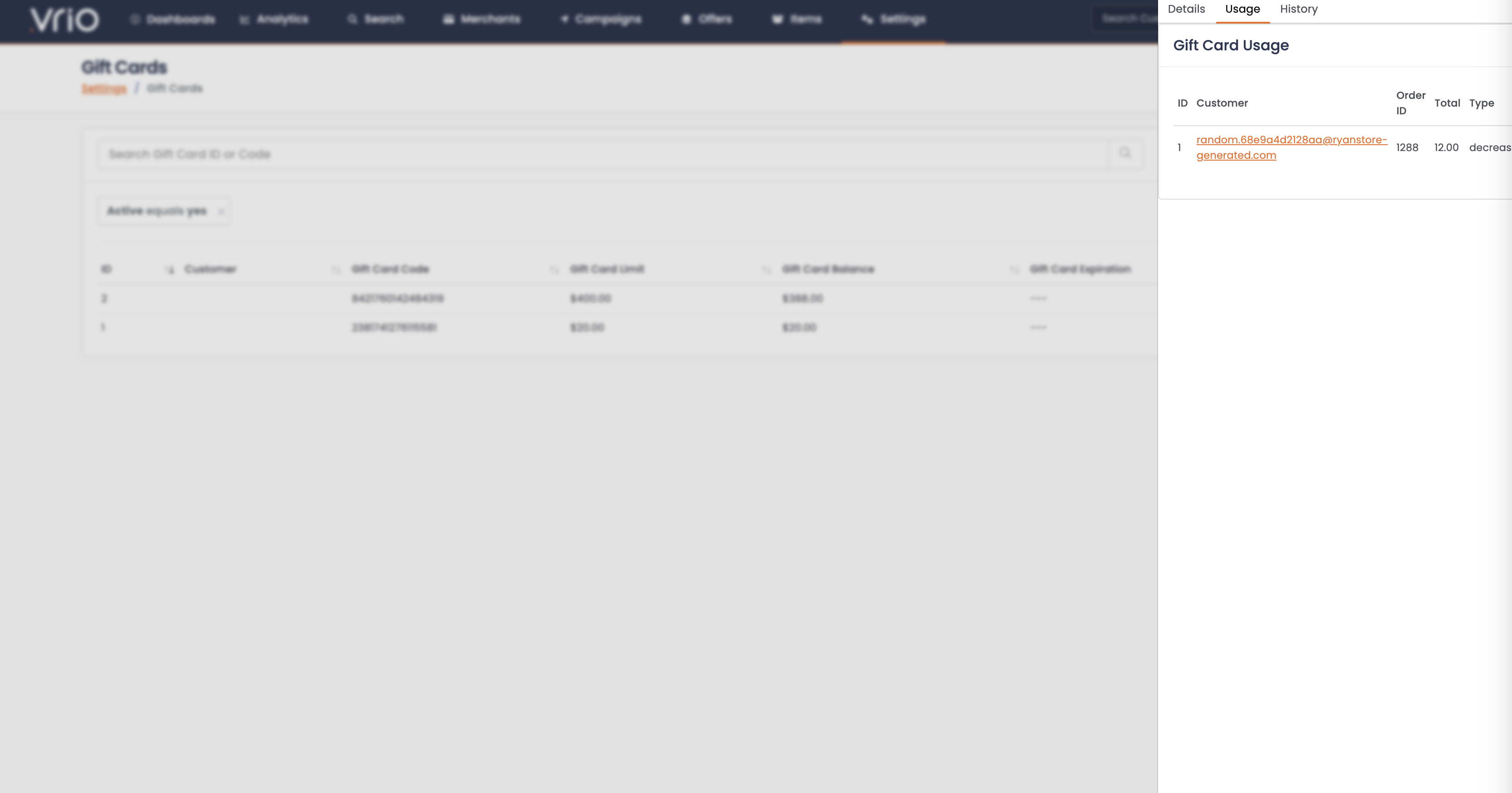
Best Practices
Customer Service
- Create gift cards for order refunds and service recovery
- Document the reason in
gift_card_notesfor tracking - Set appropriate expiration dates for promotional gift cards
Promotions
- Use gift cards for social media contests and giveaways
- Create bulk gift cards for influencer partnerships
- Track promotional gift cards with detailed notes
Security
- Never share gift card codes publicly
- Monitor gift card usage for unusual patterns
- Deactivate lost or stolen gift cards immediately
Reporting
- Use
gift_card_notesconsistently for better reporting - Track gift card redemption rates
- Monitor gift card liability (outstanding balances)
Troubleshooting
| Issue | Solution |
|---|---|
| Gift card code not working | Verify the gift card status is "Active" and has available balance. Check expiration date. |
| Insufficient balance | Gift card balance is less than the amount being applied. Use partial payment with credit card. |
| Code not recognized | Confirm the gift card code is entered correctly. Search by code in the UI to verify it exists. |
Related Documentation
- Gift Offers - Send any offer as a gift with automatic gift card generation
- Discount Codes - Create promotional codes for price reductions
Updated 6 days ago
