Process a Scheduled Transaction
Processing a scheduled transactions allows you to force bill a customer earlier than scheduled.
Processing a Scheduled Transaction
-
Navigate to the Upcoming Section
-
Select the transaction you want to process now, click Actions
-
Select Process Transaction Now
-
Schedule Next Transaction From Now - this will schedule the next transaction according to the offer rules. If this is not checked, it will schedule the next transaction based on the current Cycles Scheduled Date.
Pay AttentionAn example of Scheduling Next Transaction from Now - The renewal is scheduled for 12/15 but you Process Now on 12/2.
- The offer is every 30 days.
- If the box is checked, the next renewal will be 1/2.
- If the box is not checked the next renewal will be 1/15
-
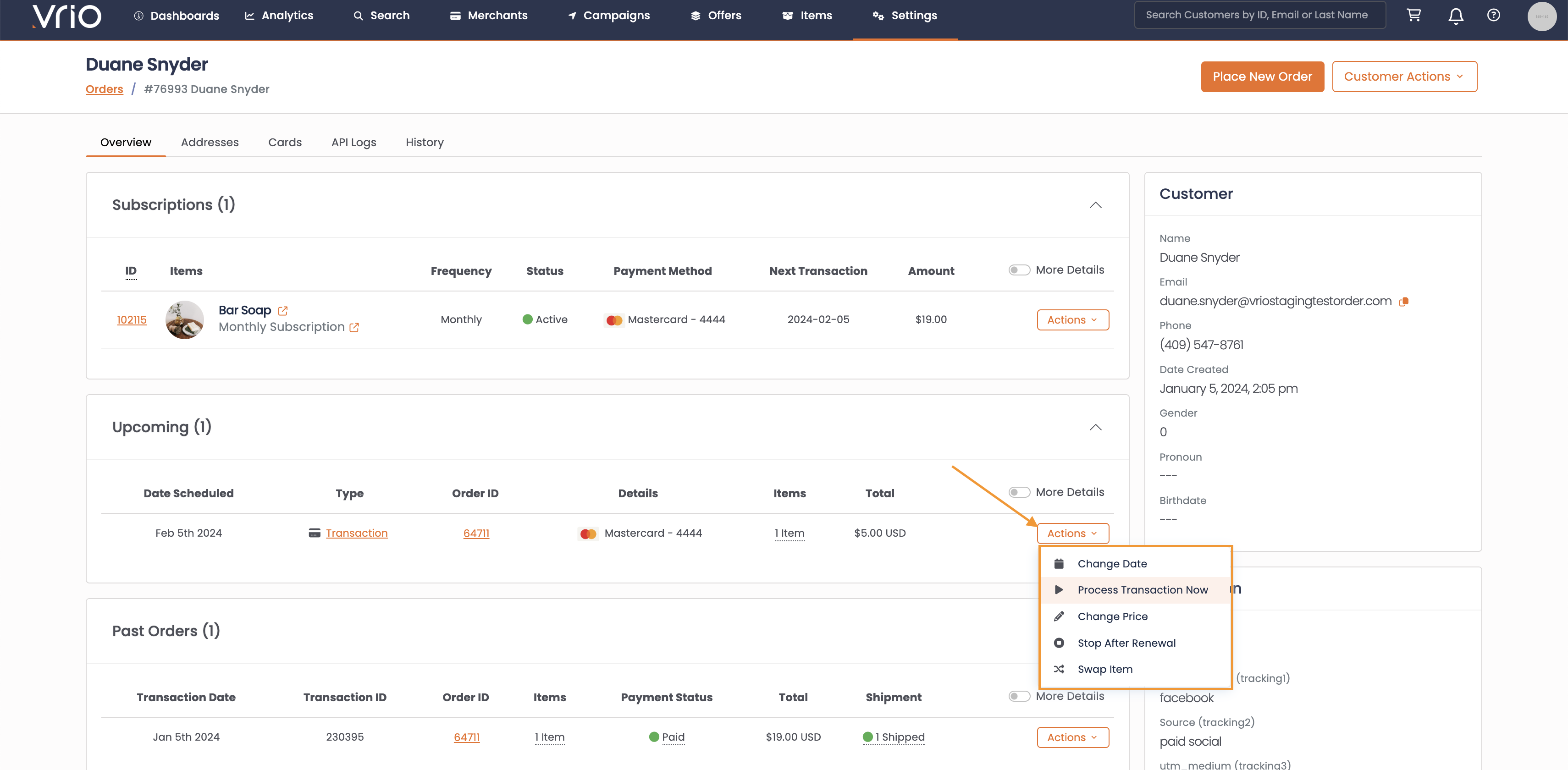
Processing a single Subscription
In some scenarios, a customer may have multiple subscriptions that all charge together, however they may want a particular subscription sooner than the others.
In this scenario, you can process the single subscription line item to charge, leaving the others on their original billing schedule.
To process a single subscription:
-
Navigate to the Subscription Section
-
Select the transaction you want to process now, click Actions
-
Select Process Subscription Now
-
Schedule Next Transaction From Now - this will schedule the next transaction according to the offer rules. If this is not checked, it will schedule the next transaction based on the current Cycles Scheduled Date.
Pay AttentionAn example of Scheduling Next Transaction from Now - The renewal is scheduled for 12/15 but you Process Now on 12/2.
- The offer is every 30 days.
- If the box is checked, the next renewal will be 1/2.
- If the box is not checked the next renewal will be 1/15
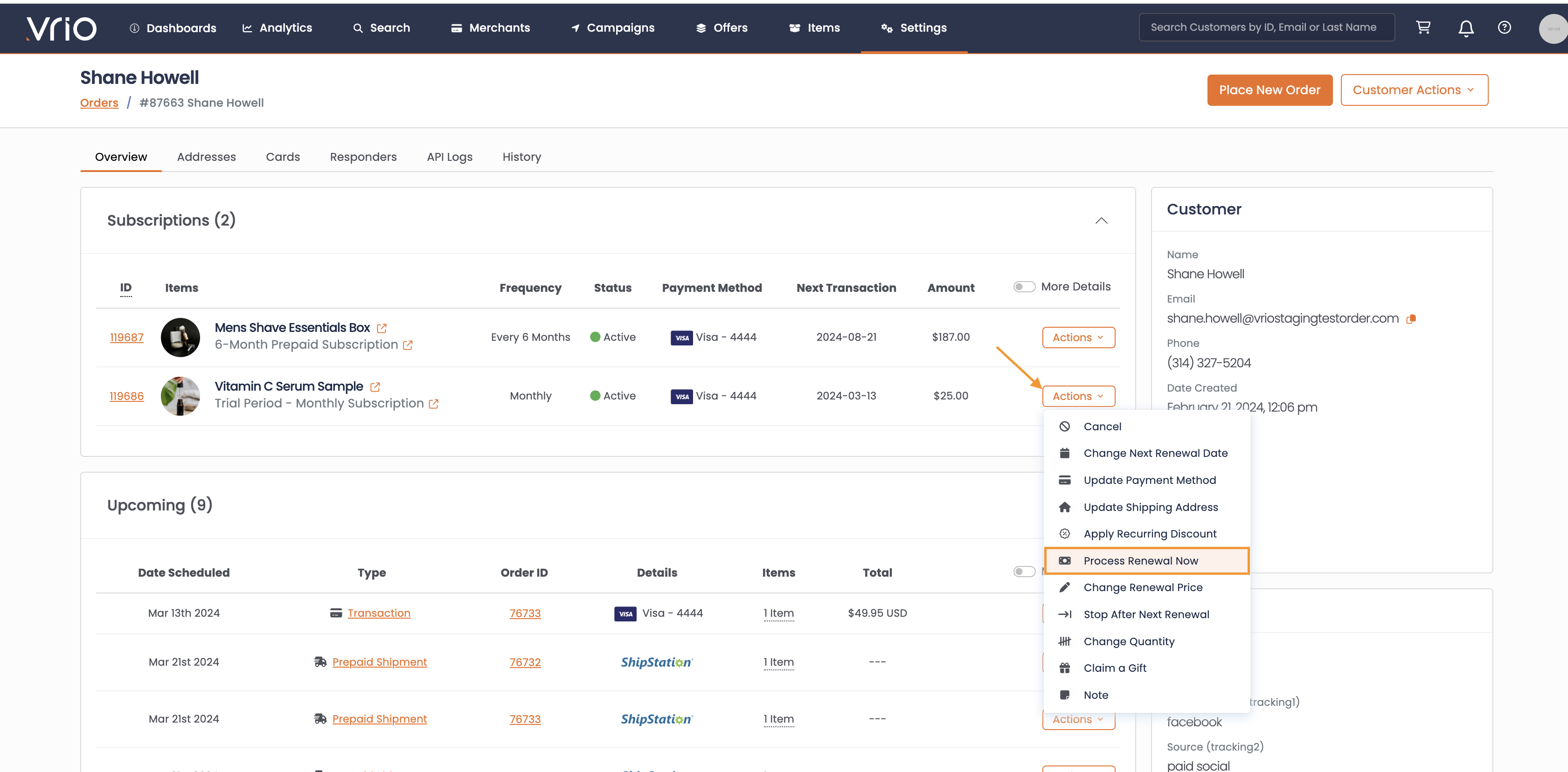
-
Use Case
There are many reasons to process a scheduled transaction earlier. Commonly the customer wants their subscription early - they ran out of the item, or they want additional product sooner.
Updated 6 days ago
