Create Custom Offers
How to Create Custom Offers
Custom Offers allow you to create a single offer for a specific item with detailed, individualized configuration options. Unlike Shared Offers, Custom Offers are designed for single items where you want precise control over pricing, billing cycles, and specific item details.
Prerequisites
- Access to the Vrio admin panel
- Items already created in your Items catalog
- Understanding of your desired billing and pricing structure
Step-by-Step Setup Process
1. Navigate to Offers
- From the main navigation, click Offers
- Click the Add Offer button in the top right
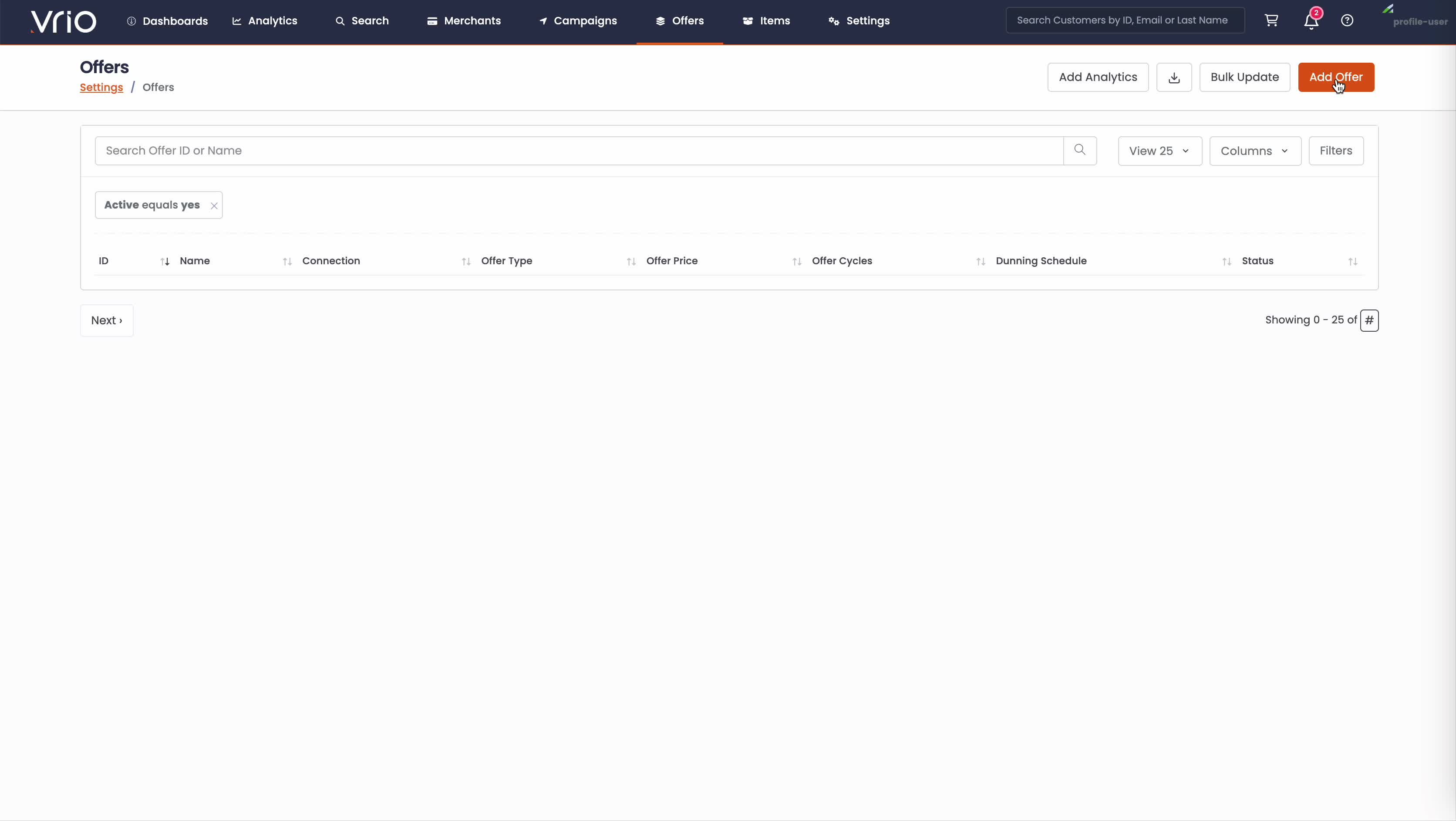
2. Configure Basic Offer Settings
In the "Add New Offer" modal, complete the following fields:
Required Fields:
- Name: Enter a descriptive name for your offer (e.g., "My Custom Offer")
- Offer Type: Select Recurring for subscription-based offers or One Time Sale for single purchases
- Offer Configuration: Choose Custom (this enables the custom offer functionality)
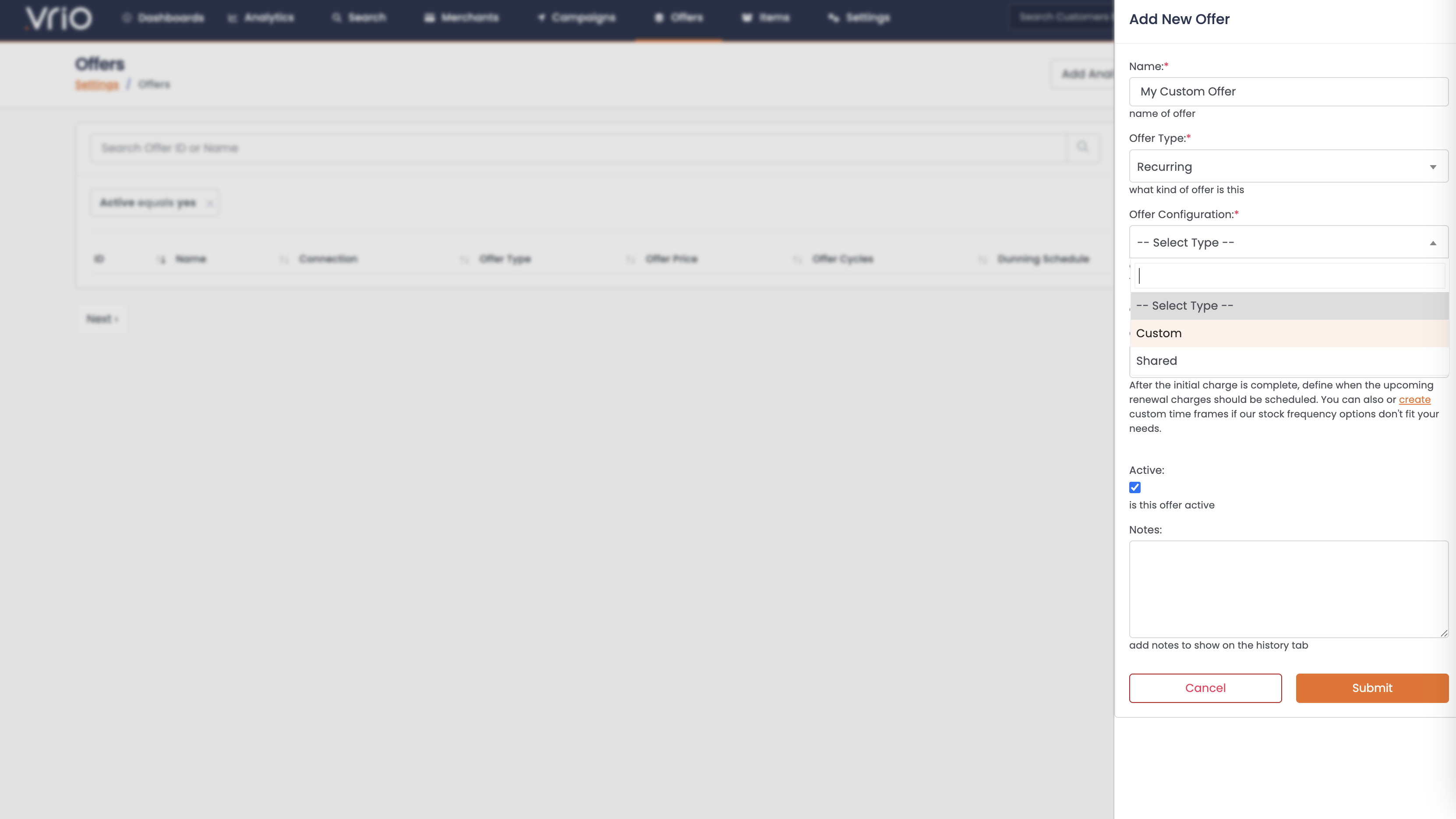
3. Configure Custom Offer Details
When you select "Custom" as the Offer Product Type, additional fields will appear:
Item Configuration:
- Item: Select the specific item from the dropdown (e.g., "1 - Test")
- Note: "Item to send for successful billing" appears below the selection
Pricing Configuration:
- Price: Enter the price for this specific item (e.g., "29.99")
- Note: "Charge for cycle, 0.00 will automatically trigger next cycle, if next cycle is Final, then offer will be marked complete"
Billing Configuration:
- Charge Frequency: Select how often customers will be billed (e.g., "Monthly")
- Additional options available for custom time frames if stock frequency options don't fit your needs
- You can also create custom time frames using the provided link
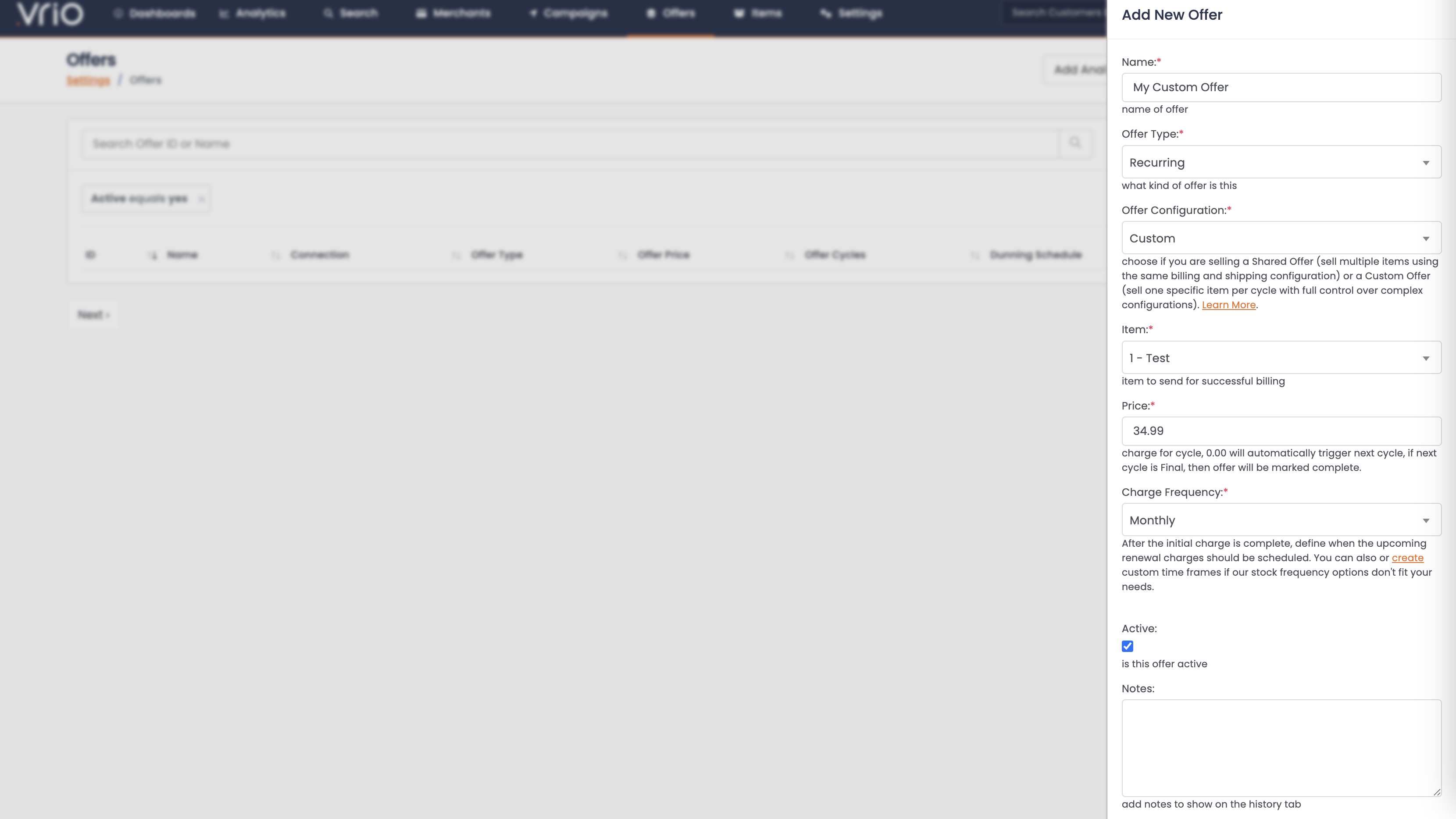
Additional Settings:
- Active: Check this box to make the offer immediately available
- Notes: Add any internal notes for reference (optional)
4. Submit Your Custom Offer
Click Submit to create your custom offer. The system will process your configuration and create the offer with the specified item, pricing, and billing frequency.
5. Post-Creation Configuration
After creation, you'll be taken to the Edit Offer page where you can configure additional settings.
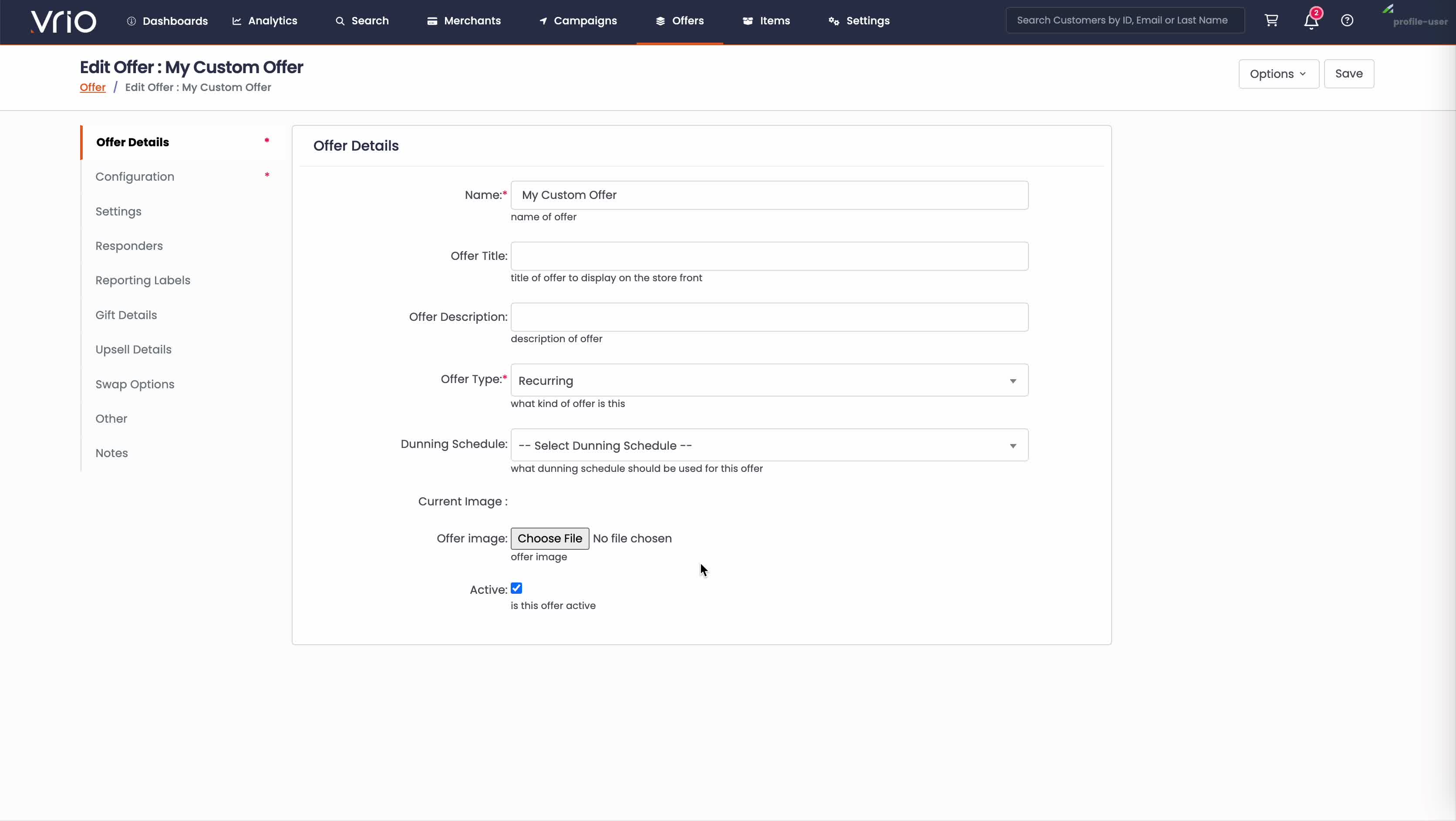
Configuration Section - Adding Multiple Cycles (Optional)
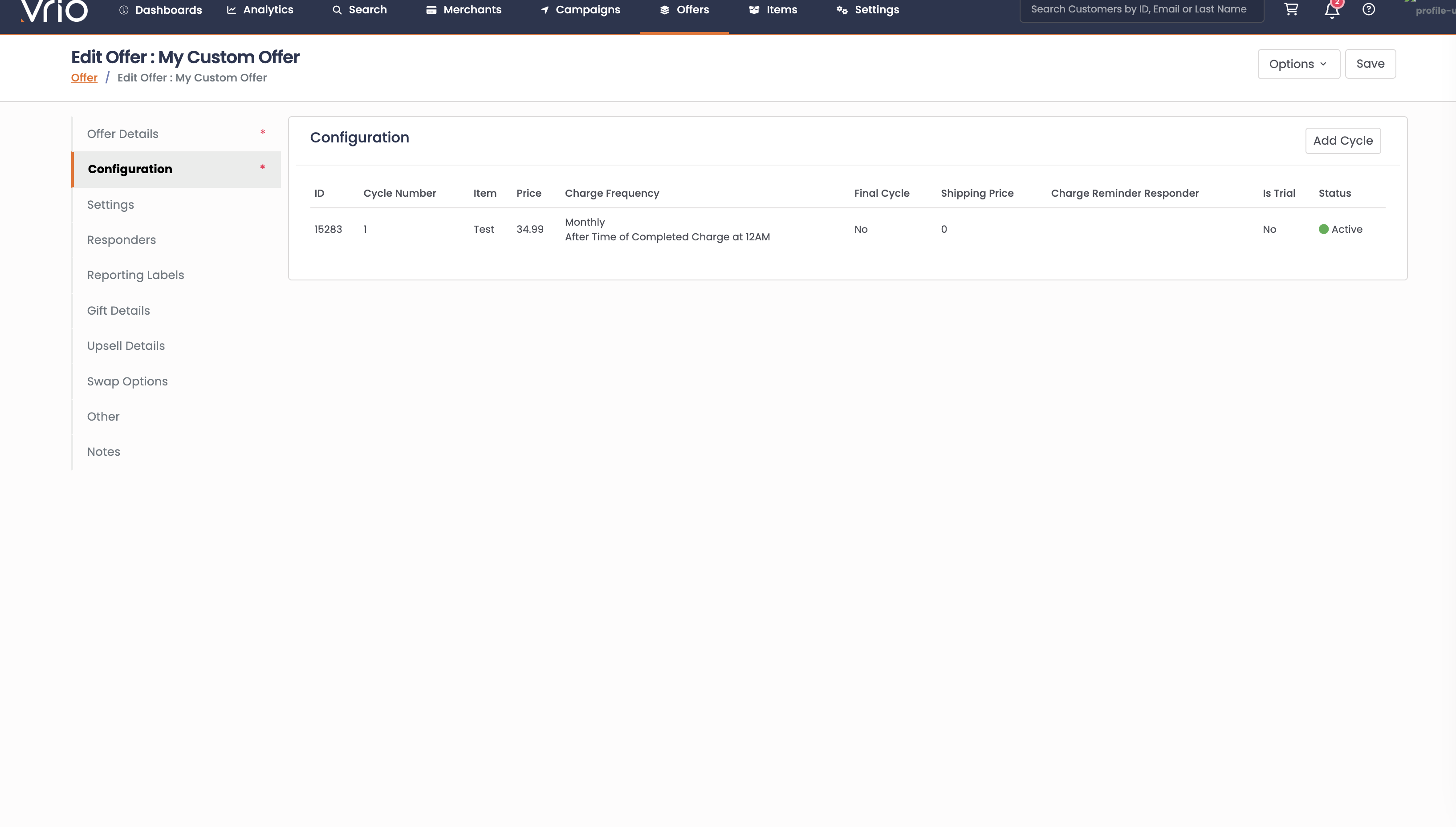
Adding cycles is optional - if you have a simple single-cycle offer, you can skip this step. However, one of the key features of Custom Offers is the ability to create multiple billing cycles with different pricing and settings:
-
Navigate to the Configuration section in the left sidebar
-
You'll see your initial cycle displayed in a table with columns for:
- Cycle Number: Sequential numbering of cycles
- Item: Shows "Test"
- Price: The amount charged for this cycle
- Charge Frequency: How often this cycle charges (e.g., "Monthly")
- Final Cycle: Whether this is the last cycle
- Shipping Price: Shipping cost for this cycle
- Charge Reminder Responder: Email automation settings
- Is Trial: Whether this cycle is a trial period
- Status: Active/Inactive status
-
Click the Add Cycle button to create additional cycles with different:
- Pricing structures
- Billing frequencies
- Trial periods
- Final cycle configurations
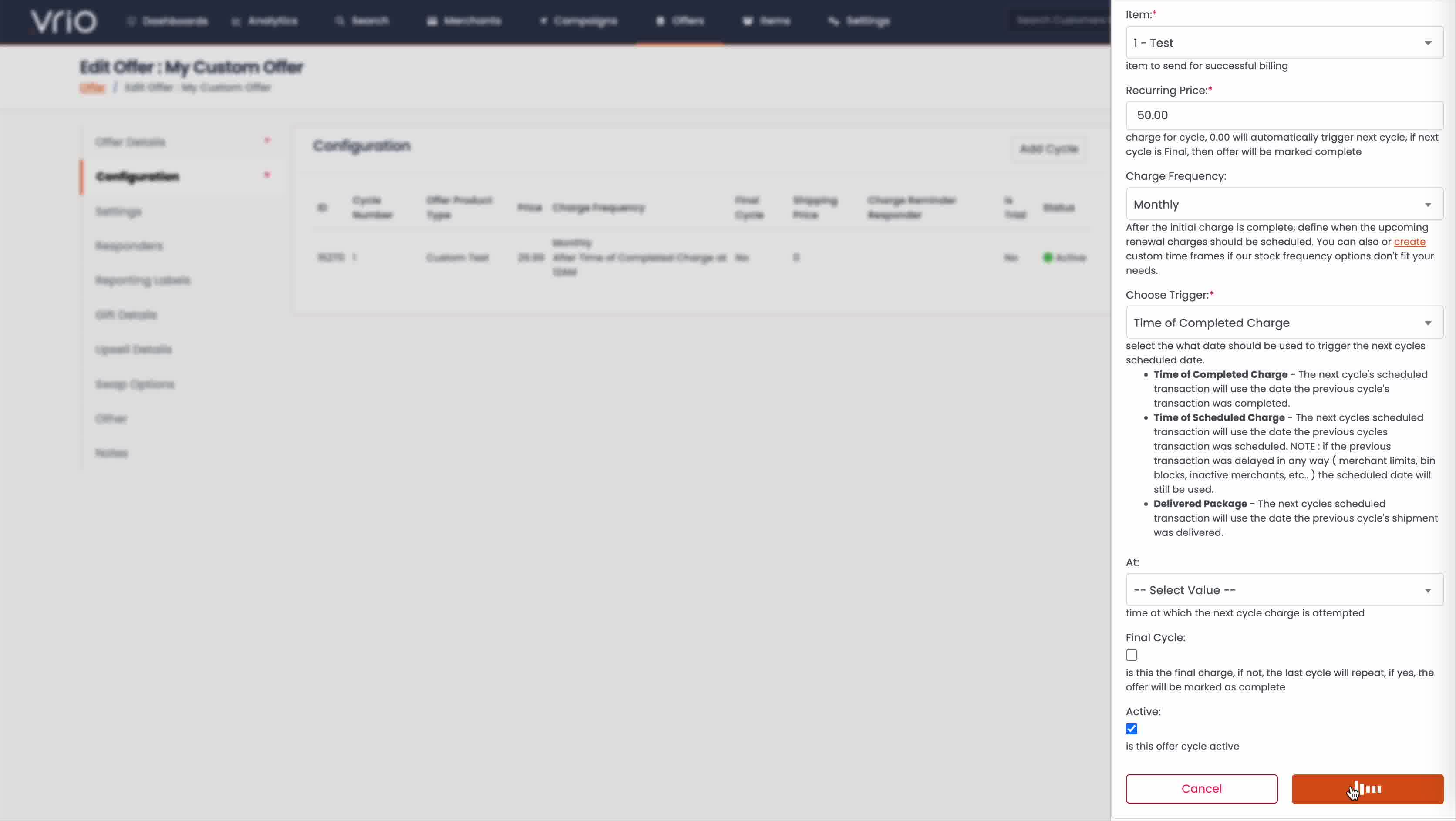
This allows you to create complex subscription flows like:
- Trial period → Regular pricing
- Introductory pricing → Standard pricing
- Multiple payment installments
- Step-up or step-down pricing models
6. Save Your Custom Offer
Click Save to finalize your custom offer configuration.
Key Benefits of Custom Offers
- Individual Item Control: Perfect for single items that need specific configurations
- Multi-Cycle Flexibility: Create complex subscription flows with different pricing per cycle
- Detailed Pricing Options: Set exact pricing for each billing cycle
- Advanced Configuration: Trial periods, step-up pricing, and final cycle controls
- Testing & Optimization: Ideal for testing new pricing strategies on individual items
Common Use Cases
- Trial Subscriptions: Free or discounted trial → Regular pricing
- Premium Items: High-value items with special pricing structures
- Payment Plans: Break expensive items into multiple installments
- Promotional Pricing: Limited-time introductory rates
- Step-Up Models: Gradually increasing prices over time
Next Steps
Now that your custom offer is created, enhance it with these additional configurations:
- Shipping & Fulfillment - Set up delivery schedules, shipping costs, and fulfillment timing
- Customer Controls - Define purchase restrictions, subscription management, and customer limits
- Email Automation - Create automated emails for order confirmations, renewals, and cancellations
- Growth Tools - Add upsells, quantity discounts, and return policies to boost revenue
Updated 6 days ago
