Offer Expiration
Automatically expire subscriptions after a predetermined timeframe with flexible timing controls and notifications.
Automatically expire subscriptions after a predetermined timeframe with flexible timing controls, customer notifications, and external integration capabilities.
Setup
Configure Expiration Timeframe
-
Navigate to Offers → edit your offer → Settings
-
Set Expired Timeframe (e.g., "30 Days", "6 Months", "1 Year")
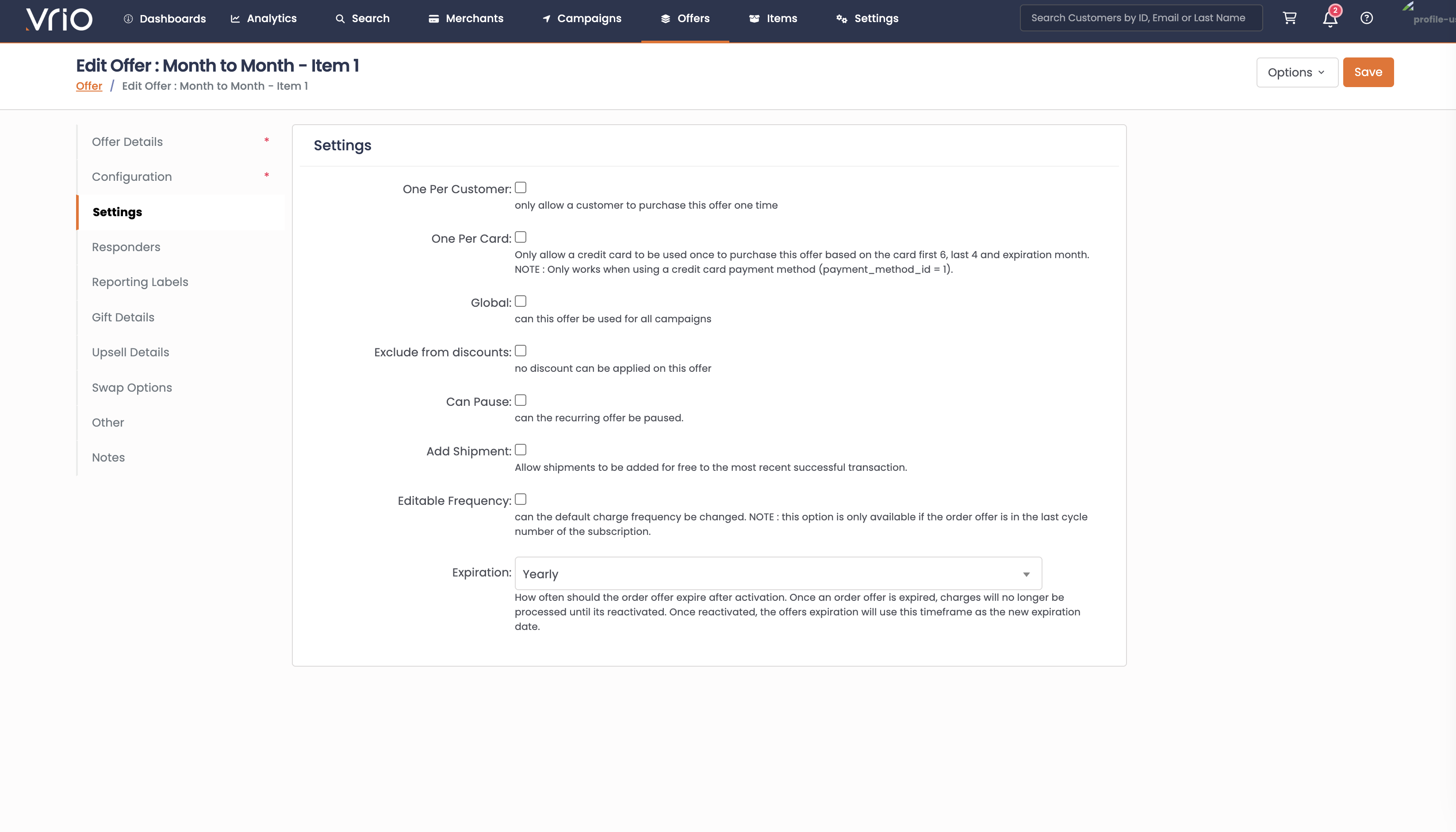
-
Optionally configure:
-
Expired Responder: Email sent when offer expires
-
Expired Reminder Responder: Email sent 14 days before expiration
-
Offer Expire Postback URL: Webhook for external integrations
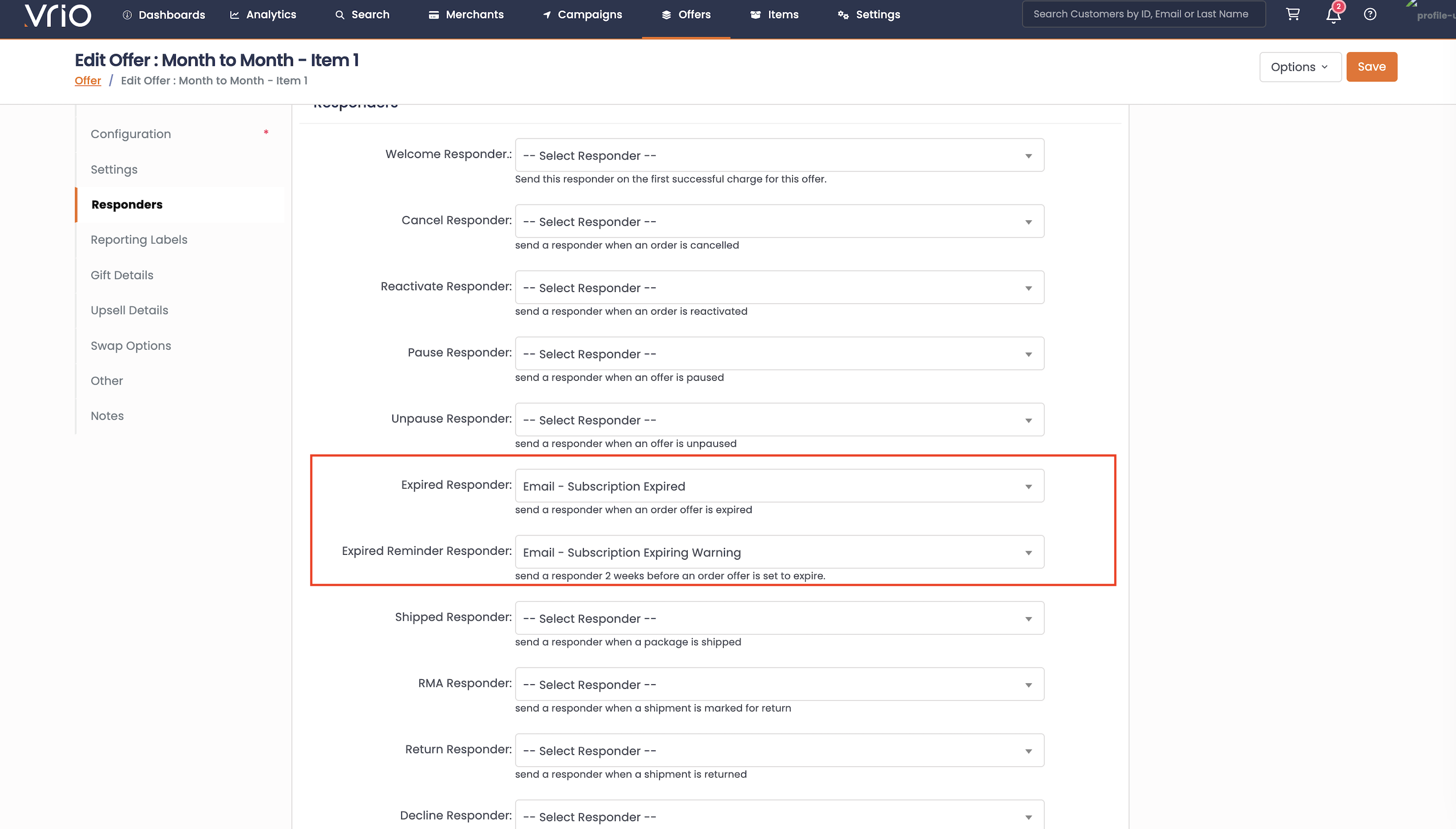
-
-
Click Save
Expiring Offers
Automatic Expiration
- System calculates expiration date when order offer is created (activation date + timeframe)
- Batch process monitors approaching expiration dates
- Sends reminder emails 14 days before expiration (if configured)
- Automatically expires offers when expiration date is reached
Manual Expiration
User Interface
Navigate to the active order offer and select Expire from the actions menu. Add notes explaining the reason and confirm the expiration.
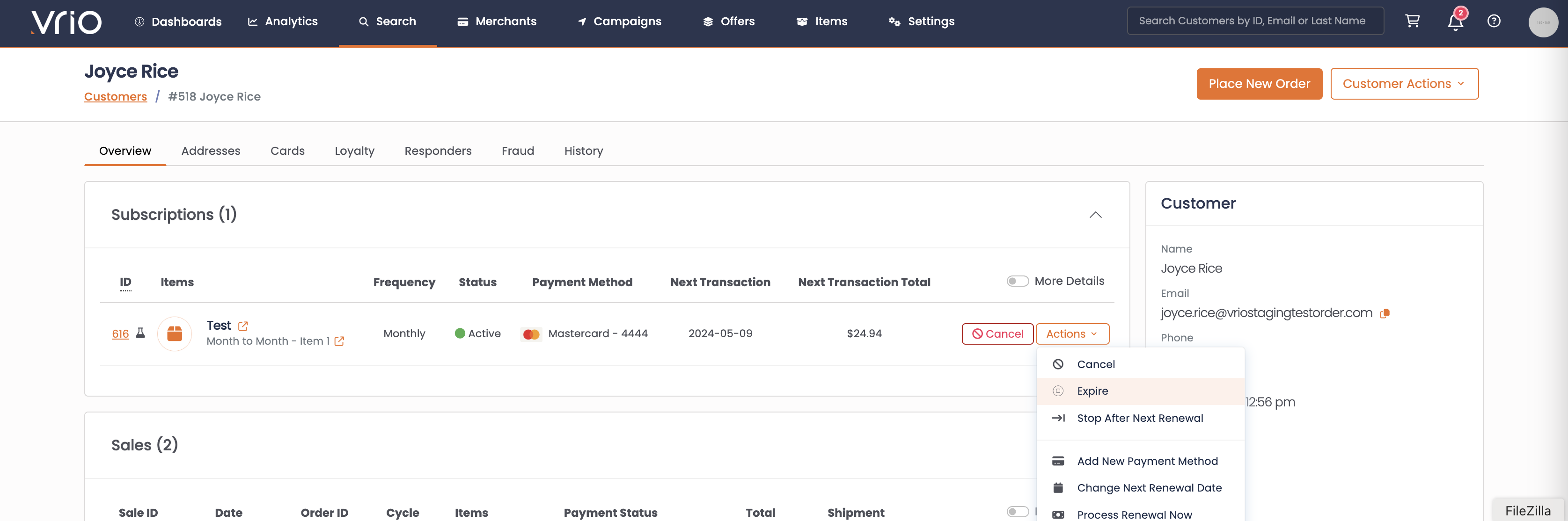
API Integration
Use the Expire Order Offer API to programmatically expire active subscriptions.
What Happens When Offers Expire
- Order offer status changes to "Expired"
- All future scheduled transactions are cancelled
- Expiration email sent to customer (if configured)
- Webhook triggered (if configured)
- Audit trail recorded
Reactivation
Expired offers can be reactivated in two ways:
User Interface
Navigate to the expired order offer and select Reactivate from the actions menu. If the offer has an expiration date configured, you'll see a Reset Expiration checkbox to force recalculate the expiration date.
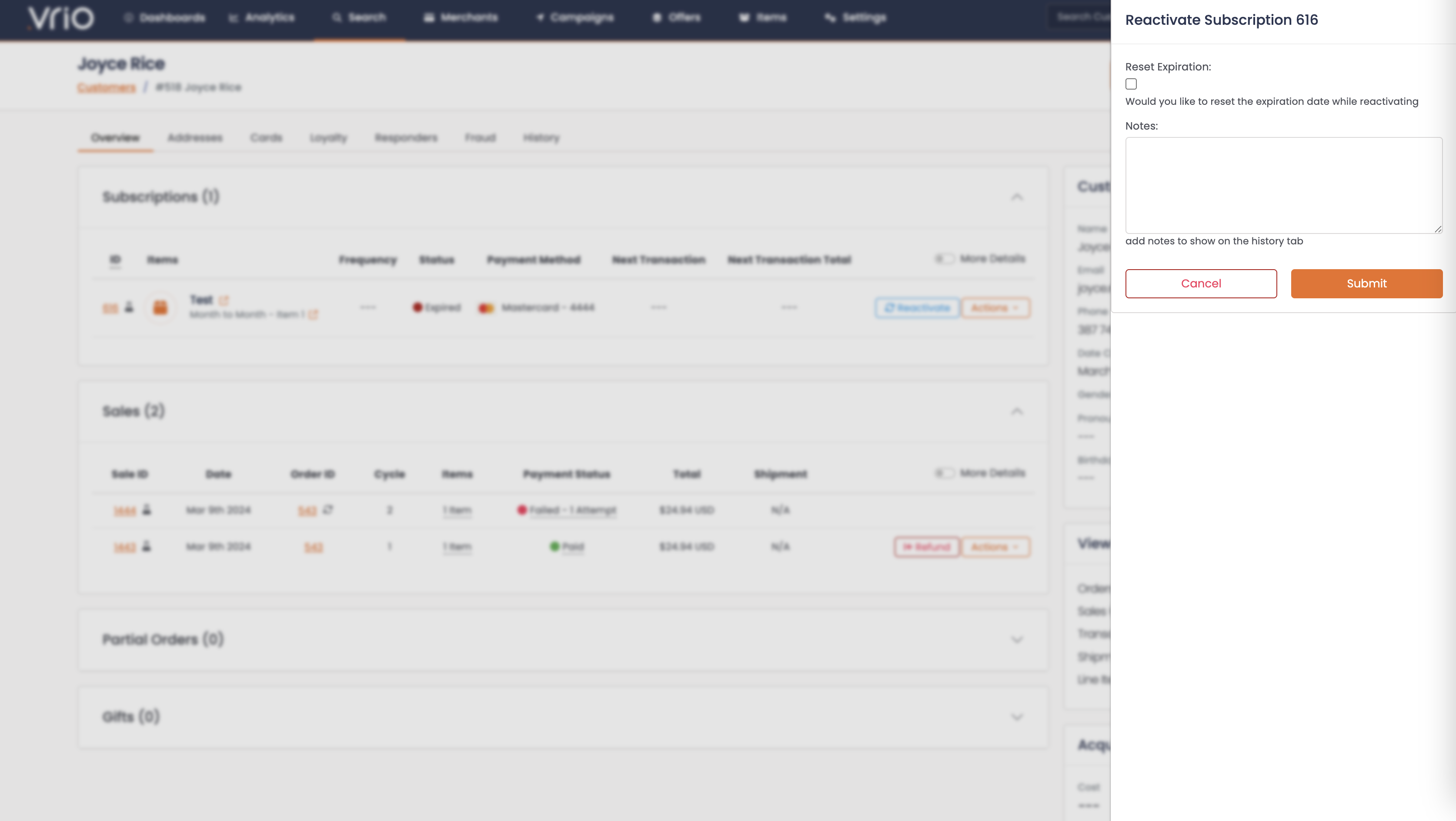
API Integration
Use the Reactivate Order Offer API with the optional reset_expiration=1 parameter to force reset the expiration date.
What Happens During Reactivation
- Changes status back to "Active"
- Reactivates cancelled transactions
- Recalculates expiration date:
- If current expiration date has passed: sets new expiration date based on offer timeframe
- If current expiration date is future: keeps existing date
- Use reset expiration option to force recalculate regardless of current date
- Sends reactivation email (if configured)
- Schedules next transaction (if past due, schedules for next day)
Customer Experience
- Before Expiration: Reminder email 14 days prior, expiration date visible in account
- After Expiration: Notification email, billing stops, access ends
- After Reactivation: Service resumes, new expiration date set
Requirements
- Offer must have expiration timeframe configured
- Appropriate user permissions for manual actions
Updated 6 days ago
