Transaction Validation and Errors
If you are trying to create an order with or without a payment attempt and are running into an error - you can learn how to troubleshoot and correct within Vrio.
API vs Checkout PageIf you are using the API to create any type of record, you can review the API logs for each record type submission request being made.
For the Checkout Page, errors will appear on the page and indicate the reason blocking the ability to checkout.
Locating the API error log
Vrio tracks every API call and logs them for easy access within the UI. An API error will return a 400 error code with a description.
- Navigate to the Customer Record
- Select the API Tab
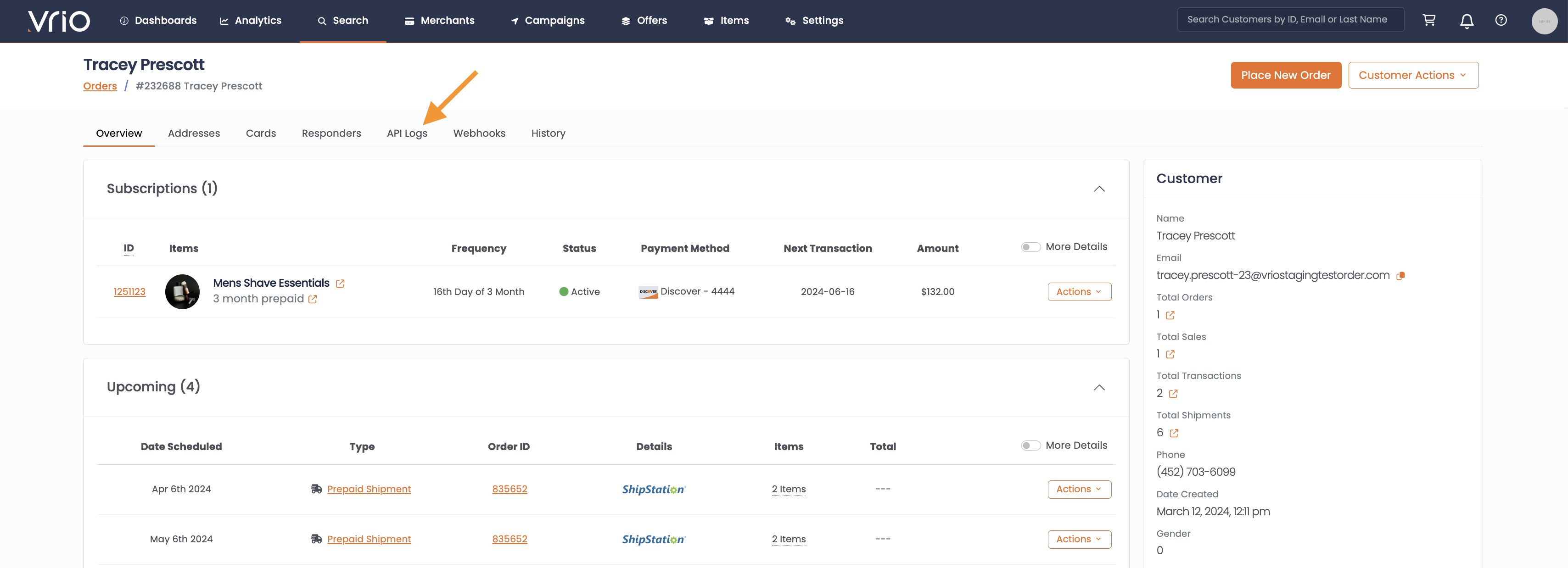
- Here you can see all API Requests that have come in for this customer.
- 200: Success
- 400: Unsuccessful
- Select the ID of the payload you wish to review
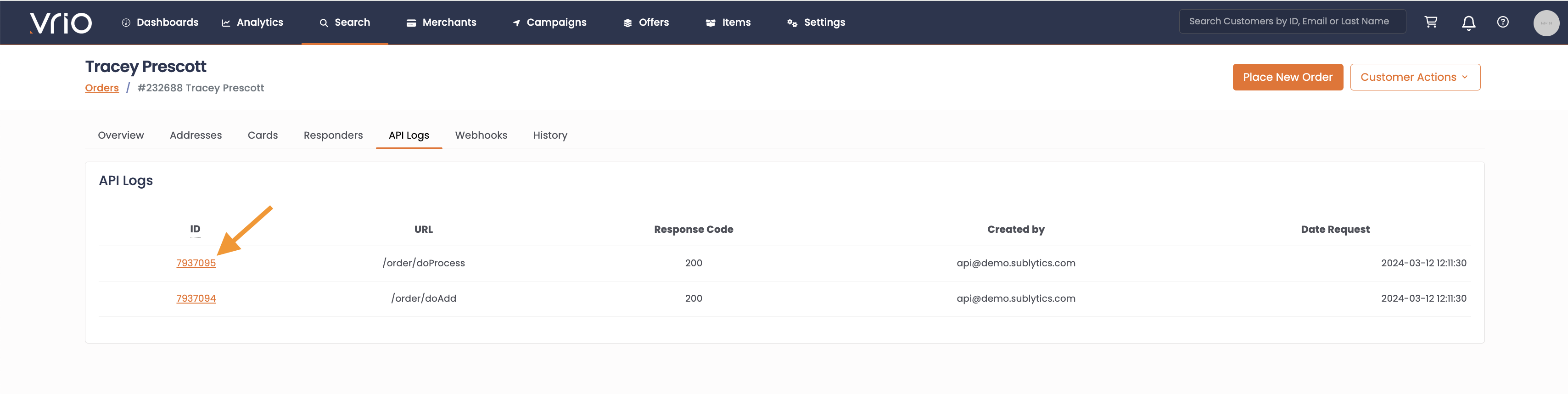
- The full payload will display
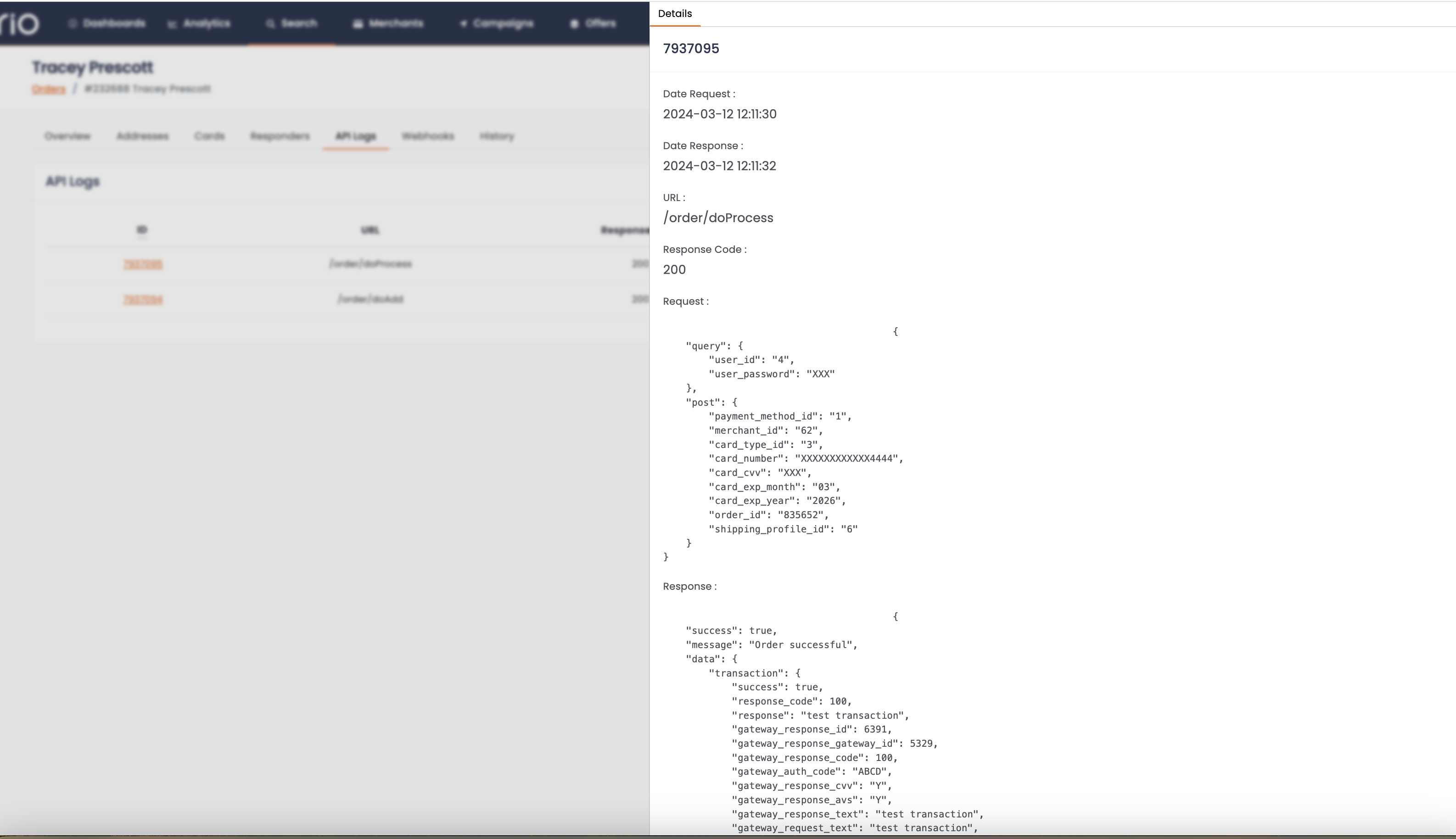
Locating the Gateway error log
Prior to Go-live, you should place a live order so it hits the Gateway. Once that order has been placed, you can first check it in Vrio then login to your Gateway and confirm you see the transaction.
To check it in Vrio:
- Navigate to the Customer record
- Find the Past Sale that you wish to review, typically a declined sale
- Hover over the Payment Status that you want to review
- Click on the Transaction ID
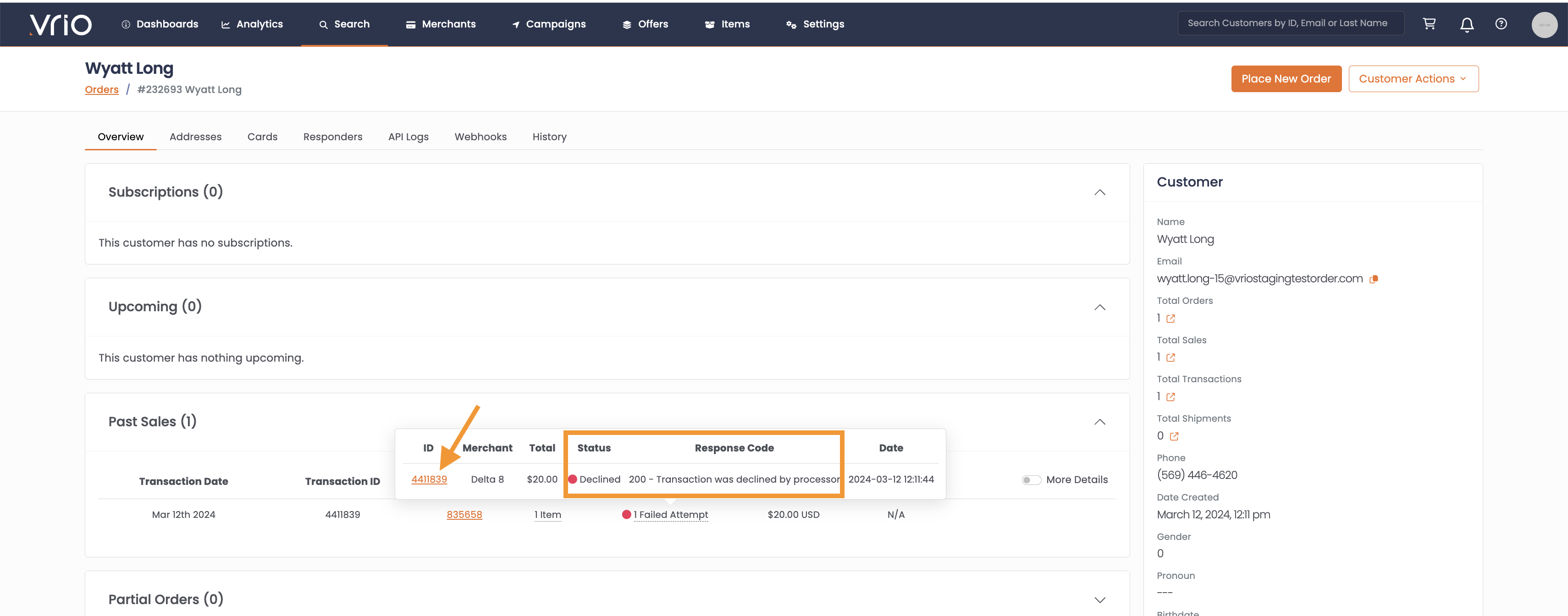
- On the fly out you will see API Request
Common Errors & Troubleshooting
Vrio validation error occurs when you post to the API or hosted checkout and you get an error before the transaction is attempted at the Gateway. These are commonly logic restrictions or configuration errors.
Error: Merchant not available - no merchant account is available via configuration settings for this transaction
What to do:
- Confirm there are Active Merchants within the Payment Router being used by the Campaign.
- Confirm there is Cap available within the Active Merchants in the Payment Router.
- If there are, review the Card Type, BIN and Items for the customer. Ensure there are no restrictions on those being used for this transaction.
- If that passes, check to see if there are any Merchant Group rules being triggered for this customer.
- Run a Test within the Router utilizing the customer's ID and order criteria to see why no merchants are available.
Error: campaign prepaid not allow - a campaign configuration not accepting prepaid cards. Users can use this response to reroute the request to a campaign this is allowed to accept prepaids.
What to do: Either turn on to Allow Prepaid Cards within the Campaign, if that was incorrectly toggled off, or post the Order to a Campaign that does allow for Prepaid cards.
To post the Order to a new Prepaid Campaign:
- Use the Process an Order endpoint.
- Using the
order_idof the partial order already created that failed the validation. - Pass the
order_idand the following parameters:
"force_campaign_id": true,
"campaign_id": "{campaign ID to use}",
"offers_restrict": trueUpdated 6 days ago
