Login Assistance
Looks like you need help logging in. Once you retrieve your email used to login, follow the password reset steps.
Login issues are caused when:
- You are using the incorrect email address
- You are using the incorrect password
- Your temporary password has expired, see "Resend Invitation Email" below
- You are trying to use your original temporary password after setting up your actual password during the registration process
- You are using the API key in the UI login screen
Locate authorized user that can assist
All users with the role labeled "admin" are authorized to assist. For larger organizations with multiple user groups, any group that has the permission enabled:
- The permission needs to be "Read Only" if only searching for the email address
- The permission needs to be "Create/Edit" or "Full Access" if the password needs to manually changed or to "Resend Invitation Email"
Any non-admin user is authorized to assist if their user as the following permissions enabled:
- The permission needs to be "Read Only" if only searching for the email address
- The permission needs to be "Create/Edit" or "Full Access" if the password needs to manually changed or to "Resend Invitation Email"
If your user is the only admin and you have forgot your login email, search your email inbox(s) for the email sender message line: "Vrio Login Instructions." If you are unable to locate your email, please contact us.
Locating your login email address
Via Authorized User
Reach out to an authorized user to confirm you are using the correct email address. An authorized user can confirm this for you by going to Settings > Permissions > Users:
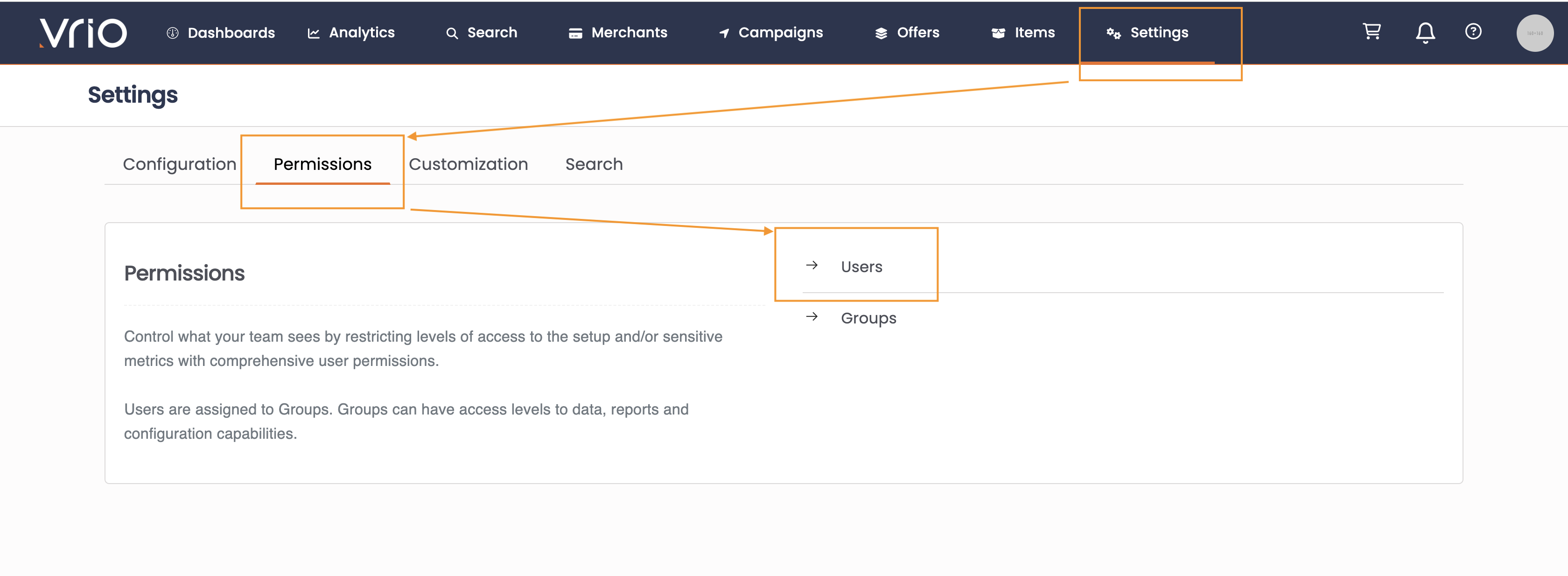
On the user page, the authorized user can see the list of all user accounts or can search for your specific user. Once your user is located, the authorized user will see the email associated with your login. You need to use this email and follow the password reset instructions below.
Via Email Inbox
You can search your email inbox(s) for the original email sent when your user was created. Search for the subject line: "Vrio Login Instructions."
You need to use this email and follow the password reset instructions below.
For users who were issued a passwordVrio allows user accounts to not receive an invitation email. Instead you are provided directly with credentials. For these users, you will not receive a Vrio Login email and will need an authorized user to confirm the correct email address. After receiving your login email, you can use the password reset steps below.
Still unable to locate
If you are unable to locate your email via the methods above, please contact us to assist. This process does involve us communicating with an authorized user and can slow down your ability to access the system. If you are the only authorized user, we will conduct a set of verification steps before verifying the email associated with your account.
Complete the password reset process
Once you have confirmed you are using the correct email:
- Navigate to the Vrio login screen at
[subdomain].vrio.app - Click the forgot password link
- Input your email
- Check your inbox (including spam) for a temporary password
- Return to login screen, use your user login email and temporary password in the confirmation code box
- You will be prompted to create a new password at that time
Resend invitation email after expiration
Temporary passwords expire in 7 daysIf it's been more than 7 days since you received your temporary password you will need an authorized user to locate your user and resend a new invitation email.
Correct permission roles requiredRequest an authorized user to follow the steps below to resend your user a new invitation email.
-
Navigate to user by going to Settings > Permissions:
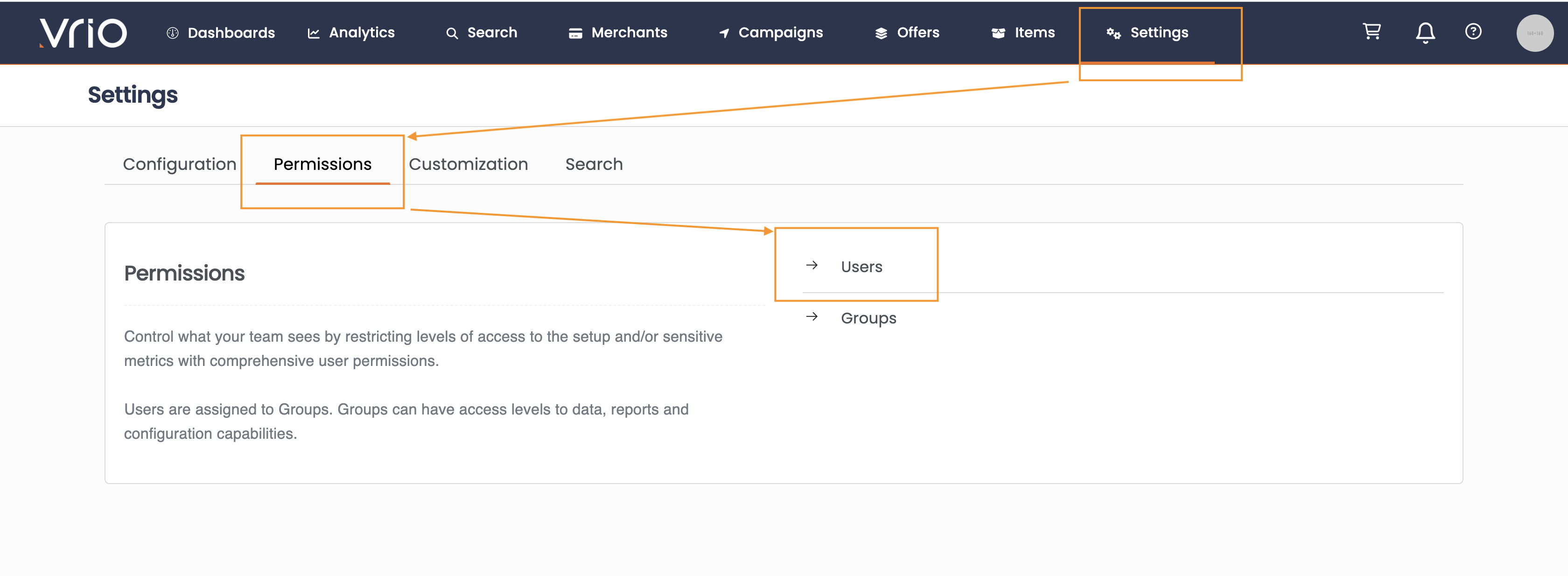
-
Locate and click on the user account to open the user's settings:
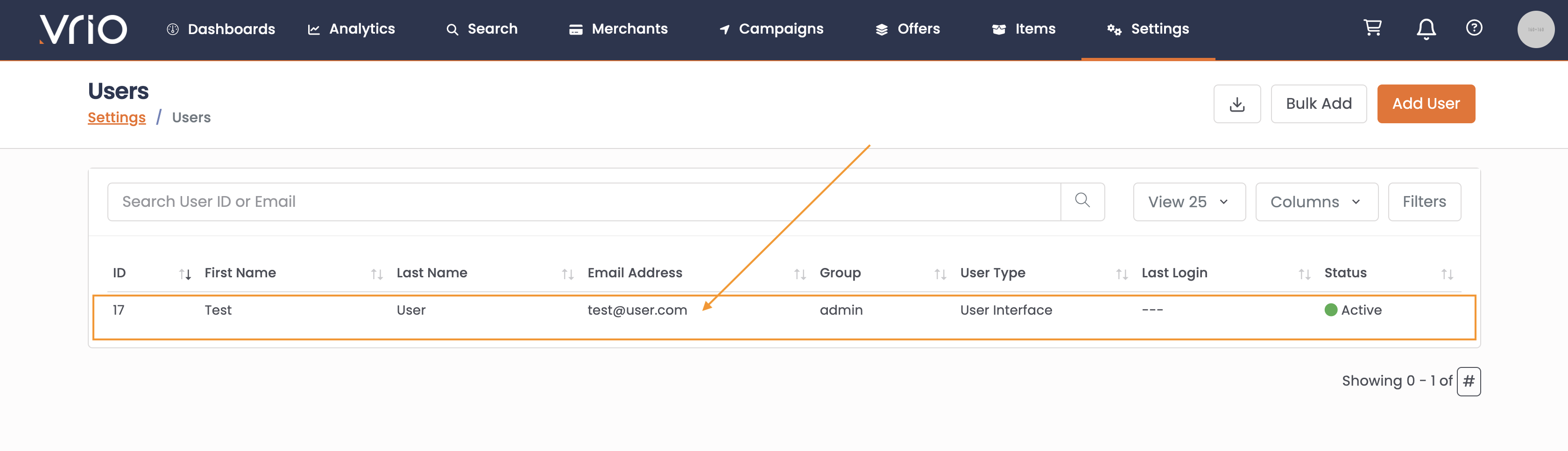
-
Under options, select "Resend Invitation Email":
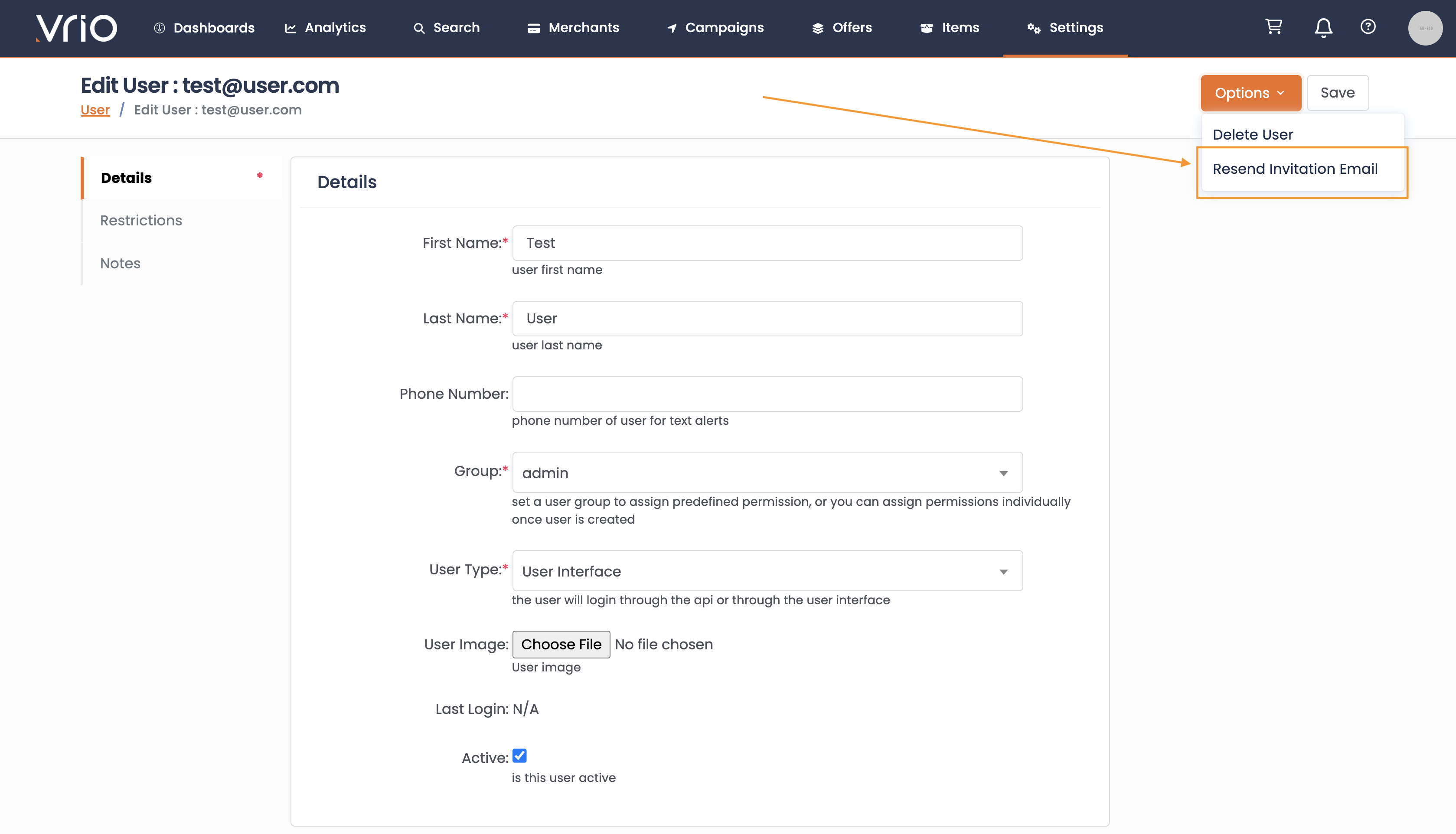
-
The user will receive an email with a new temporary password to complete the registration process.
API users cannot access the UI
If your user account is specific to the API, you cannot use the email and API key to access the UI. You will need an authorized user to create a new user for the UI. See adding a user.
Still having issues?
If you are still having issues logging in after completing these steps, please contact us.
Updated 14 days ago
