Reprocessing Declines
Reprocess declined transactions manually or automatically to retry failed payments, with options to update payment details before reattempting.
What is a decline reprocess?
Reprocessing a decline allows you to retry or reattempt a sale that initially failed or failed during a subscription renewal.
This can be done either manually in the UI or over the API. Examples such as retrying immediately after the initial payment failure or for selective failure reasons, retrying after a set amount of time, or even retrying with alternative payment acquirers.
When should I not reprocess?
This will be based on the original decline response. Decline responses are Gateway dependant. Certain decline reasons will never be successful and should not be reattempted.
Typically, each attempt will incur a processing fee, whether successful or declined.
Pay AttentionOnly failed sales may be reprocessed.
Gift Cards are not able to be reprocessed.
How to Bulk Reprocess Failed Sales
Bulk reprocessing allows you to run a reprocess for up to 200 sales at once. This can be done for initials and renewals.
Reprocess Requirements
- Sale status of Failed
- Payment Method is Credit Card, Apple Pay and Google Pay
-
Navigate to Search
-
Select Sales
-
Filter to Status = Failed and any additional filter that you may require.
-
Select the Sales you wish to reprocess. Or select all by choosing the top select box
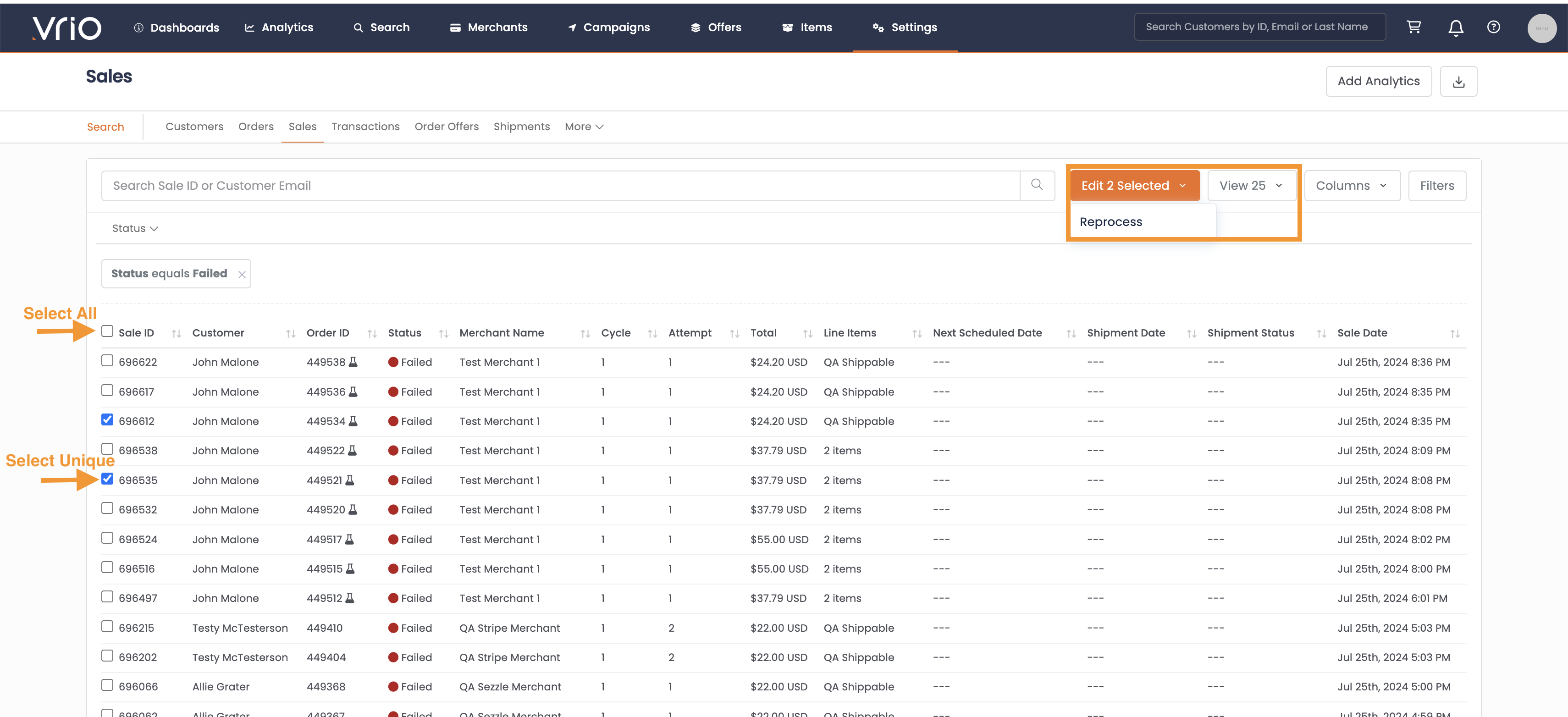
-
You will need to confirm you wish to reprocess by typing "Reprocess Now"
If a Sale is unable to be reprocessed that is selected, in the Blue Box at the confirmation stage will outline how many are unable
Once the bulk update is submitted, you will land on a page to review the progress:
Success = Charge was successful
Failed = Charge was unsuccessful, either at the gateway or possibly a validation error. For instance if you were to select them all to go to a specific merchant, but that merchant didnt take Visa and you had some Visa cards in there
Skipped = If for some reason by the time the sale was going to be reprocessed, the status changed, like if someone manually reprocessed it and got a success or the customer attempted again, we would skip in these cases.
How to Manually Reprocess a Failed Sale
You are able to reprocess both an initial decline as well as a renewal decline.
You can reprocess in 3 different sections:
From the Customer Page:
-
Navigate to the customer page
-
Next to the declined sale, click Reprocess
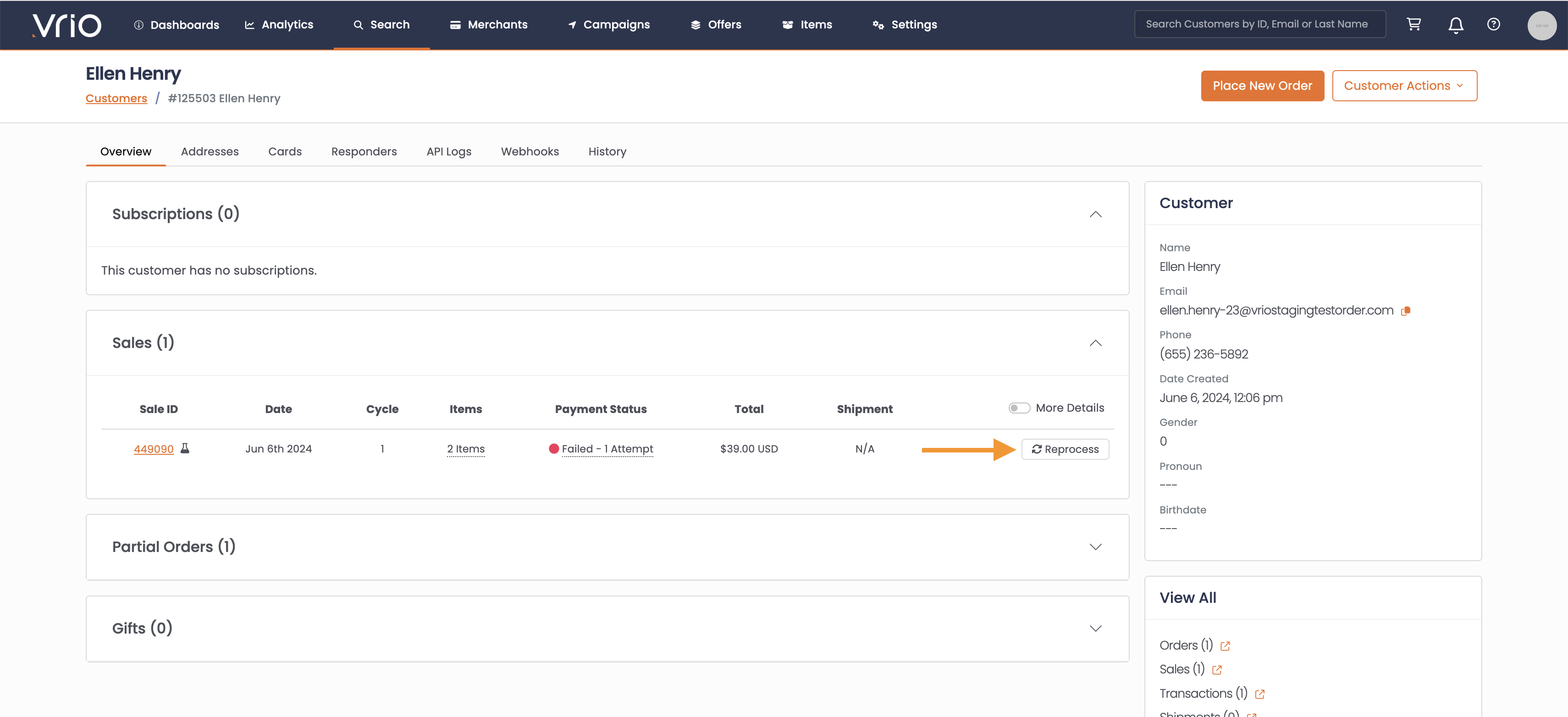
-
Hit Submit
The attempt will occur and you will be taken to that specific Sale page for a summary view. Here you can see all of the attempted Transactions for the Sale.
From the Sales Page
-
Starting from the Sales Search, find the decline you would like to reprocess
-
Set the Status = Failed
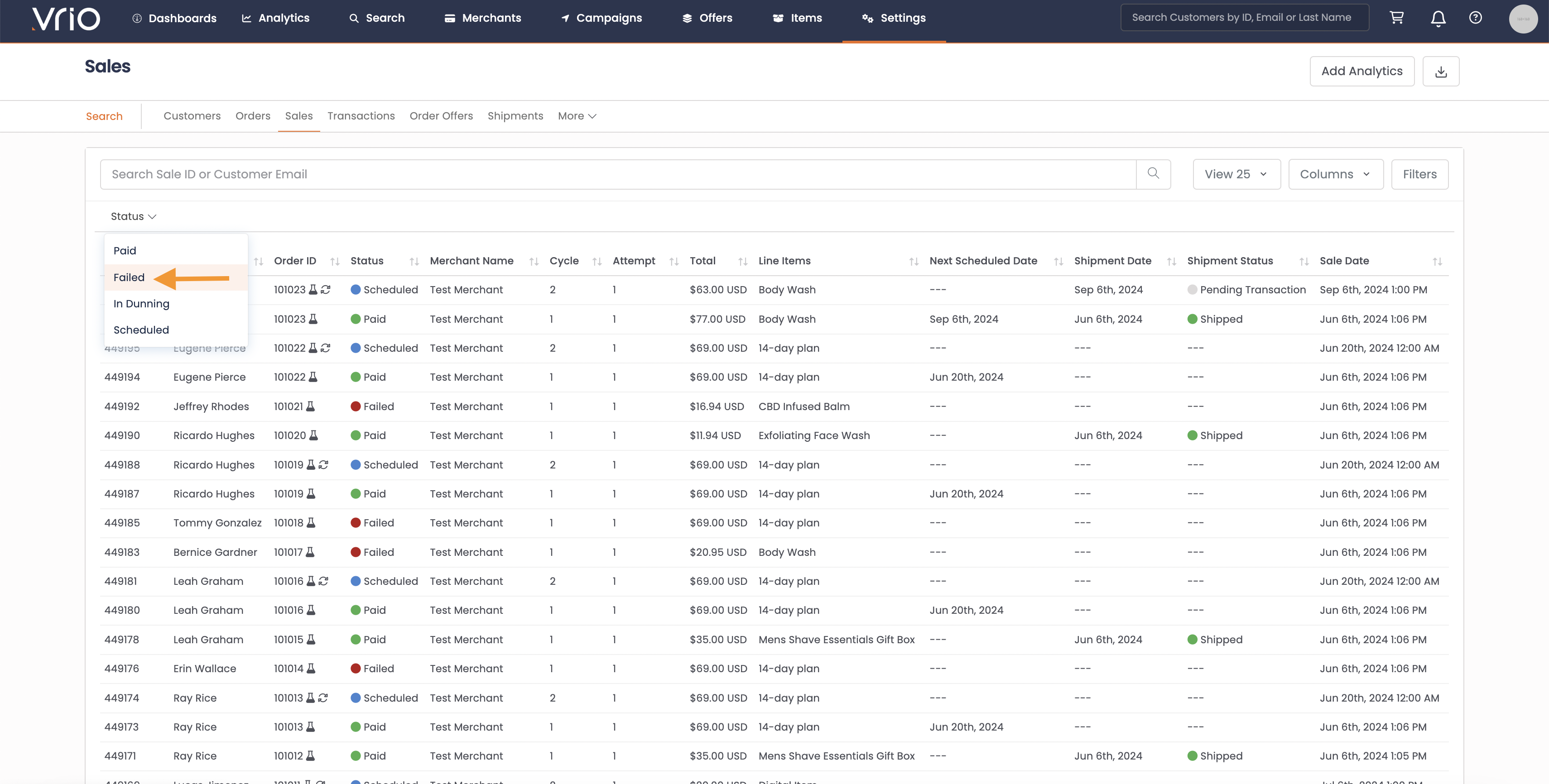
-
Click into the Row
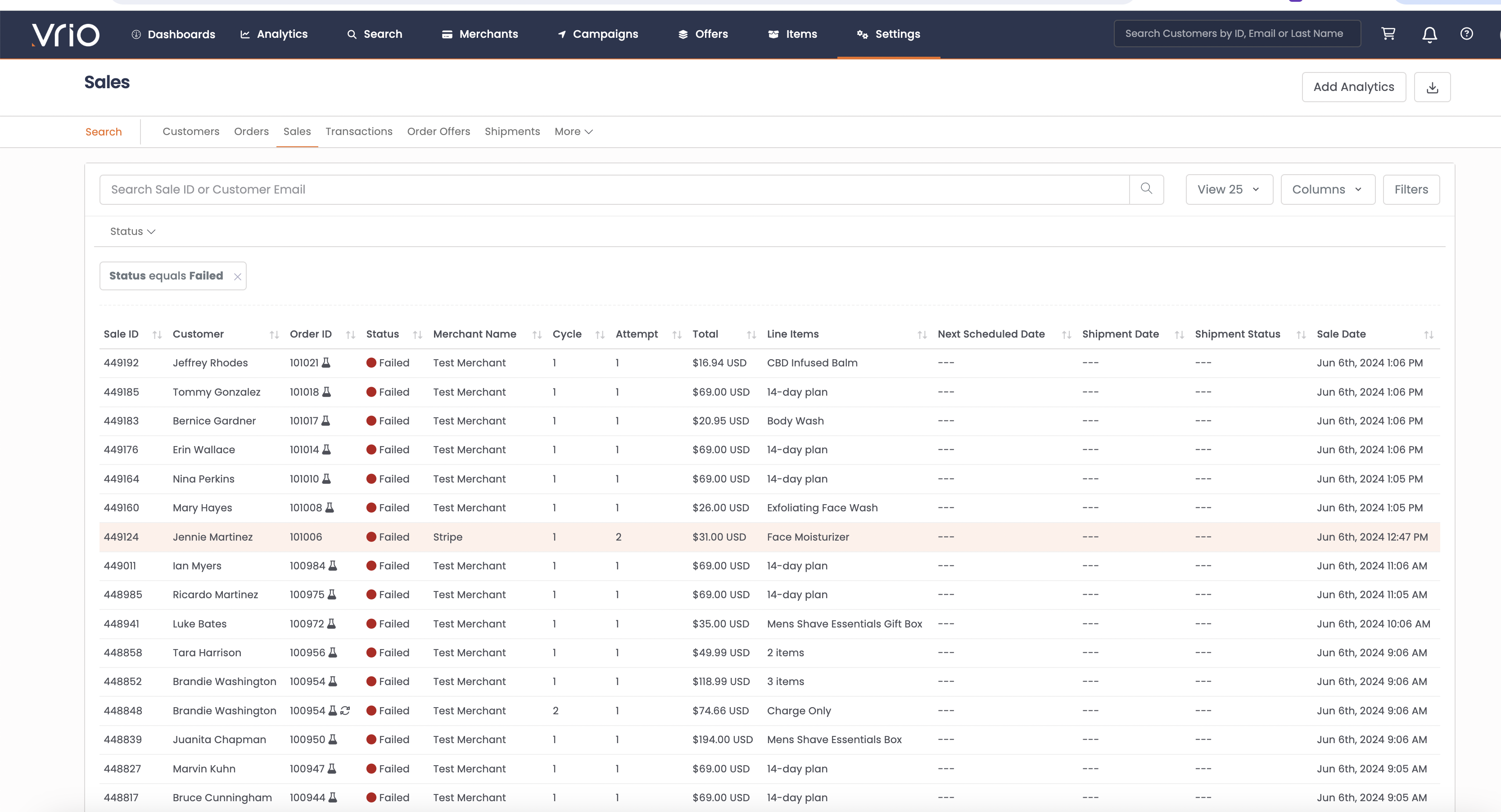
- Select Reprocess on the top right corner
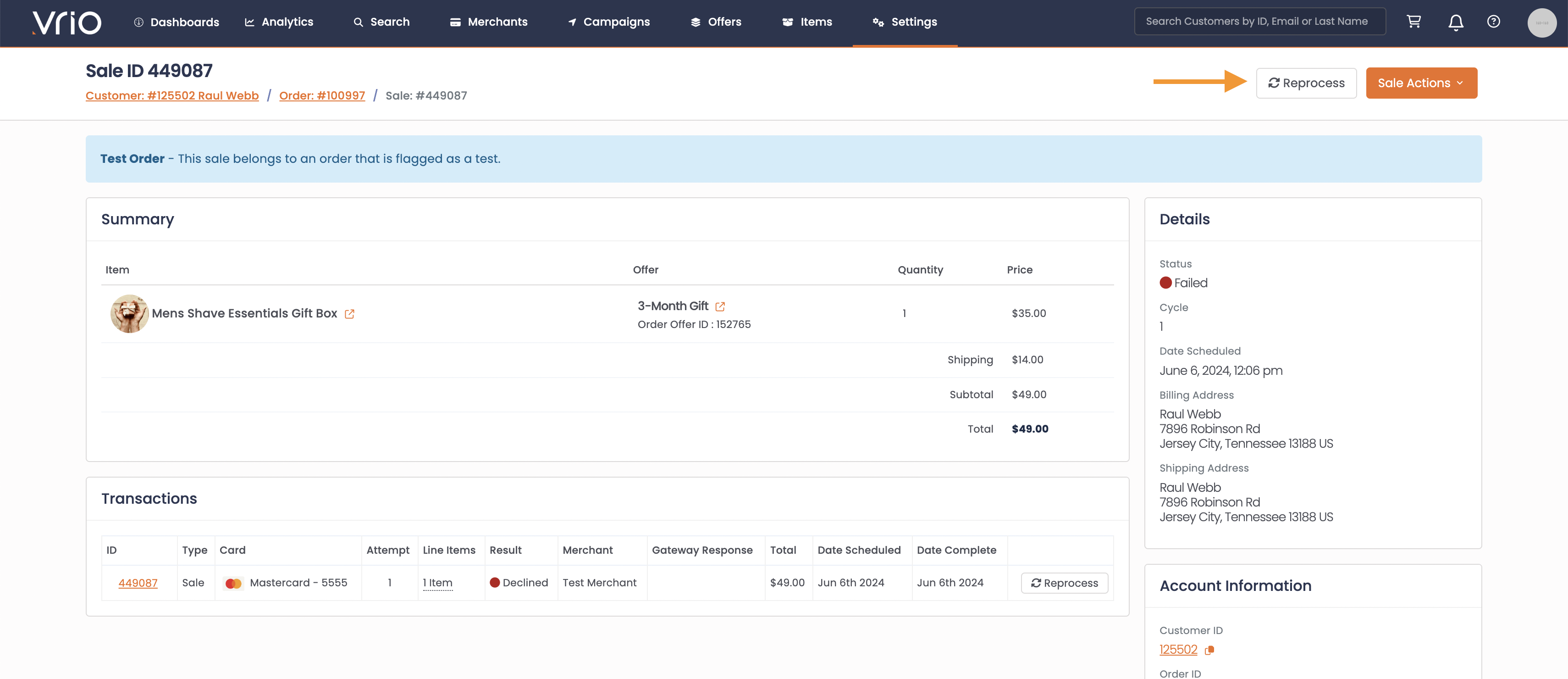
- If a Sale has multiple transactions, you may select which transaction to reprocess
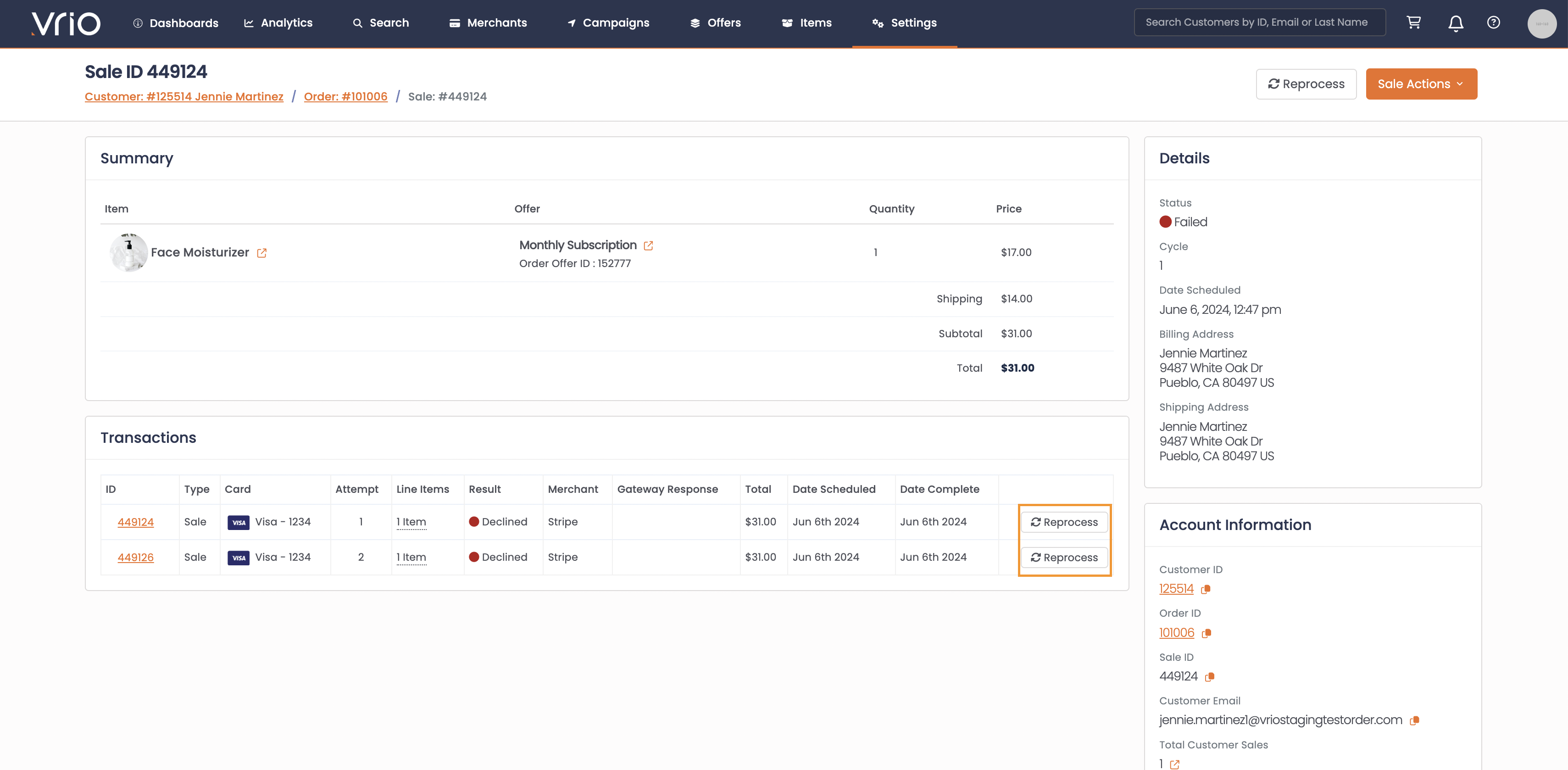
From the Transaction
-
On the Transaction Search, you. may filter by Status = Declined
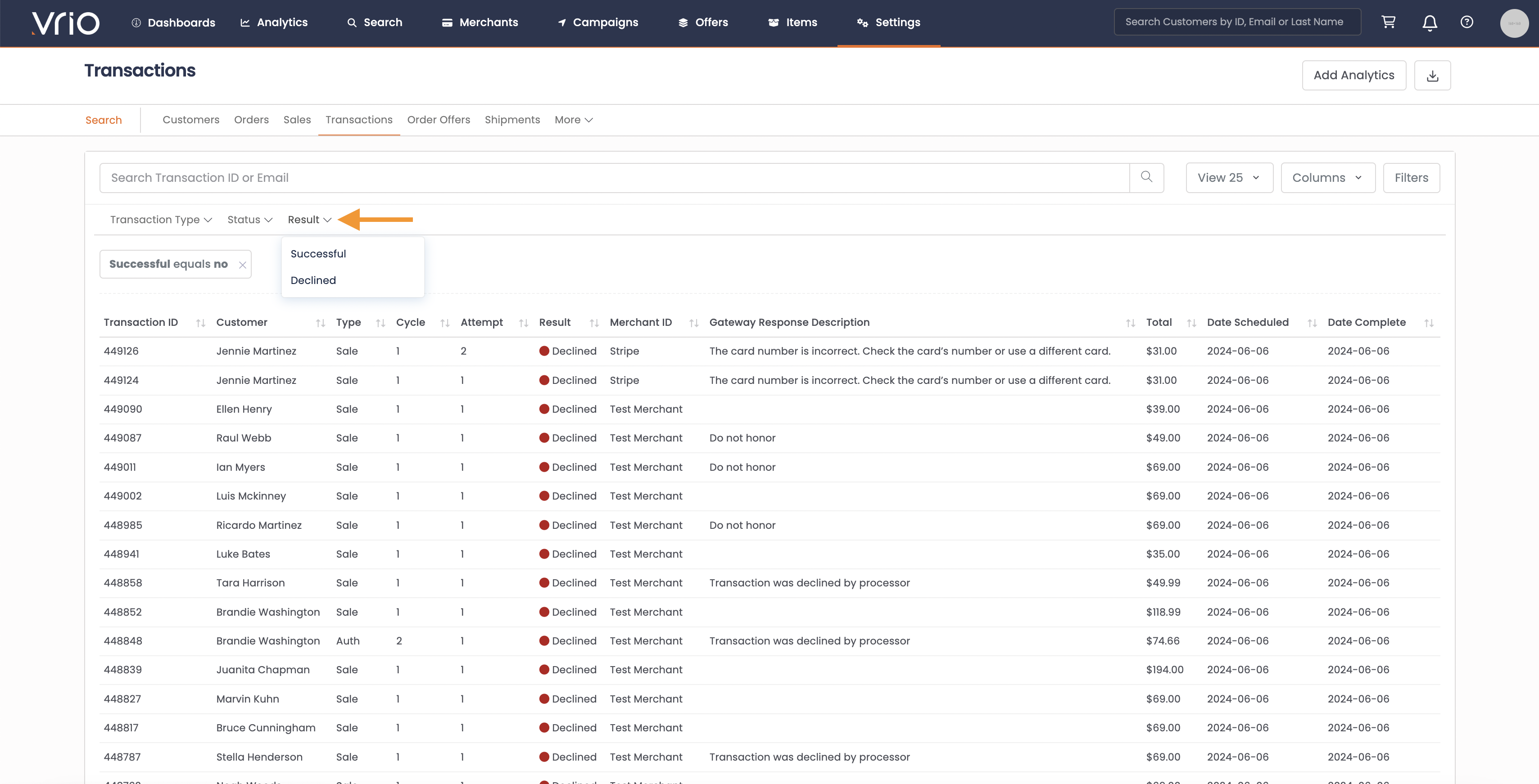
-
Select the transaction you wish to reprocess
-
Hit Reprocess
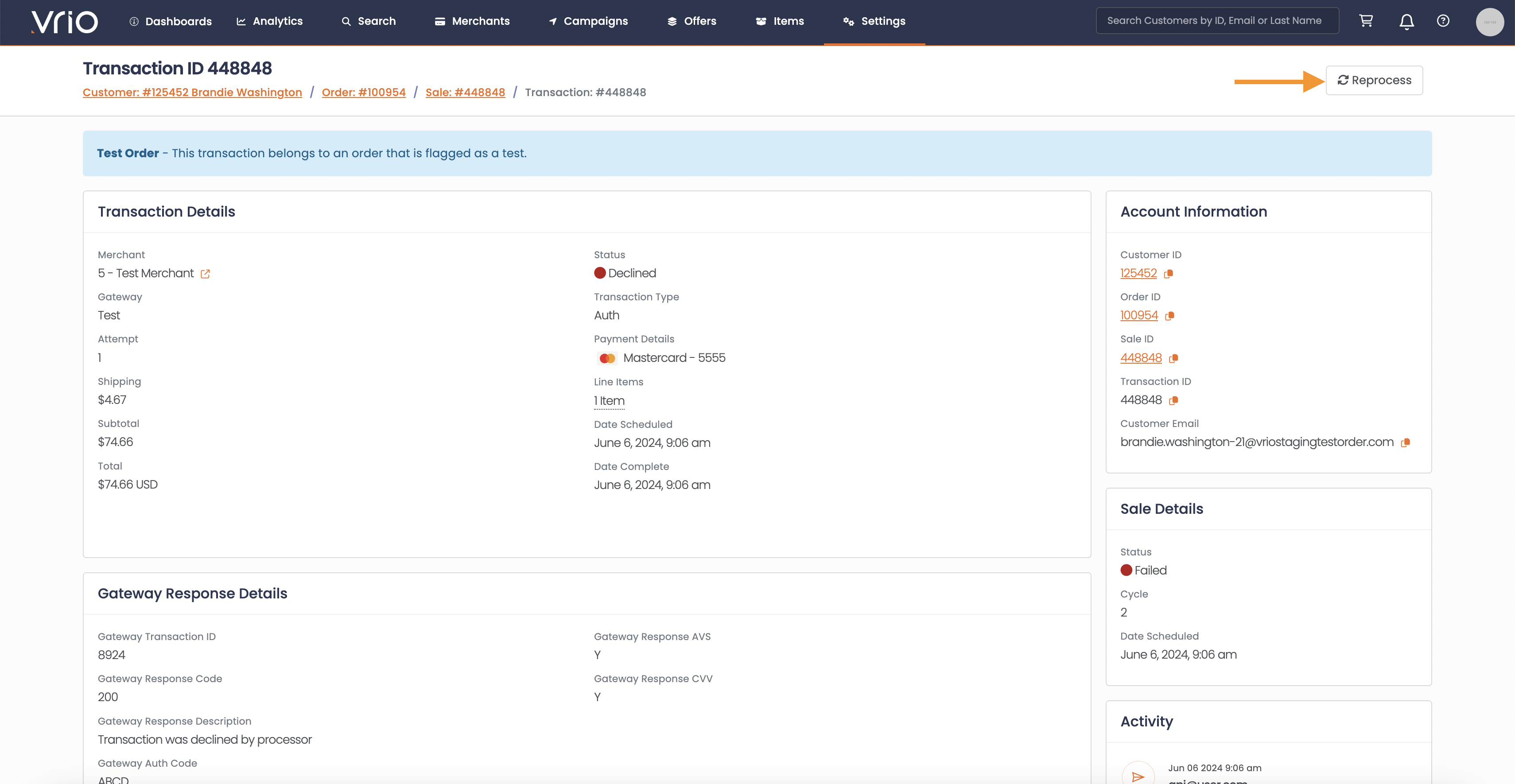
If Reprocess is not present, that Sale has been successful
Updated 6 days ago
