Quantity Discounts
A quantity discount is a pricing strategy employed by businesses to incentivize customers to purchase larger quantities of a product or service by offering a reduced price per unit for higher volumes. It is a type of discount that rewards customers for buying in bulk or increasing their order size.
Here are a few quantity-based discount uses:
- Bulk purchases: Businesses might offer quantity discounts to customers who purchase products in bulk. This can be a way to incentivize customers to buy more and to reduce the per-unit cost of the product for the customer.
- Clearing inventory: Businesses might offer quantity discounts to clear inventory of a particular product. This can help to move products that might not be selling as quickly and to generate revenue.
- Seasonal Promotions: Businesses might offer quantity discounts during seasonal promotions, such as Black Friday or Cyber Monday. This can help to drive sales during a busy period and to attract customers who might be looking for deals.
- Restricting Quantities: Businesses may want to restrict the quantity of a single Item allowed per purchase. By implementing a Quantity Discount Profile, you can set QTY restrictions with a $0 discount.
Create Quantity Discount Profile
A Quantity Discount Profile, once created may be used across Offers. This allows you to offer discounted rates if a customer purchases multiple quantities of the product.
Steps
-
Navigate to Settings
-
Under Promotions, select Quantity Discount Profiles
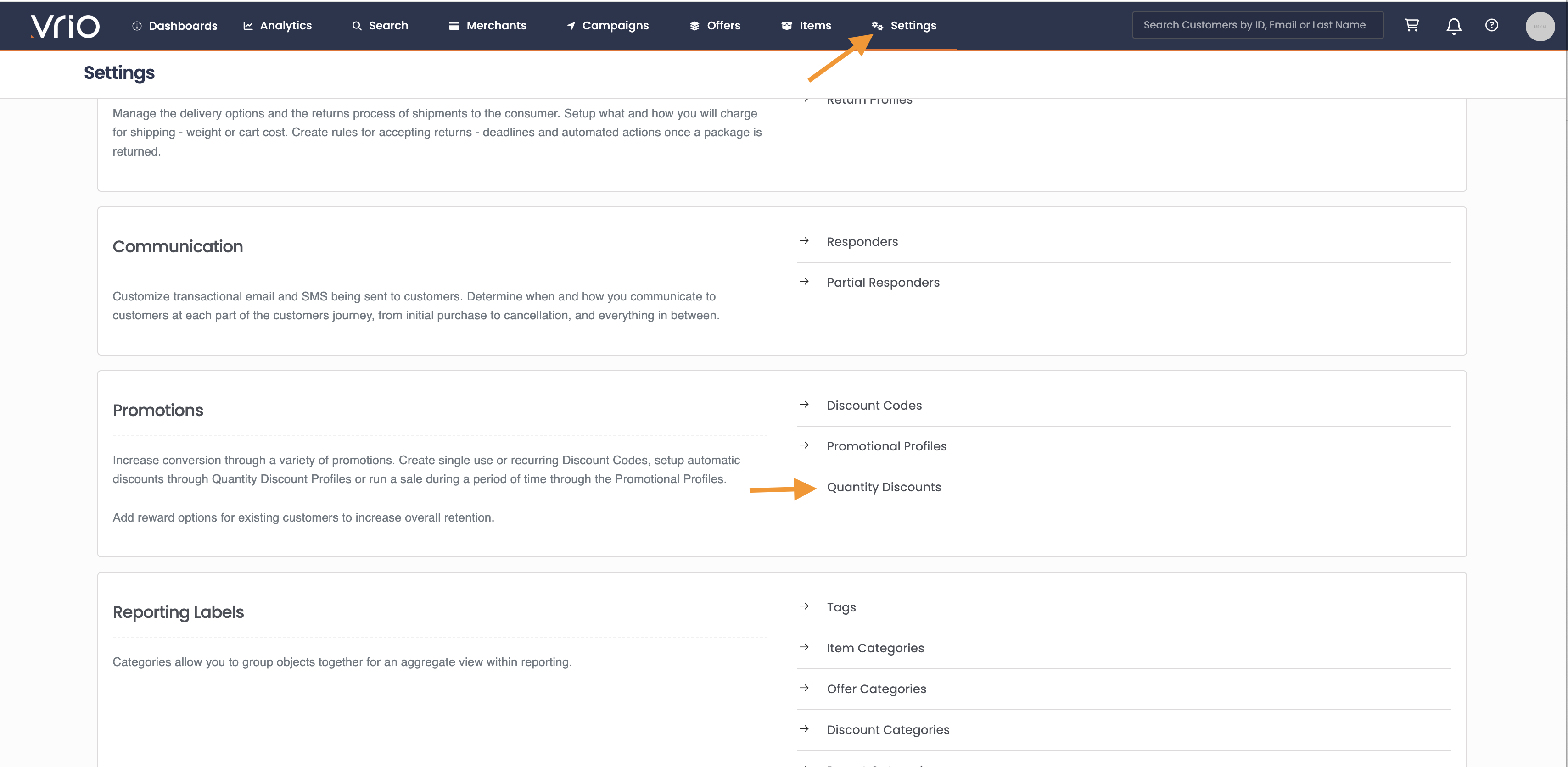
-
Select Add Quantity Profile
-
Name the profile
-
Add a description for your profile
-
Restrict
- If checked, only the quantities configured will be available
- If left unchecked, all quantities may be chosen by the customer, the discount will only apply to those configured
-
Hit Save
Applying a Quantity Discount Profile
Quantity Discount Profiles are utilized on specific Offers. Once a Quantity Discount Profile has been created, it can be added to the Offer, as well as within an Upsell flow of a particular offer.
How to activate Quantity Discounts
- Navigate to the Offer
- Select the Configuration tab
- Under Promotions add the applicable Quantity Discount Profile
- Hit Save
Updated 6 days ago
