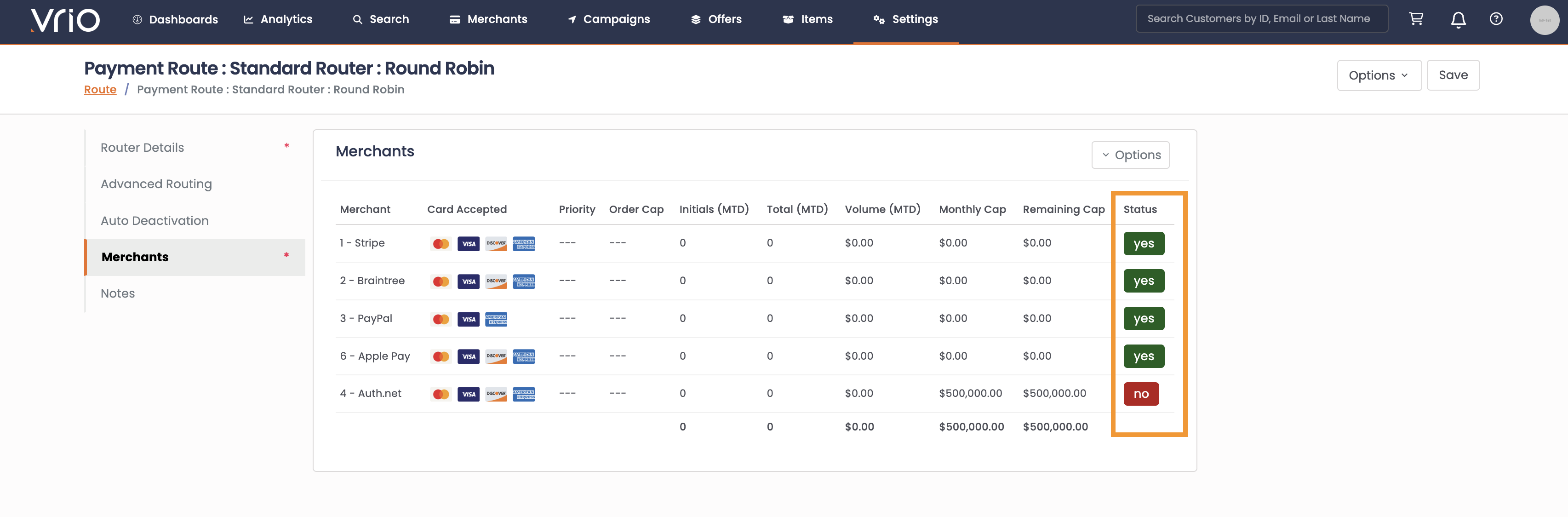Create/Edit a Payment Router
A Payment Router is used when multiple Merchant Accounts can be used for the same campaign. A Payment Router is set up to determine which transaction is assigned to which Merchant Account based on the criteria & rules setup within the Payment Router.
Adding a Router
- Navigate to Settings
- Select Payment Routers under Payment Workflows
- Select Add Payment Route
- Name the route
- Choose the Initial Transaction Routing Type - Initial Transaction Routing (ITR) is how an initial transaction should be handled. Any subsequent transactions will not go through the Payment Router.
- Set the Route Currency - This will determine the currency used on this router.
- One Currency per Router.
- Note: the price is driven from the Item/Offer. If currency is set in Euro, it will charge the offer price in Euro. Example: Offer A is $25 but setup on a Euro router, the customer will be charged €25.
Initial Transaction Routing (ITR) Types
Round Robin
Round Robin will transition through each merchant evenly. A, B, C, A, B, C, A...
There are additional options you can set within Round Robin:
"Include Declines"
- When checked, a declined transaction will trigger the router to use the next merchant on the next transaction
- When unchecked, a declined transaction will not trigger the router to use the next merchant. The next transaction will hit the same merchant as the previous decline
"Exclude Reattempts"
- When using a Round Robin, check this box if you want to exclude reattempted transactions ( transaction_attempt > 1 ) to trigger the next merchant.This setting is recommended when using Reattempt Restrictions in order to help distribute round robin attempts.
- When unchecked, reattempts will be included in router distribution logic.
Reattempt RestrictionsPay attention when using reattempt restrictions, the Round Robin logic looks at the last attempted merchant in the list (ordered based on what you see on your Payment Router) and will continue down the list. If you have reattempt restrictions setup that make additional attempts bounce around on your router, the next new attempt 1 will pick up where the last attempt was left off. This could cause unbalanced distribution.
Weighted
A Weighted router uses percentages of transactions set on the Merchant to determine what Merchant to use. Once the merchants have been added, configure the weight on each Merchant by clicking into that Merchant
- If ITR = Weight, once the merchants have been added, configure the weight on each Merchant by clicking into that Merchant
Volume
A Volume router is based on the revenue of successful transactions for the month.
- This logic will look at the volume total of what is available for the month. It will then divide what is remaining of the total and set the volume percentage across each merchant.
- The Monthly Current Volume will include ALL transactions on that merchant (Initials & subsequent renewals OR any transaction submitted through the API and forced onto that Merchant ID)
- Volume Calculations are calculated every 5 mins
- Merchant Capacity must be set to use Volume Routing
Adding Merchants
- Navigate to the Merchants tab
- Click Options
- Add Multiple Merchants to the Router or a Add Single Merchant
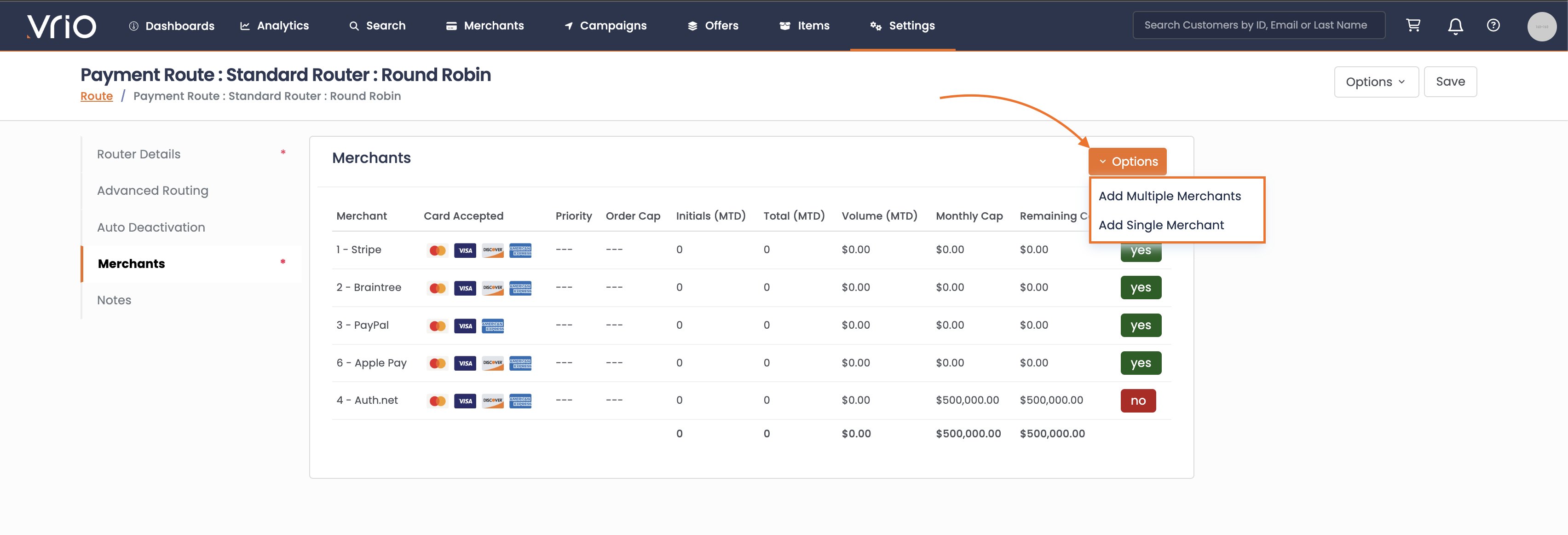
- Select all Merchants that belong to the Router
- Once the Merchants have been added, Activate the Merchants by selecting Active Yes/No
Merchant set to Inactive by DefaultOnce you have added your merchants and the setup is ready ensure to Activate the merchants
Currency
When adding a Payment Router, only the Merchants that have that Currency setup will be available when Adding Merchants to the Router.
Learn more about Currency options here.
Advanced Settings
Within the router you can get very advanced when determining where transactions should be routed.
Learn more about the additional options here
Testing a Router
Based on the different logic settings that are available within a Payment Router, you will want to ensure you test the setup to confirm the way you have set this router up is performing as intended.
Vrio has a testing option within each router so you can test any combination of scenarios without placing individual orders.
To Test:
- Navigate to your router
- Select Options
- Choose Test
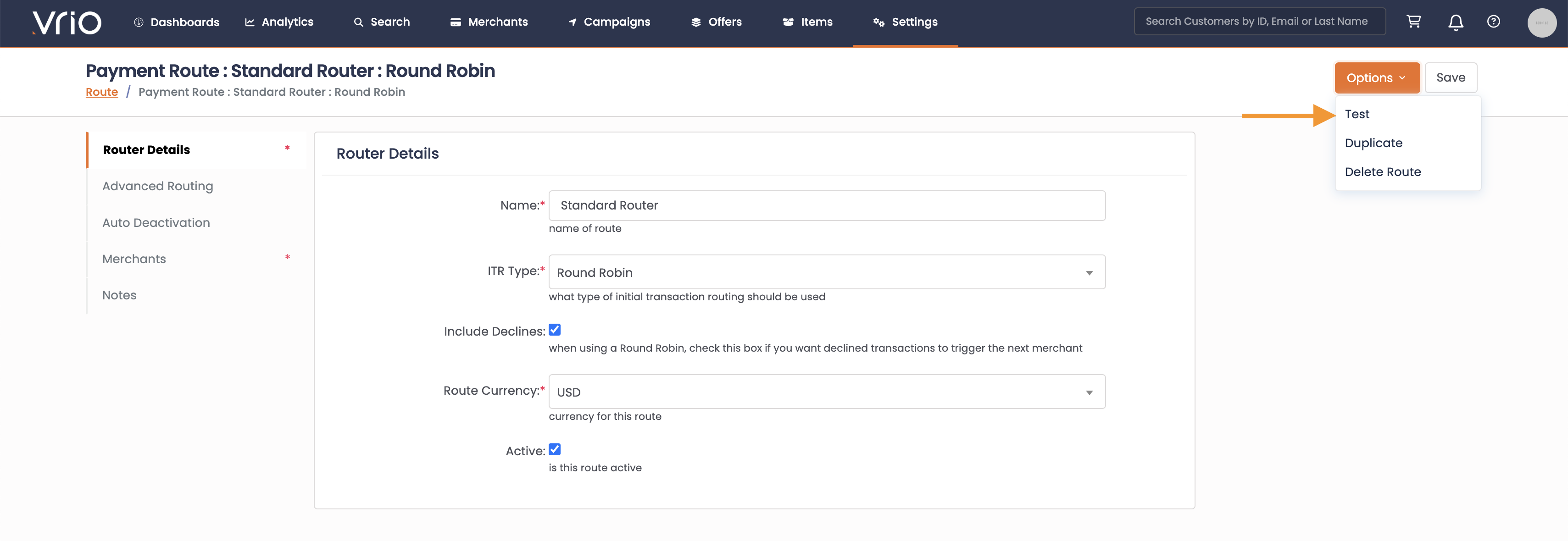
- Enter the Count, or number of individual transaction you want to run this through
- Select the Payment Type
- Set Limitations (leave blank to test all)
- Certain Card Types
- Item Specific - this is used to test Item based Routing
- BIN Specific - this is used to test any BIN restrictions
- Hit Submit
The information wil then be output on wha
FAQ
Q: My merchant is not showing up to add it to the router
A: Is the merchant setup to accept the Currency configured on the router?
Updated 6 days ago