Build Custom Dashboards
Vrio allows a user to build custom dashboards by selecting the widgets and counters to best represent the desired view.
description: ''
robots: index
next:
description: ''
Permission ImplicationsAny dashboard created is shared with all users unless the user belongs to a group that is limited to a specific set of dashboards. Learn more about User Groups here.
PrerequisiteYou will need to have the Widget and/or Counters built prior to selecting them for your custom dashboard. Learn how to build a Custom Widget or Custom Counter before proceeding.
Your user account must belong to a group with permissions for Dashboards with either "Create/Edit" or "Full Access."
Create a new dashboard
-
Navigate to Settings > Customization > Dashboards:
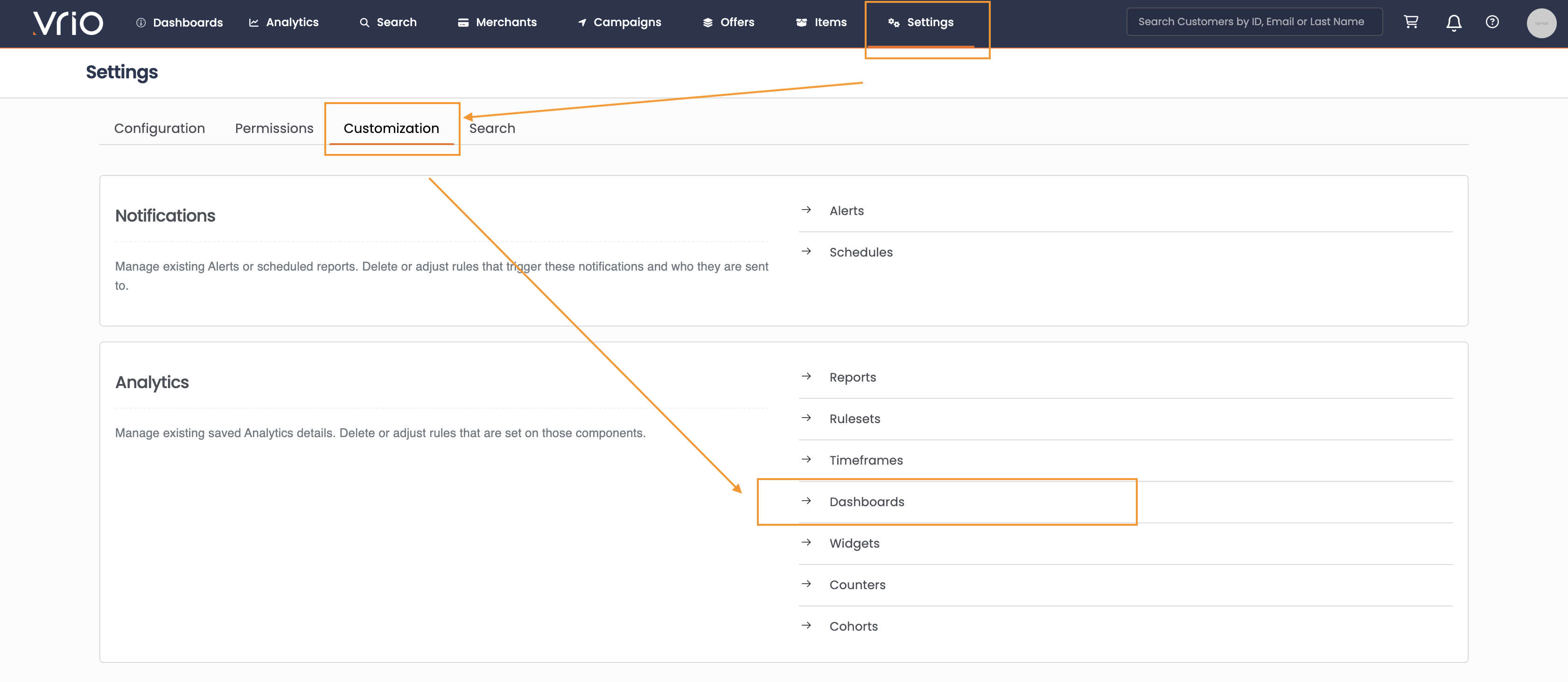
Click to enlarge
-
Click Add Dashboard:
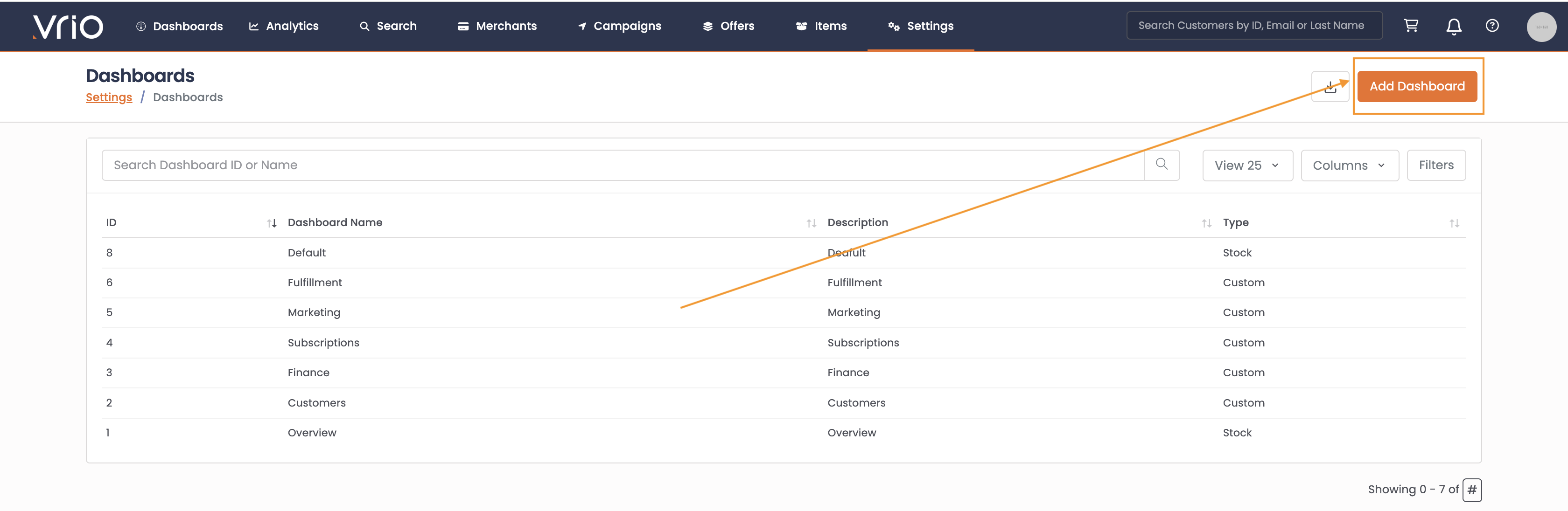
Click to enlarge
-
Create Name, Description and choose from drop down list of Widgets and/or Counters:
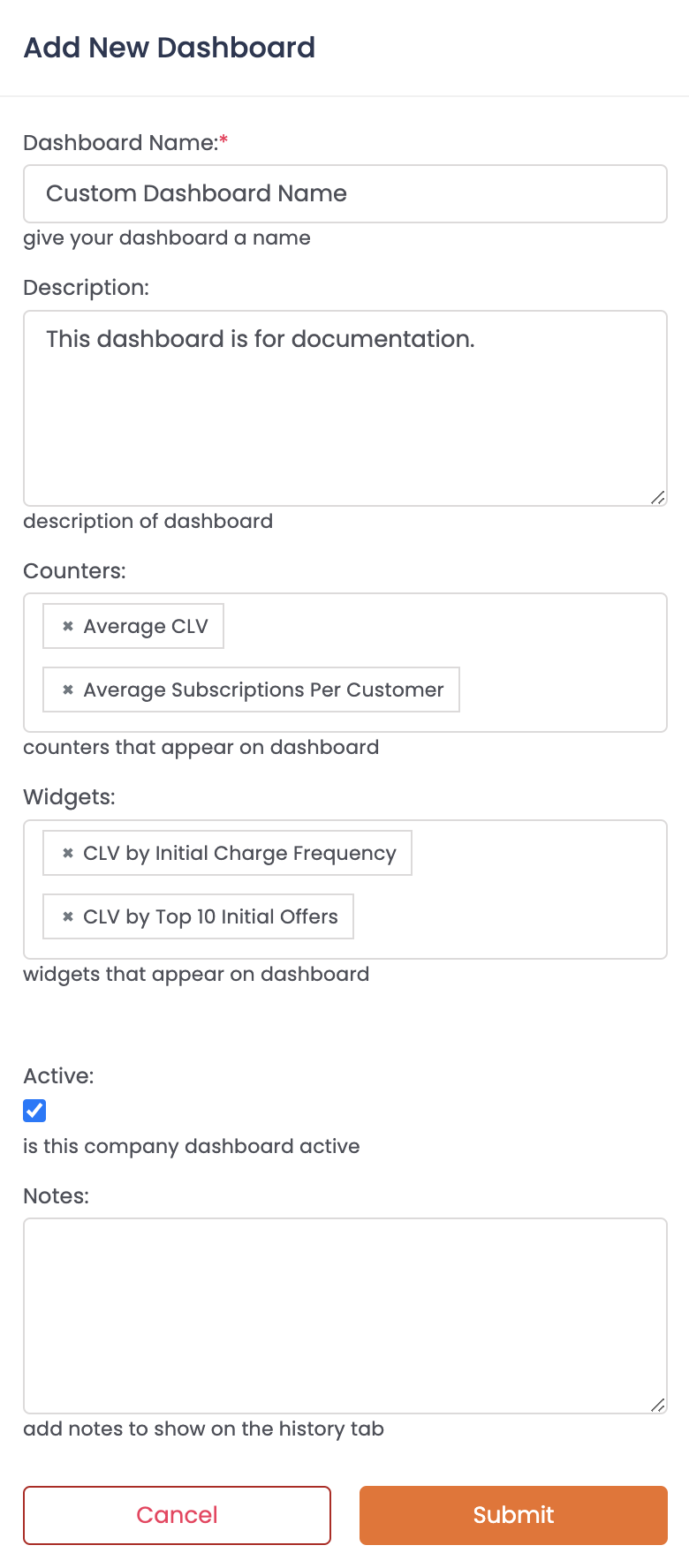
Click to enlarge
-
Click Submit. You will be redirected to the new custom dashboard.
Change layout of dashboard
Layout Change LimitationsThe dashboard layout requires Counters to be at the top of the dashboard and Widgets ordered below.
Once the custom dashboard is created, you can update the layout of the Widgets and Counters.
-
Select the dashboard:
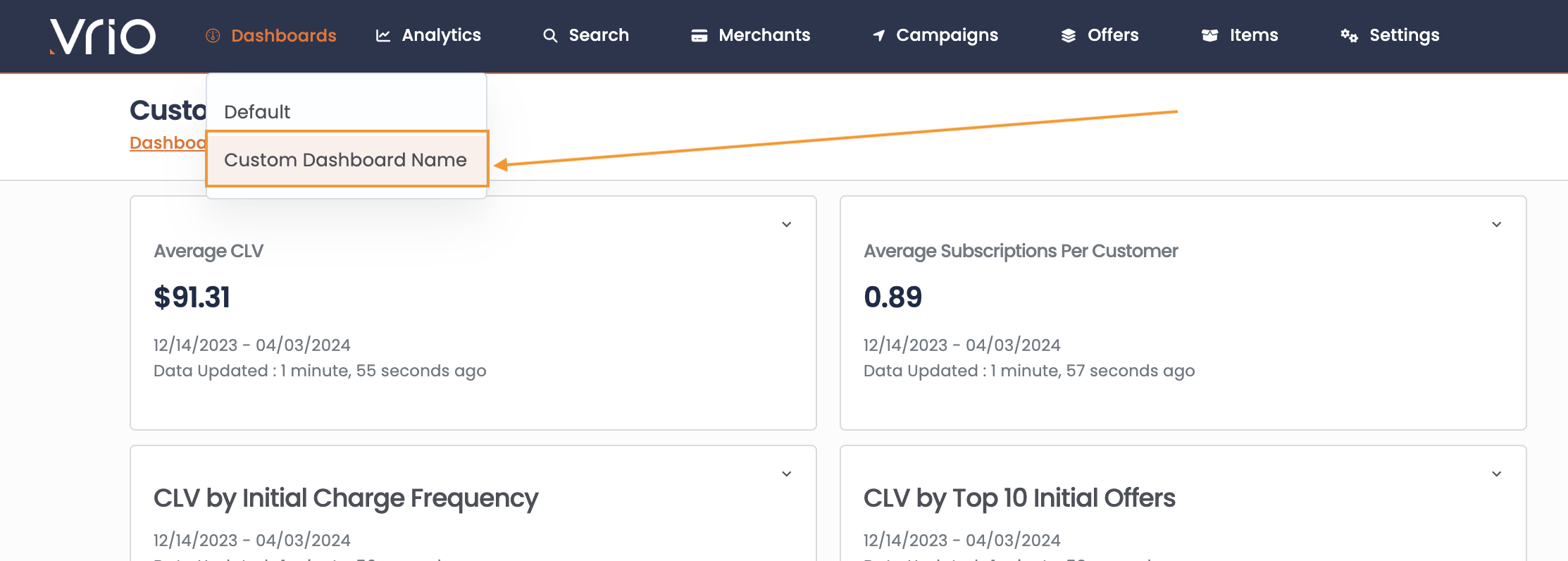
Click to enlarge
-
Click the arrow icon and select "Move / Resize:"
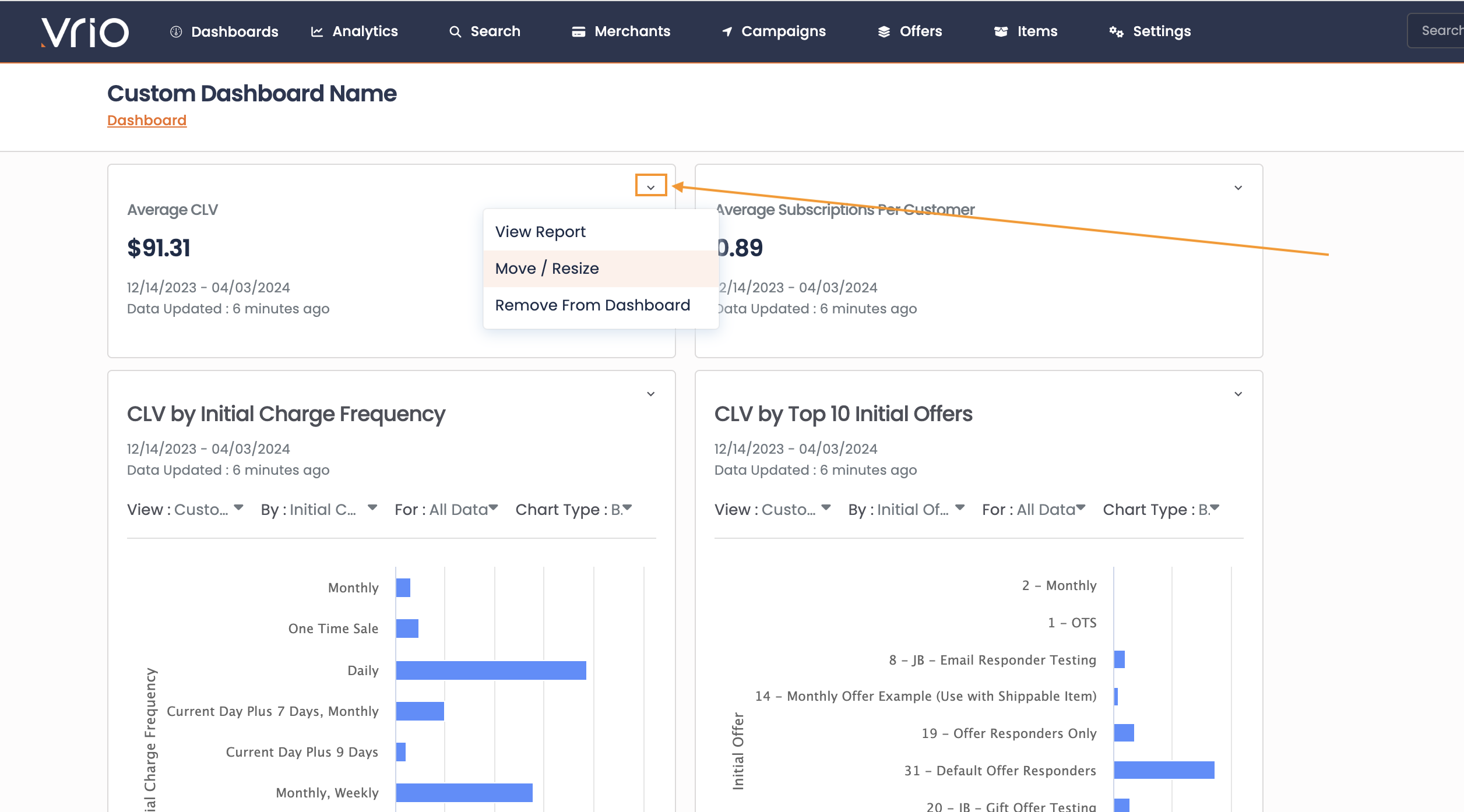
Click to enlarge
-
To make the Counter or Widget wider/narrower drag the sizing icon:
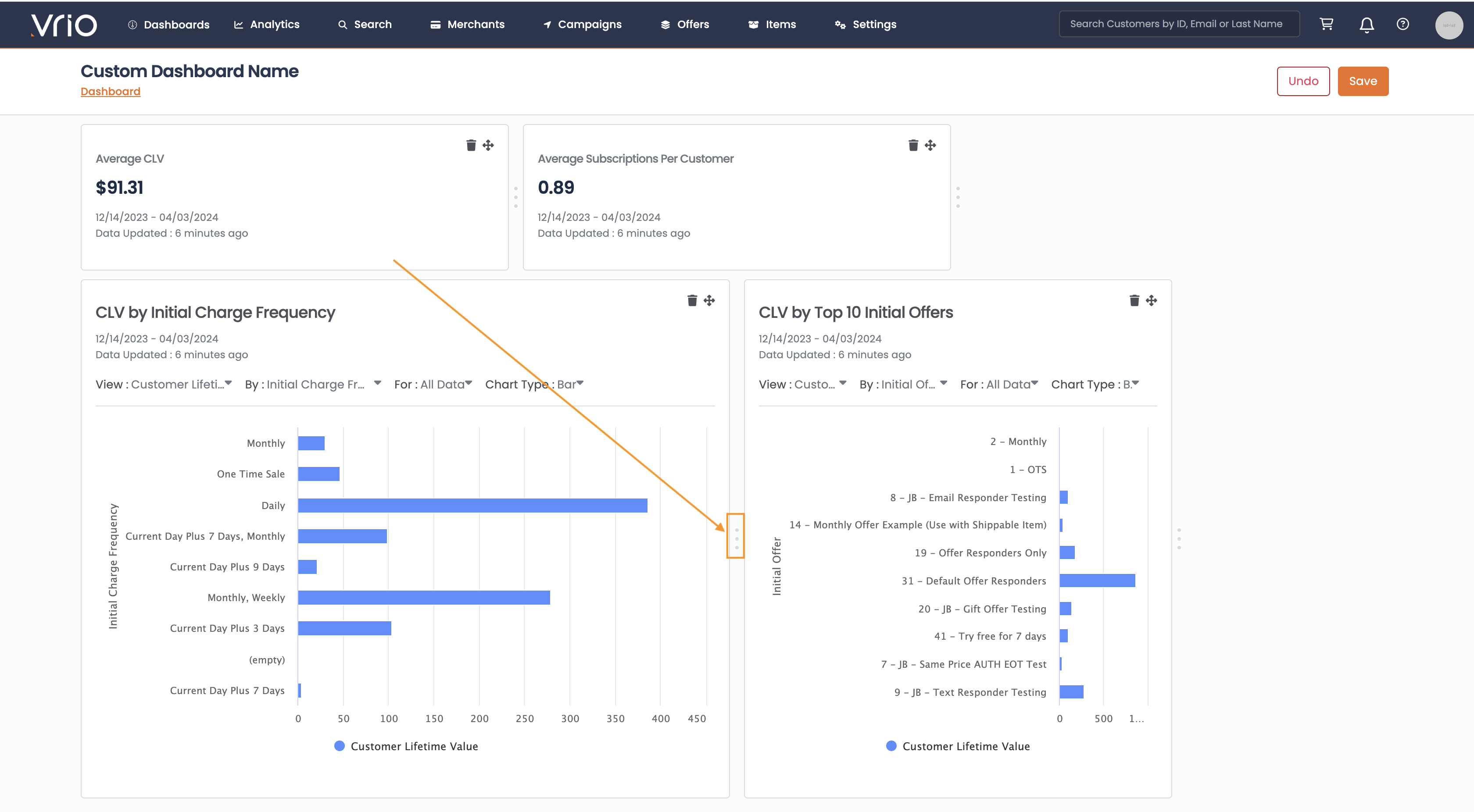
Click to enlarge
-
To change the location of the Counter or Widget drag the location icon:
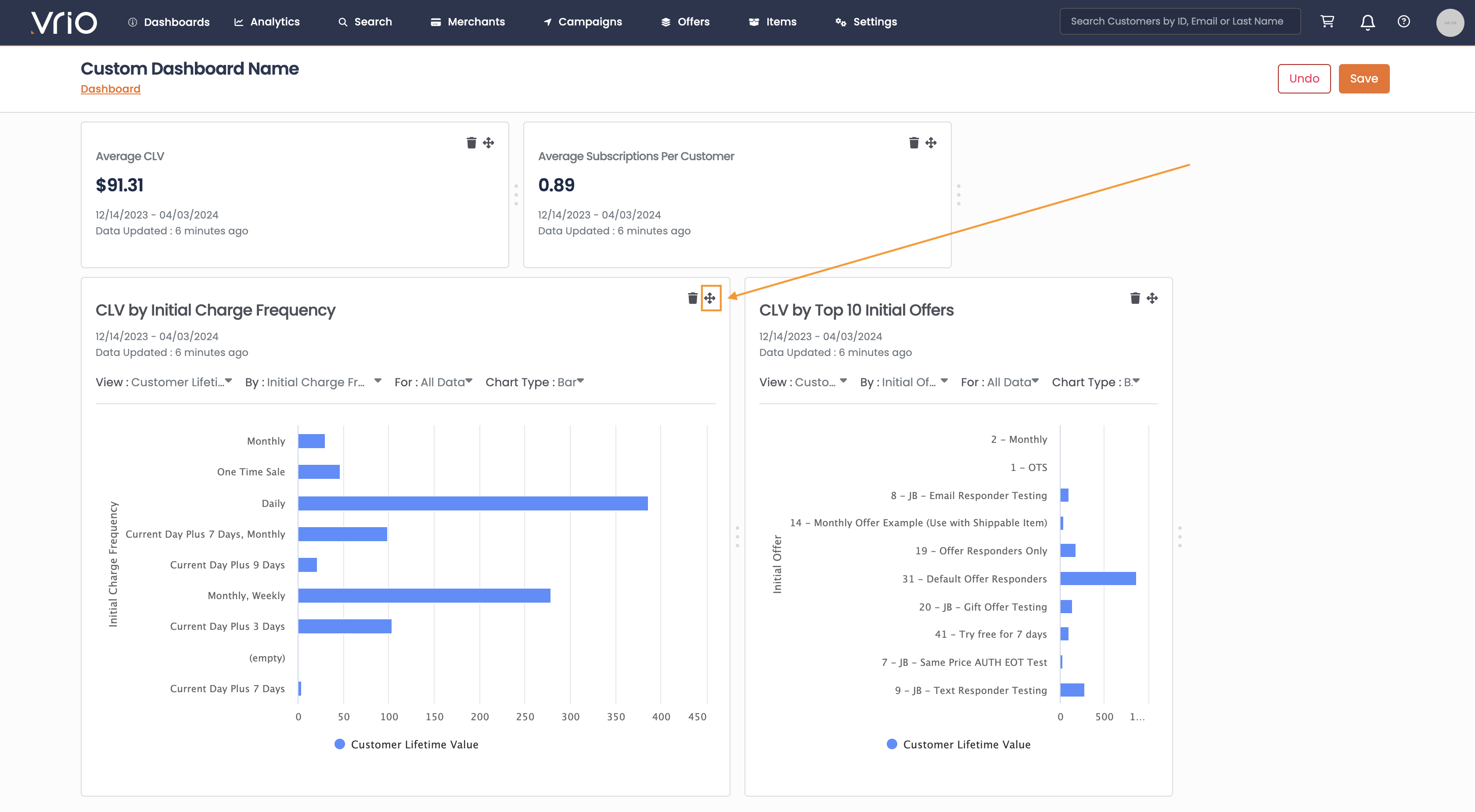
Click to enlarge
-
Click Save:
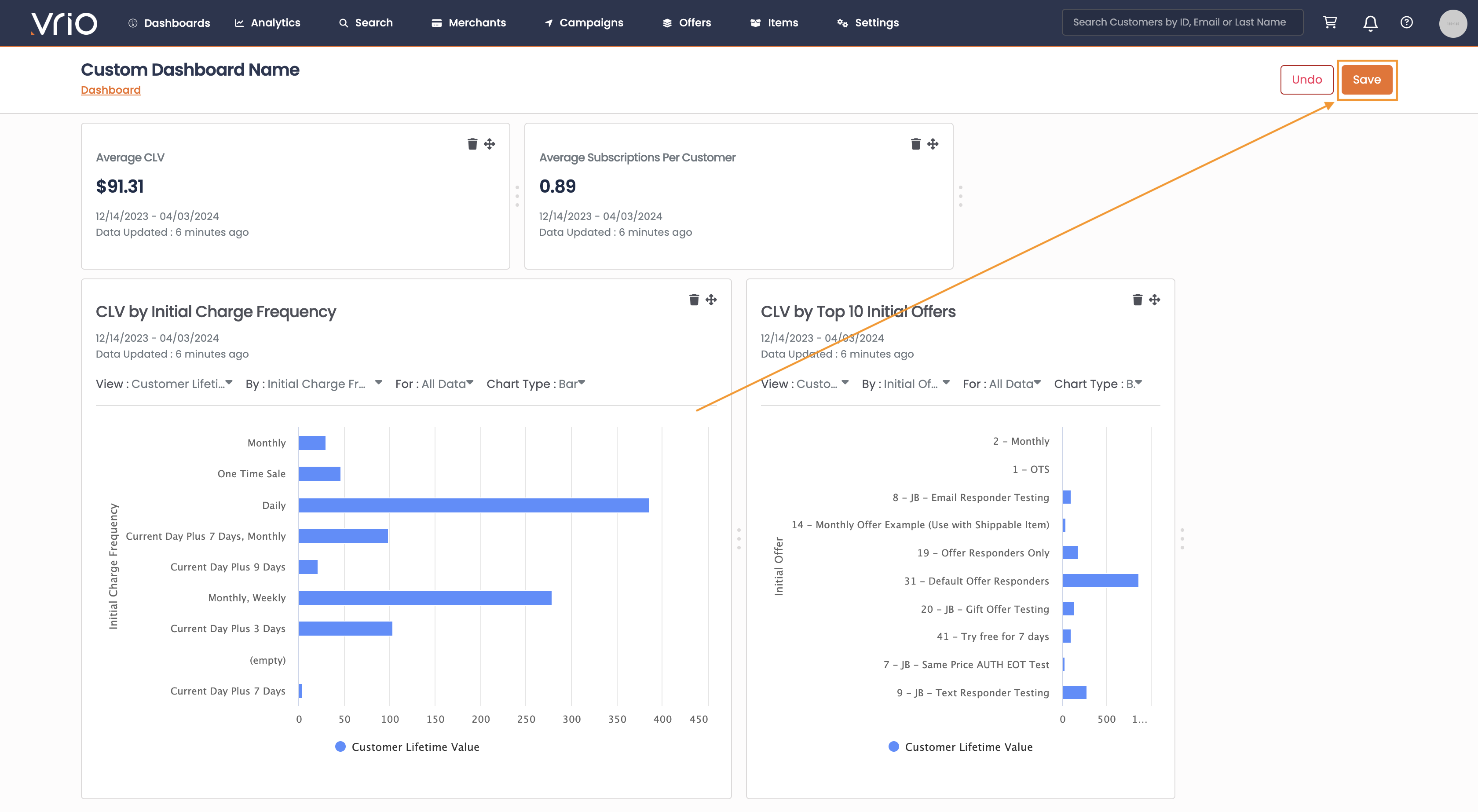
Click to enlarge
Hide a custom dashboard
-
Navigate to Settings > Customization > Dashboards:
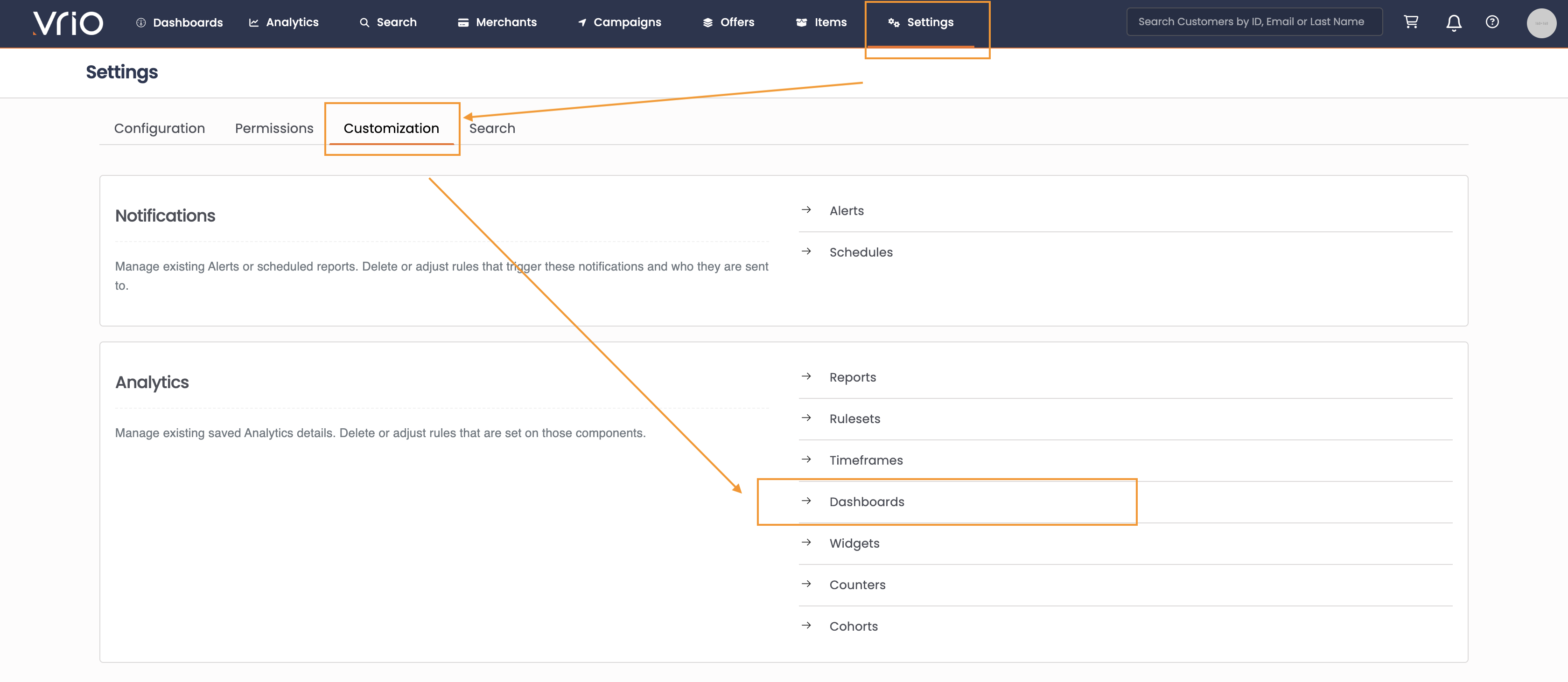
-
Select the dashboard to hide:
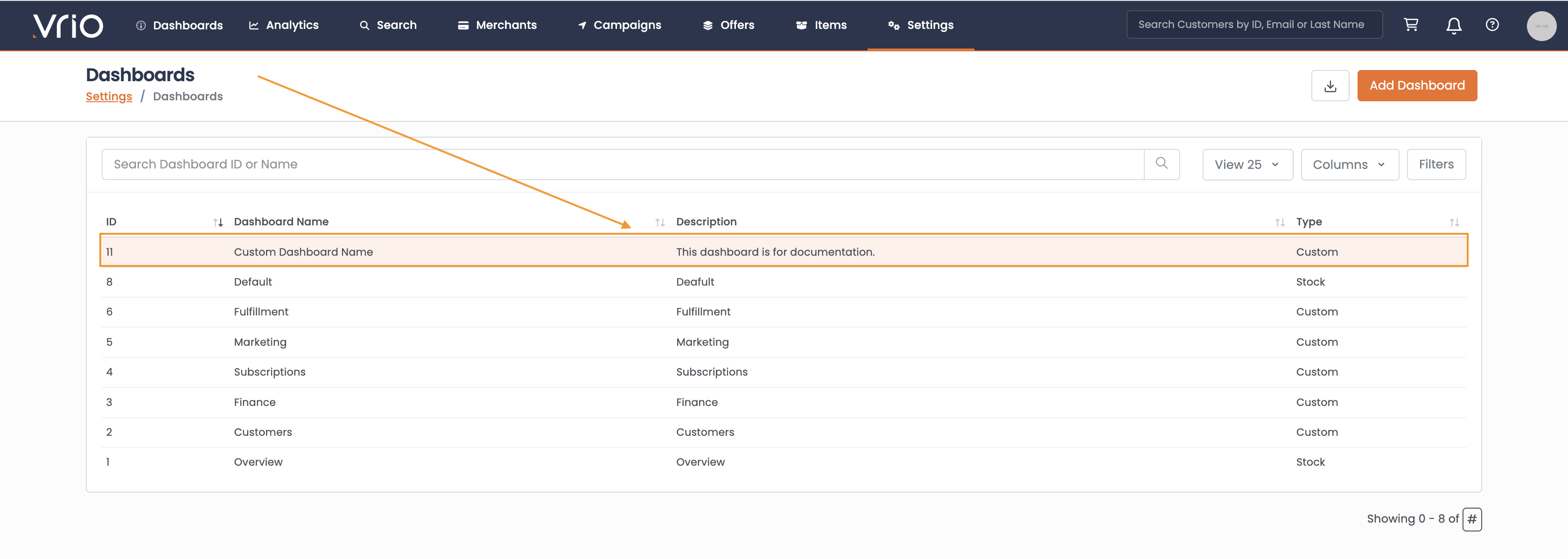
-
Uncheck the "Active" flag and Click Submit:
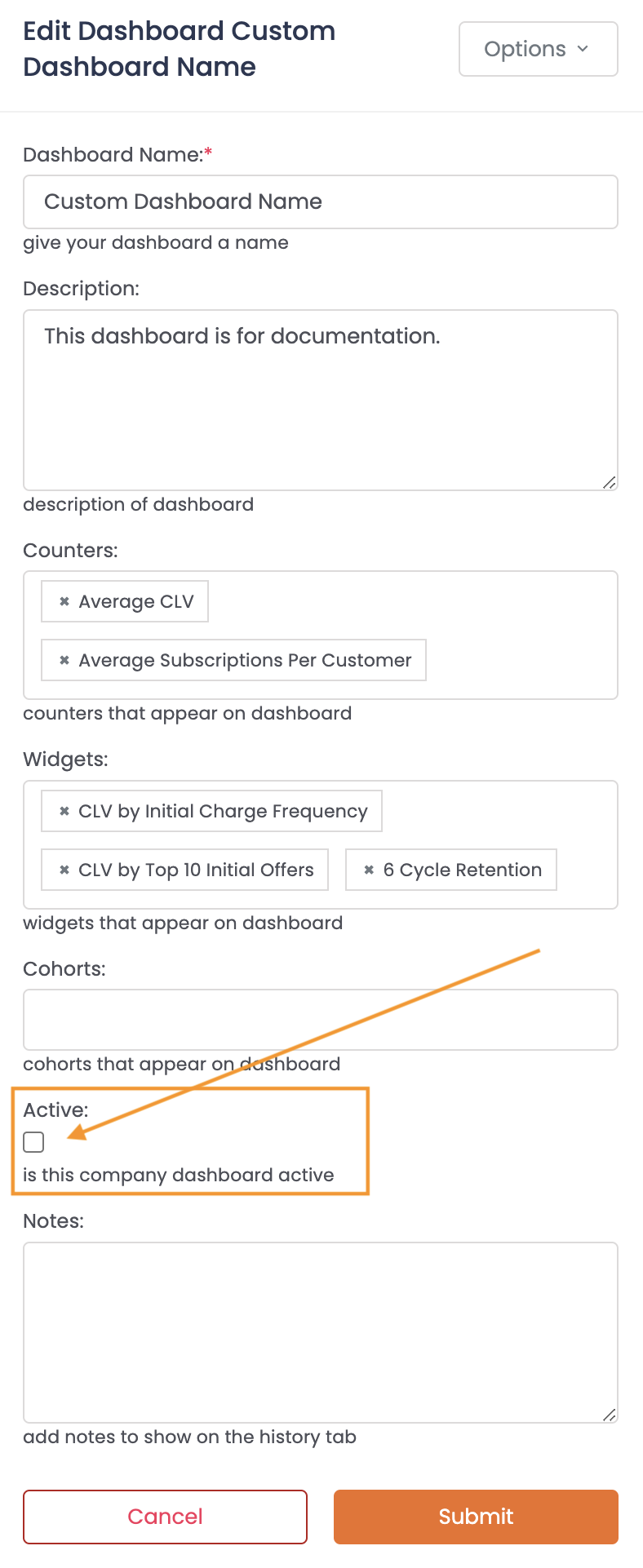
Delete a custom dashboard
Consider HidingIf you're looking to remove the Dashboard from the dropdown list, you can make the dashboard inactive instead of deleting it. You can always return and reactivate the dashboard whereas if you delete you will need to rebuild it.
Permission Level RequiredYour user must belong to a User Group with the Dashboard permission of "Full Access."
Deleting for All UsersThis action will delete for all users and cannot be undone.
-
Navigate to Settings > Customization > Dashboards:
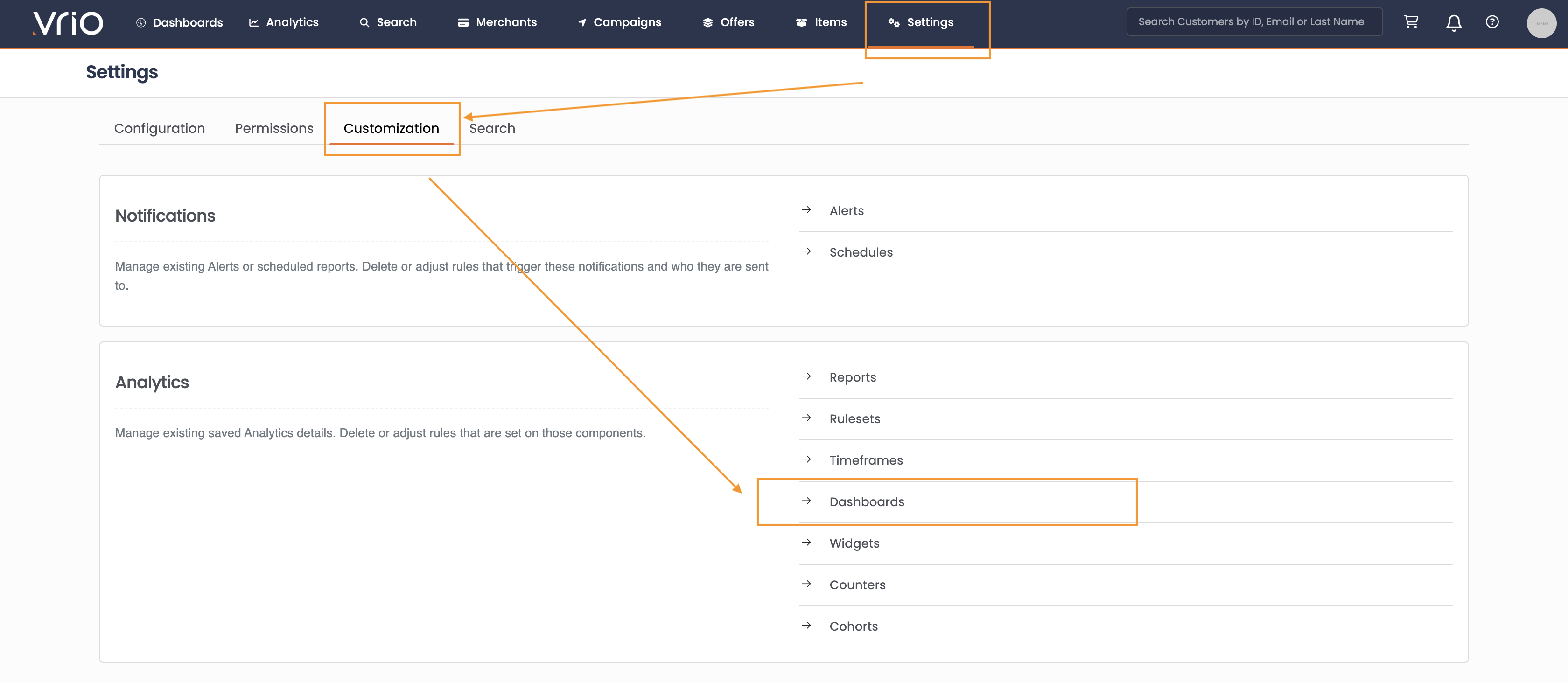
Click to enlarge
-
Select the dashboard to delete:
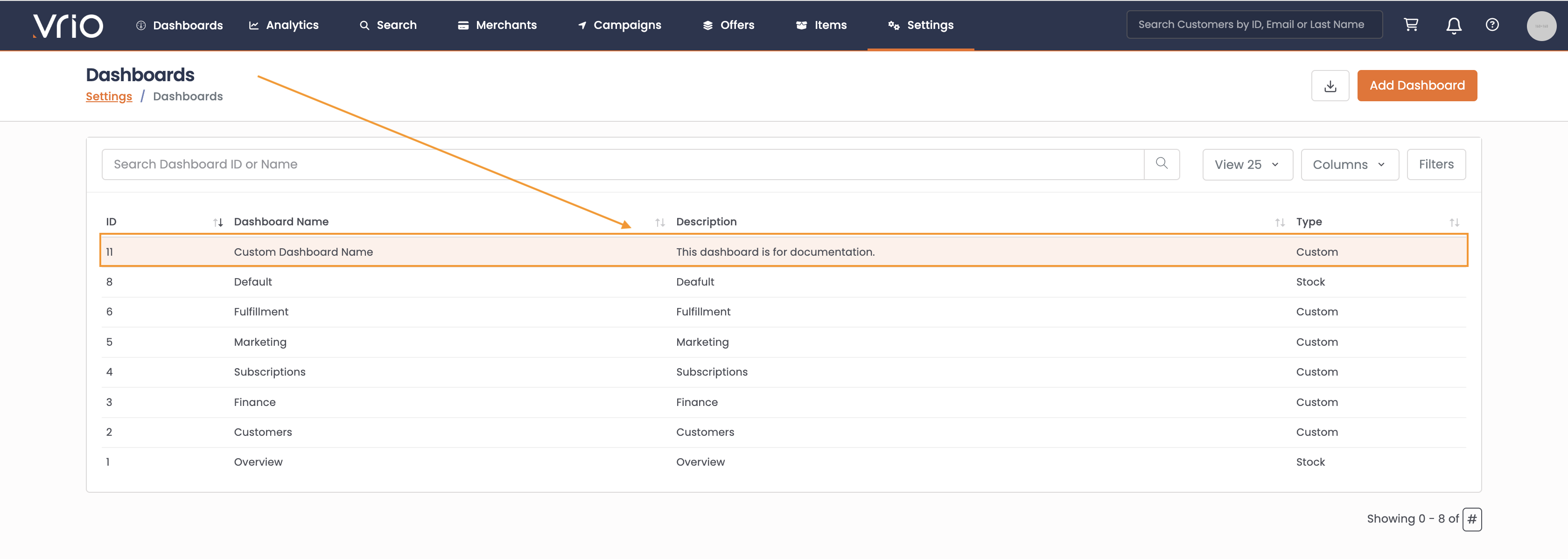
Click to enlarge
-
Choose the option to delete:
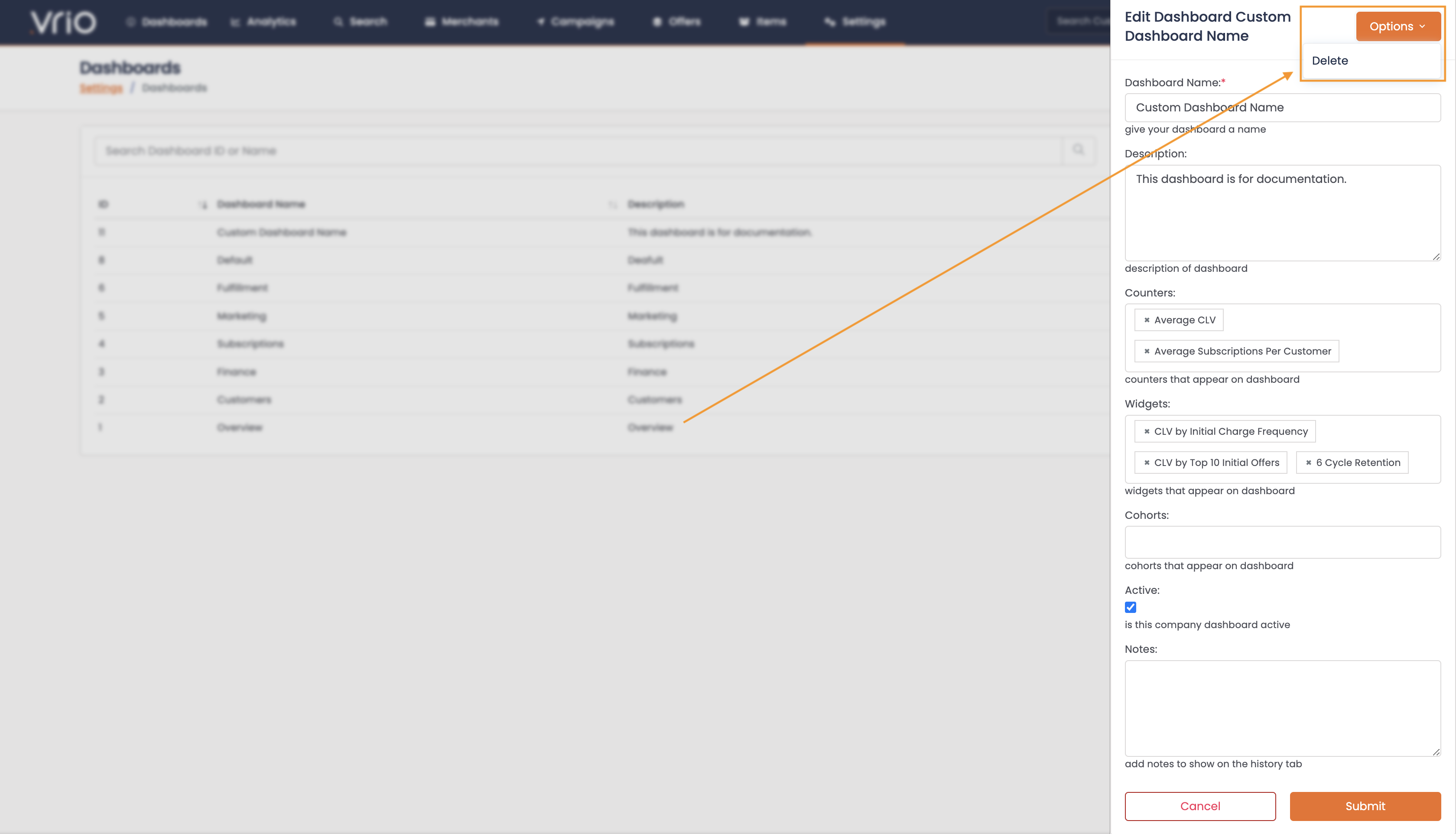
Click to enlarge
Updated 6 days ago
