Setup a Return
A return is the process of sending back goods to the seller or distributor due to various reasons such as damage, defects, or incorrect items received.
Key Takeaways
- Returns rely on Return Profiles to automate a cancel and/or Refund logic
- RMA numbers are automatically generated and associated with a shipment
- An RMA starts the Return Process
- One RMA is allowed per Shipment
- a Return is when a shipment has been checked in by the warehouse or provider
Consider digital gift cardsVrio offers the ability to generate an individual gift card that can be loaded with any amount and is only useable on your store. This strategy can help deflect or minimize refunds and can serve as a way to push additional sales through your store.
Common Return Flow
- Generate an RMA number. This is provided to the customer as well as to the Warehouse where Shipments are checked in.
- The customer will send the product back to the address provided for Returns.
- The Warehouse, or Return Provider will then receive the product.
- Once Received, they will update Vrio and mark the Shipment as Returned.
- Once a Shipment is Marked as a Return, the Returns Profile logic will then run
Returns may be marked within the Vrio UI or through the Vrio API.
Initiate an RMA or Return
When a customer contacts Support or logs into their portal to begin a return, they will need to generate an RMA. This automatically assigns an RMA number to the shipment to be returned. This is how you can then tie back if the product was Returned (the next step, Check in a Return).
To generate an RMA (Return Merchandise Authorization) Number there are two ways to get to the Shipment
Option 1:
-
Click the Sale ID associated with that Shipment
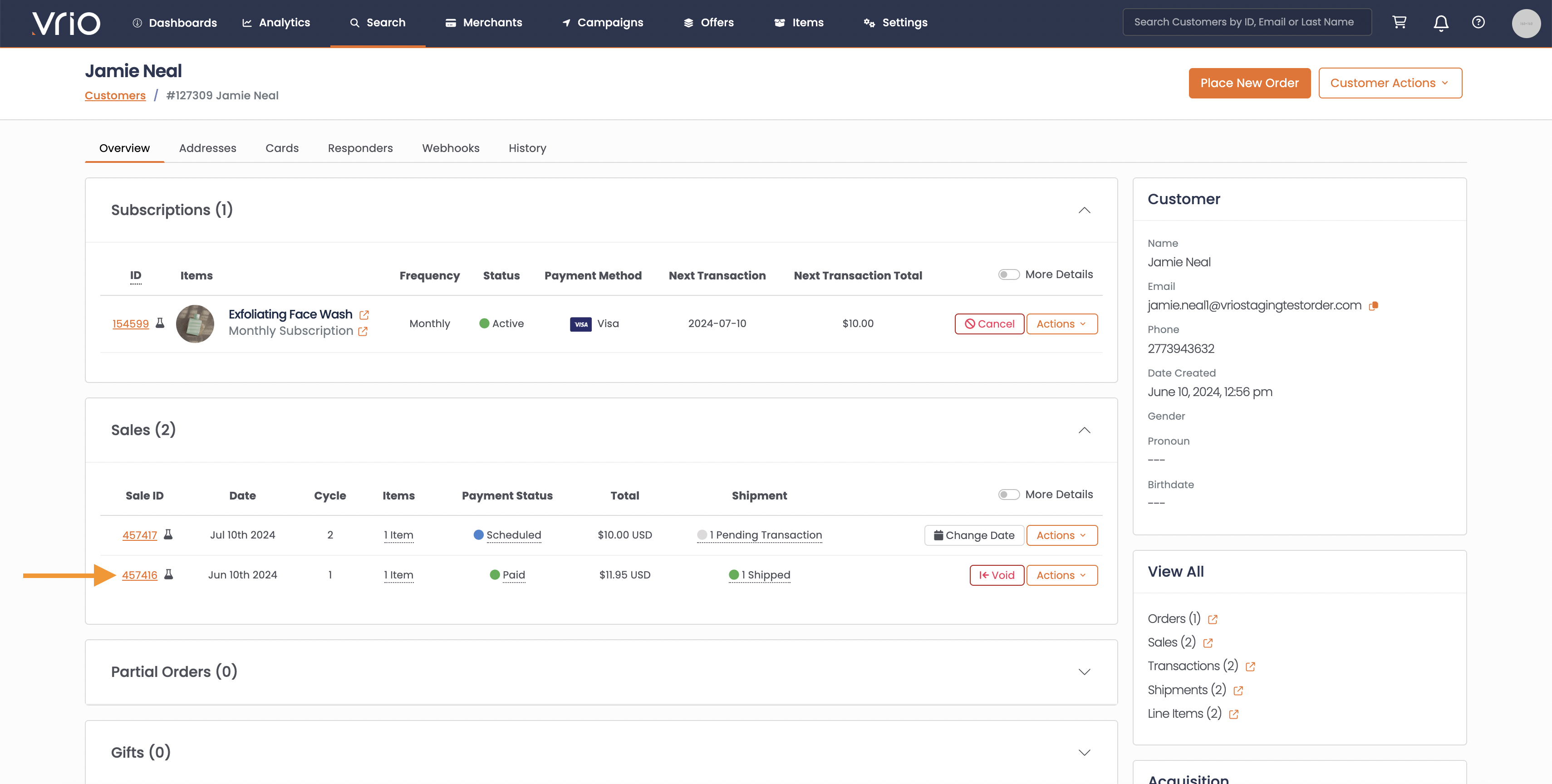
-
Scroll to the ShipmentsSection
-
Select Actions
-
Select RMA
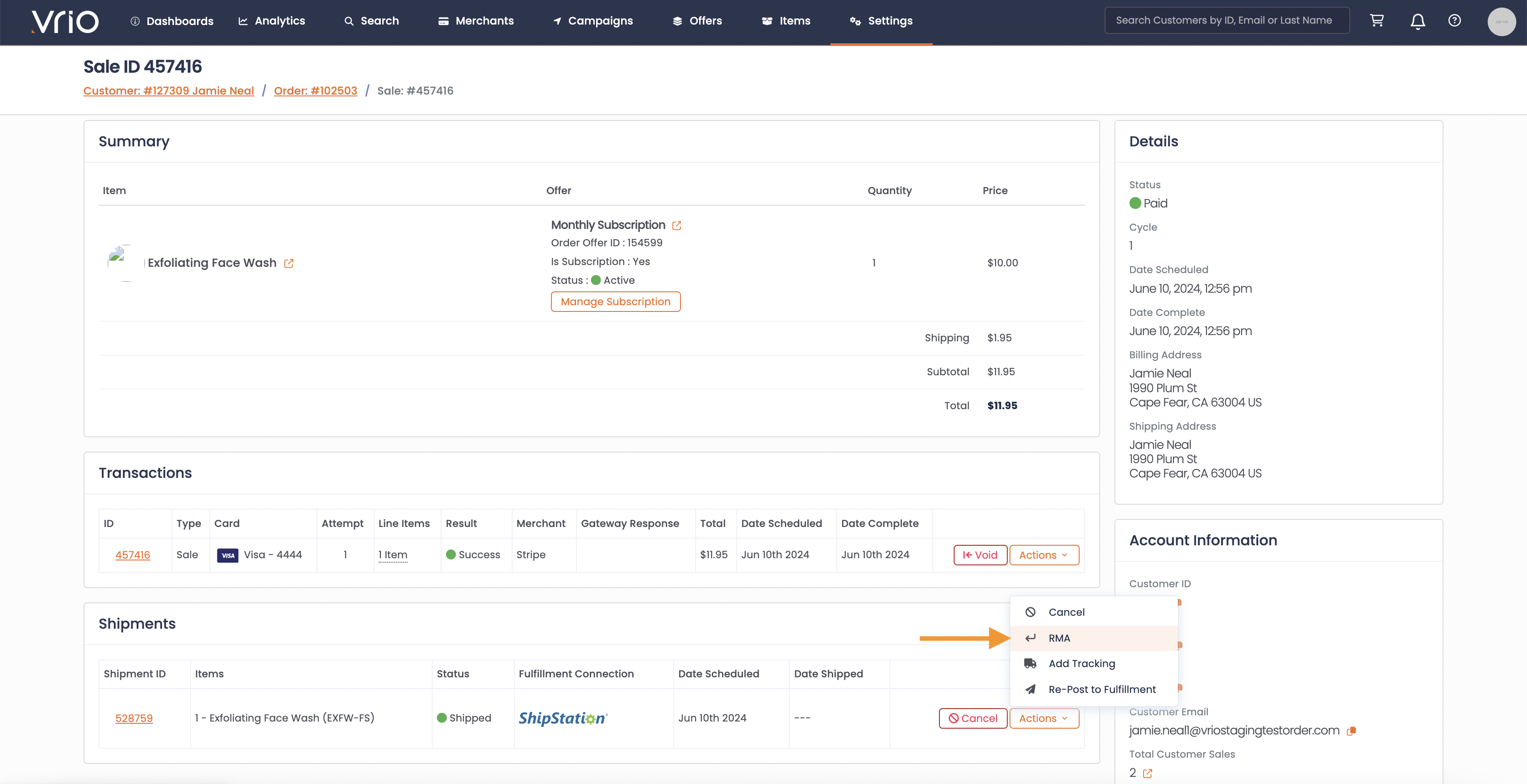
-
RMA Number will automatically populate
-
Cancel Recurring is automatically checked
-
If unchecked the Subscription will remain active and will rely on Returns Profile Logic once a shipment is checked in as Returned
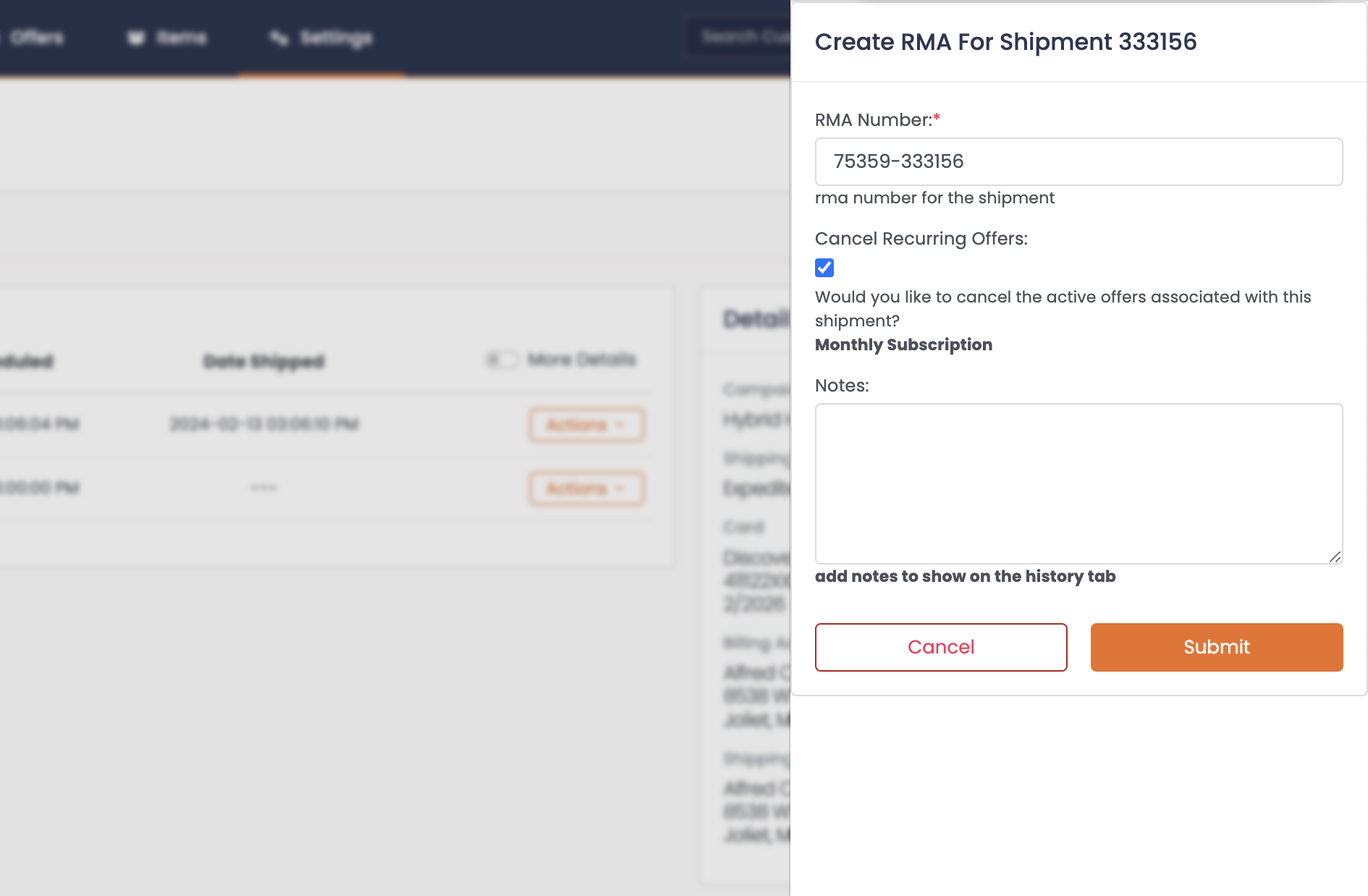
-
-
Hit Submit
Option 2:
-
Hover over the Shipment
-
Click on that Shipment ID
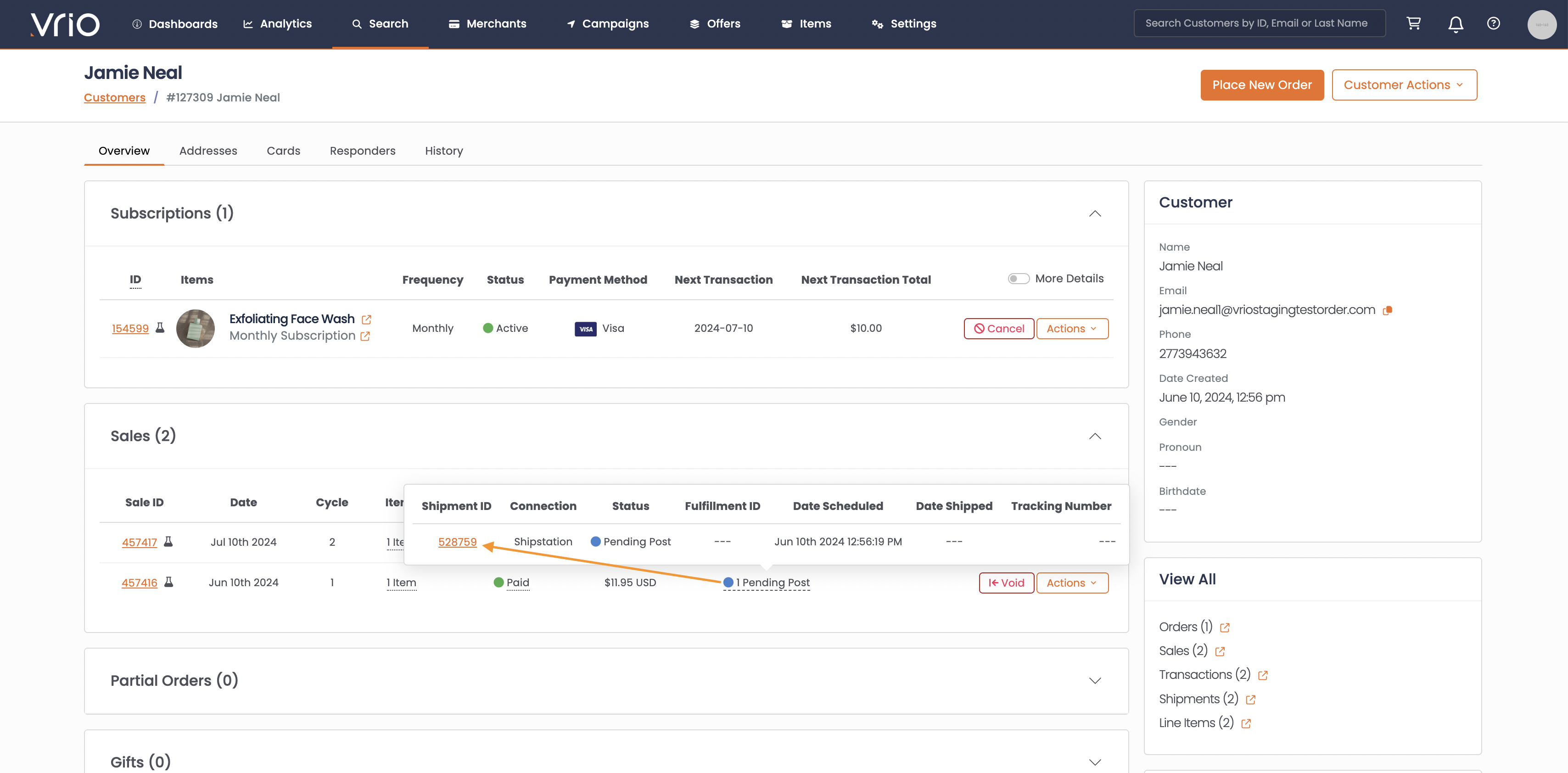
-
Select Options
-
Choose Generate RMA
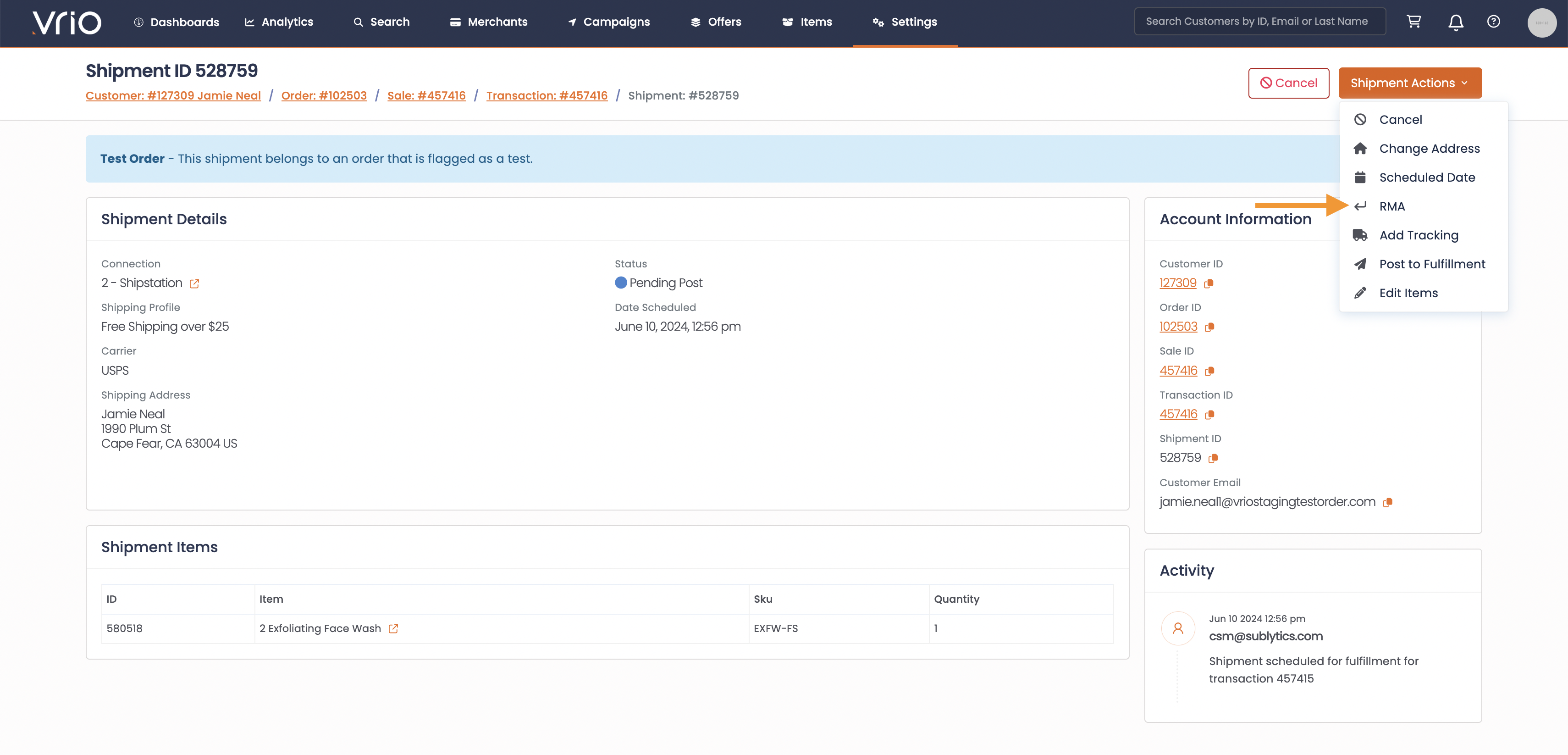
-
RMA Number will automatically populate
-
Cancel Recurring is automatically checked
- If unchecked the Subscription will remain active and will rely on Returns Profile Logic once a shipment is checked in as Returned
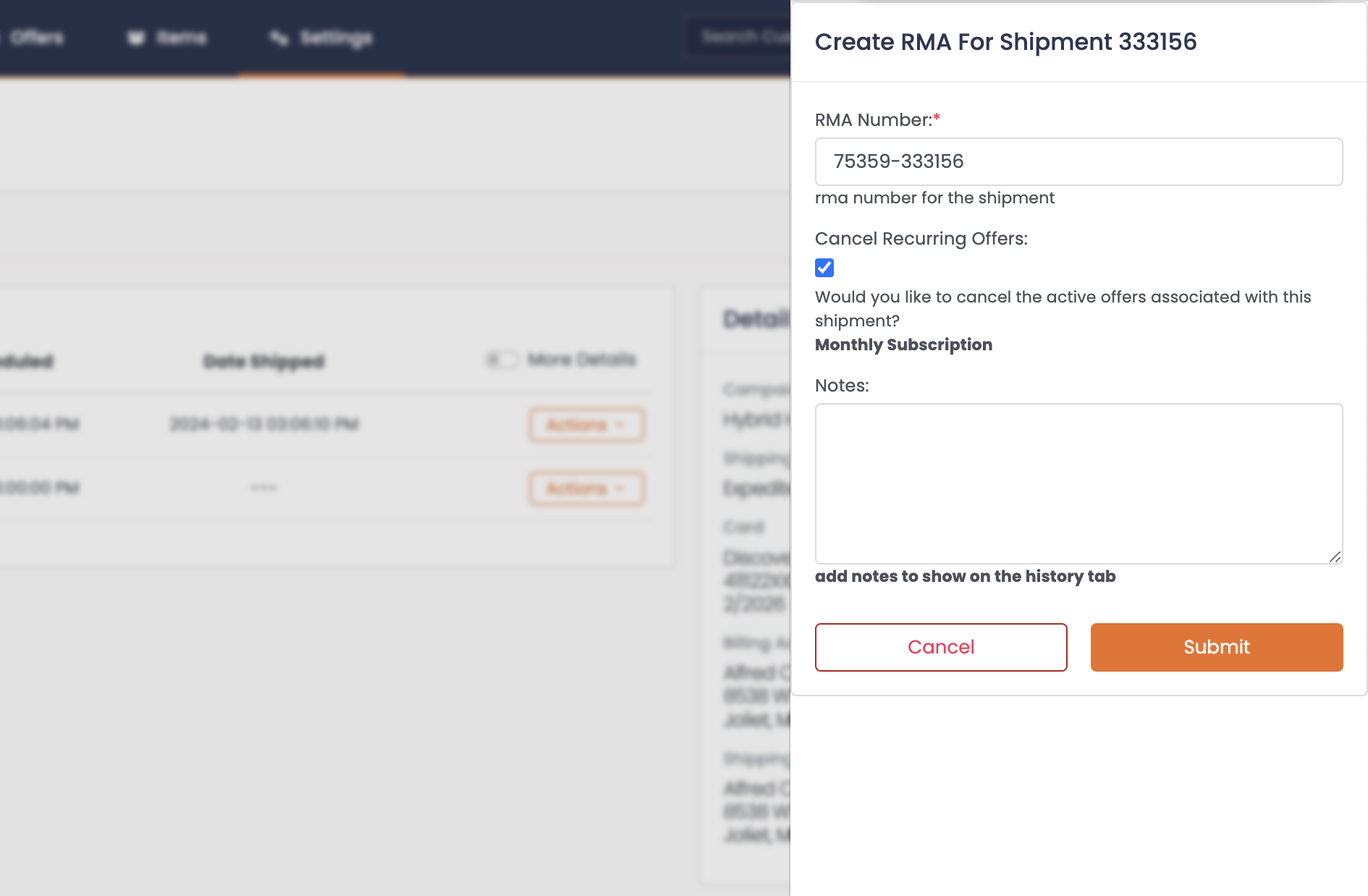
- Hit Submit
Check in a Return
Once a customer has returned a package, update that shipment to notate that the package has been Returned. If there is return logic such as refund initiated, this is what will trigger that return logic.
If you do not require the product to be returnedYou can skip the RMA generation and immediately setup a Return. This will mark as if the product was returned and run the Return Profile logic
ReturnsShipment status must be Shipped to checkin a Return the be available. However an RMA number may be generated at any time.
Option 1:
-
Click the Order ID associated with that Shipment
-
Navigate to the Shipments Tab
-
Select Actions
-
Select Return
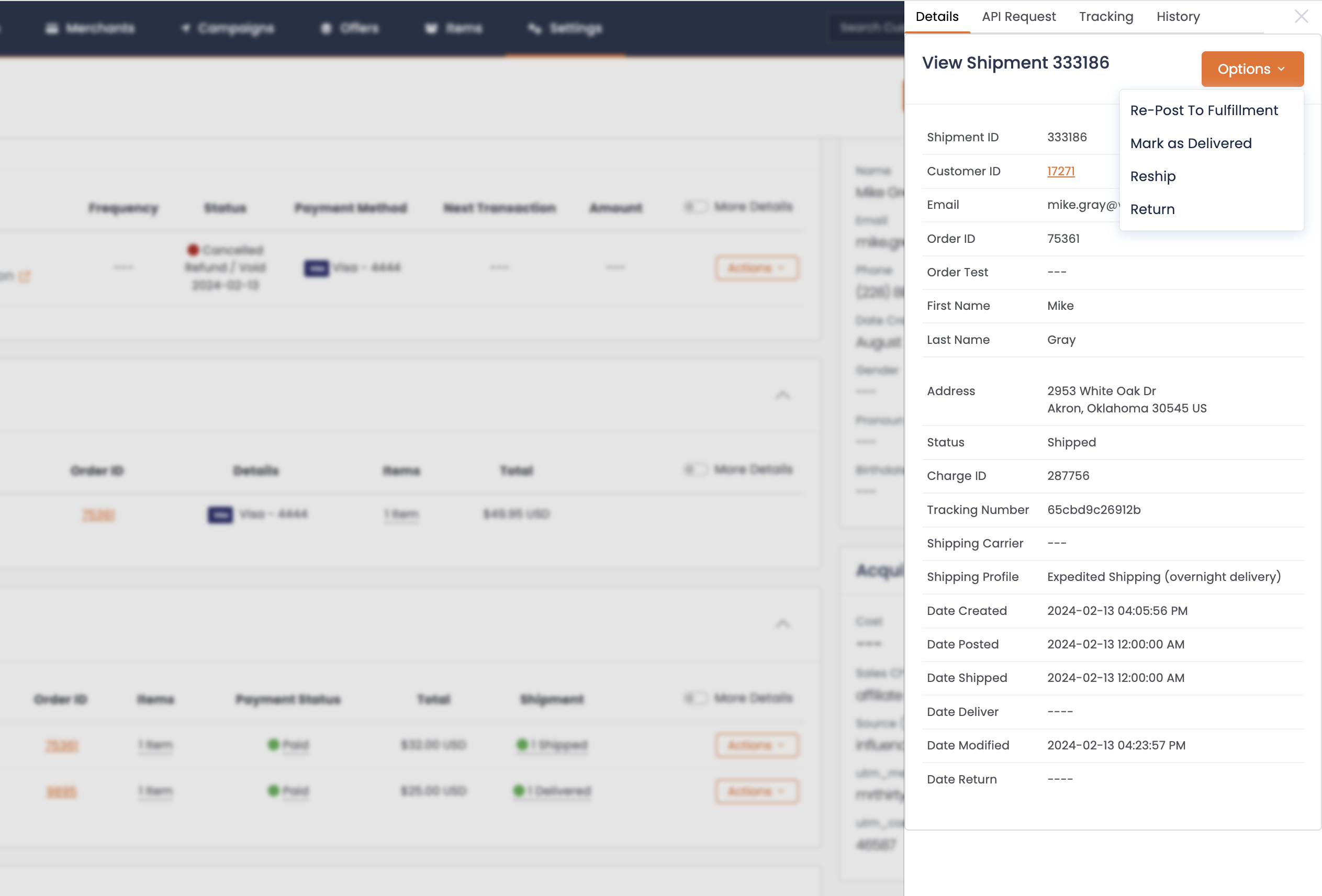
-
Select the Date Returned
-
Select Items Returned
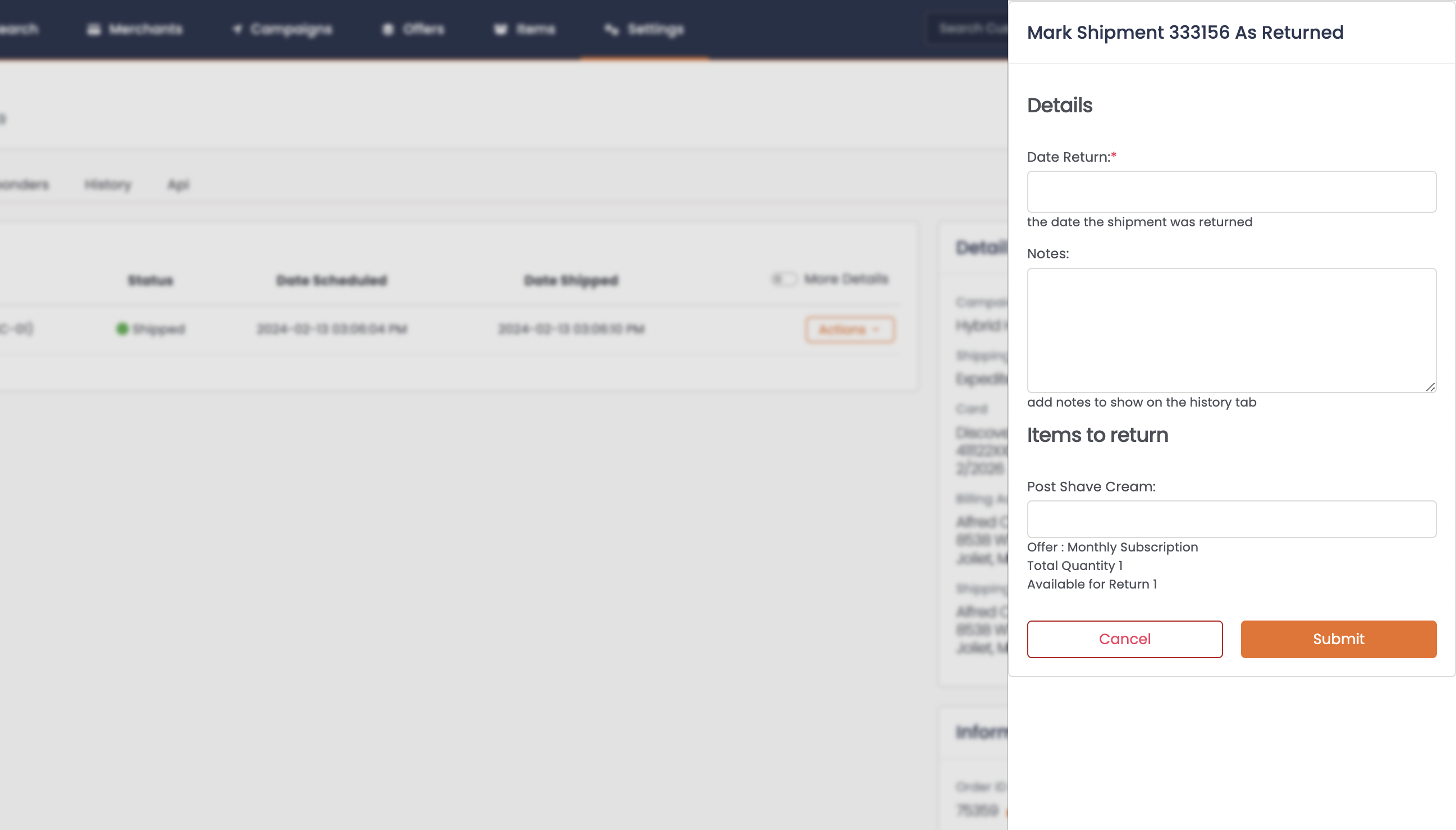
-
Hit Submit
Option 2:
-
Hover over the Shipment
-
Click on that Shipment ID
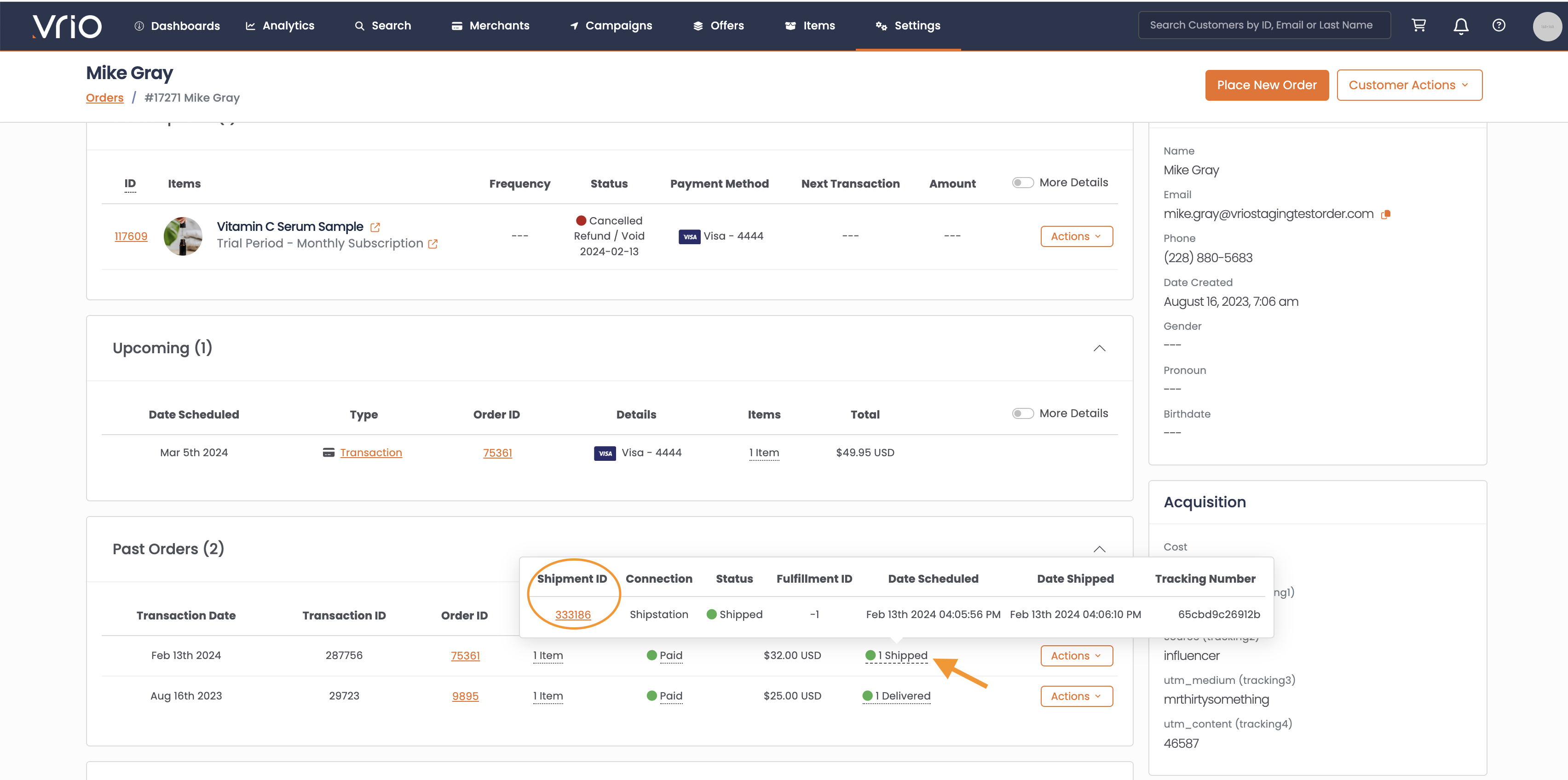
-
Select Options
-
Chose Return
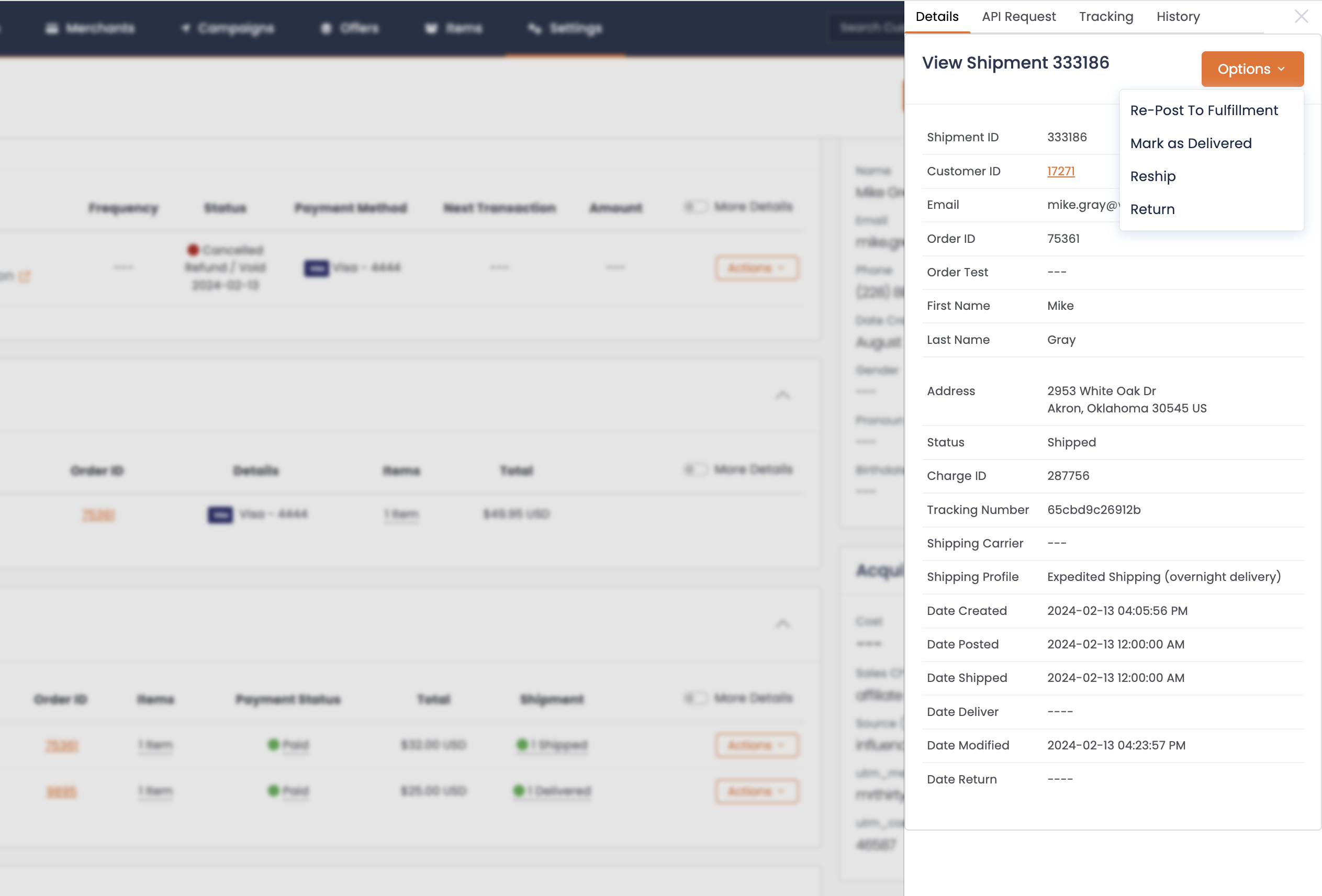
-
Select the Date Returned
-
Select Items Returned
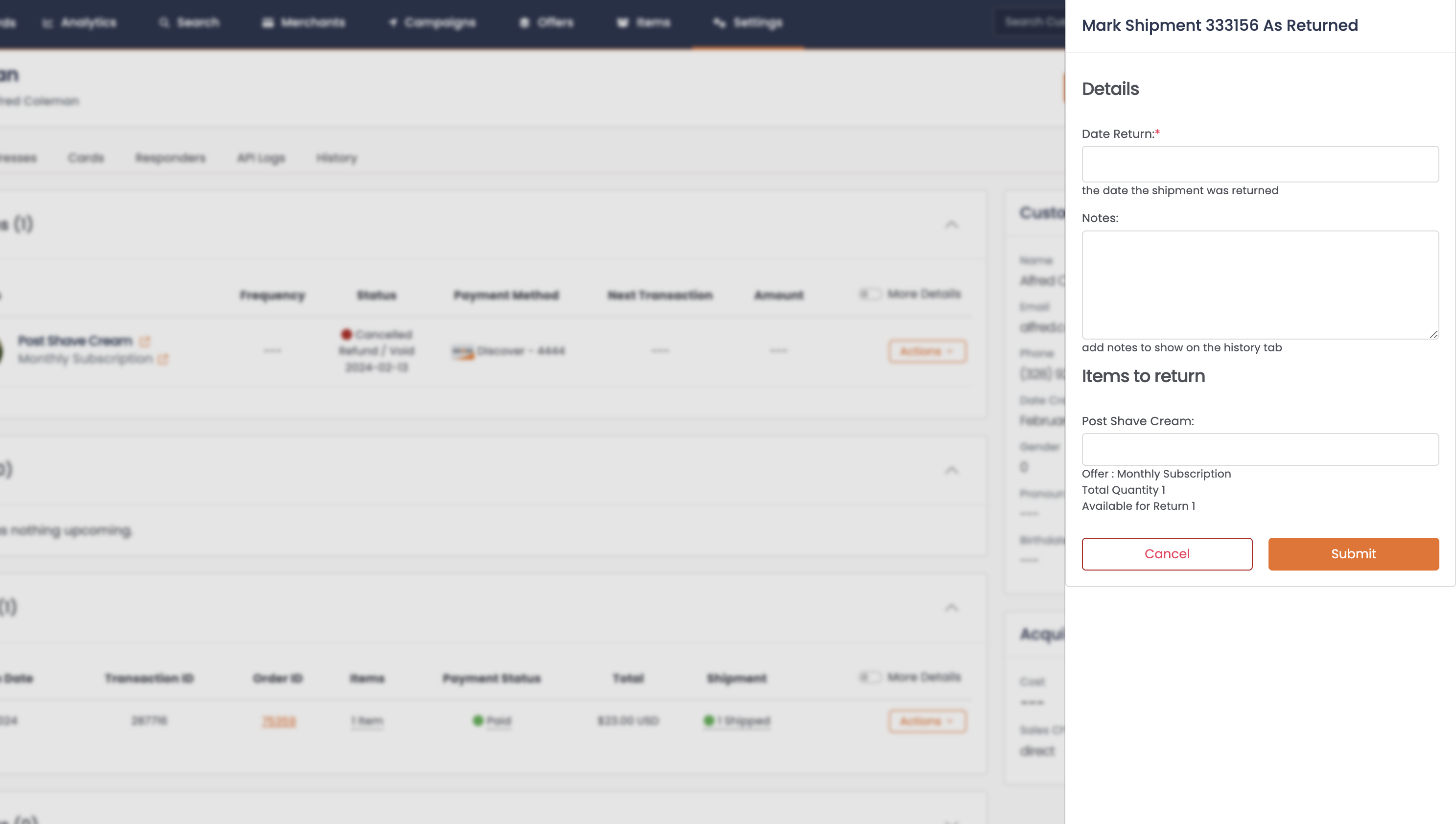
- Hit Submit
Refunds and Cancellations
Based on the Return Policy as outlined in your Returns Profile, the system will automate what happens based on the logic configured.
If you are not using a Return Profile for shipment return logic, you Customer Support will need to follow your policy and ensure they are manually supporting the return handling.
If a shipment setup for an RMA is not marked as a Return, the Returns Profile logic will not run.
Updated 6 days ago
