Quantity Discount Setup
Give customers discounts based on how many they buy
This guide walks you through setting up quantity-based discounts in Vrio, allowing customers to receive automatic percentage or flat-rate discounts when purchasing multiple quantities of items. Quantity discounts are perfect for bulk sales, volume incentives, and encouraging larger orders.
Before You Start
Make sure you have:
- Admin access to Settings > Configuration
- Determined your quantity thresholds and discount amounts
- Decided between percentage or flat-rate discounts
- Planned which offers will use quantity discounts
Understanding Quantity Discount Profiles
Quantity discounts in Vrio work through quantity discount profiles that define discount rules based on exact purchase quantities. Each profile contains multiple "cycles" (quantity thresholds) with specific discount amounts that are applied when customers purchase the exact quantity specified.
Key Features:
- Percentage Discounts: Apply percentage off total when exact quantity is purchased
- Flat Rate Discounts: Apply fixed dollar amount off when exact quantity is purchased
- Multiple Thresholds: Set different discounts for different exact quantity levels
- Profile Reusability: Apply the same discount profile to multiple offers
Important: Quantity discounts apply only to the exact quantities you specify. For example, if you set a discount for 1 item (10% off) and another for 3 items (20% off), customers purchasing 2 items will get no discount because there is no exact match for quantity 2.
How Quantity Matching Works
Vrio applies quantity discounts only when the customer's purchase quantity exactly matches a configured threshold:
- Quantity 1: 10% off → Applies only to purchases of exactly 1 item
- Quantity 3: 20% off → Applies only to purchases of exactly 3 items
- Quantity 6: 30% off → Applies only to purchases of exactly 6 items
Examples:
- Customer buys 1 item → Gets 10% discount (exact match)
- Customer buys 2 items → Gets no discount (no exact match configured)
- Customer buys 3 items → Gets 20% discount (exact match)
- Customer buys 4 items → Gets no discount (no exact match configured)
- Customer buys 6 items → Gets 30% discount (exact match)
Important: If you want coverage for quantities 1-5, you must create separate discount cycles for quantities 1, 2, 3, 4, and 5.
Creating a Quantity Discount Profile
Step 1: Access Quantity Discount Management
- Navigate to Settings in the main menu
- Click Configuration tab
- Scroll down to find Quantity Discounts in the Settings menu
- Click Add button to create a new quantity discount profile
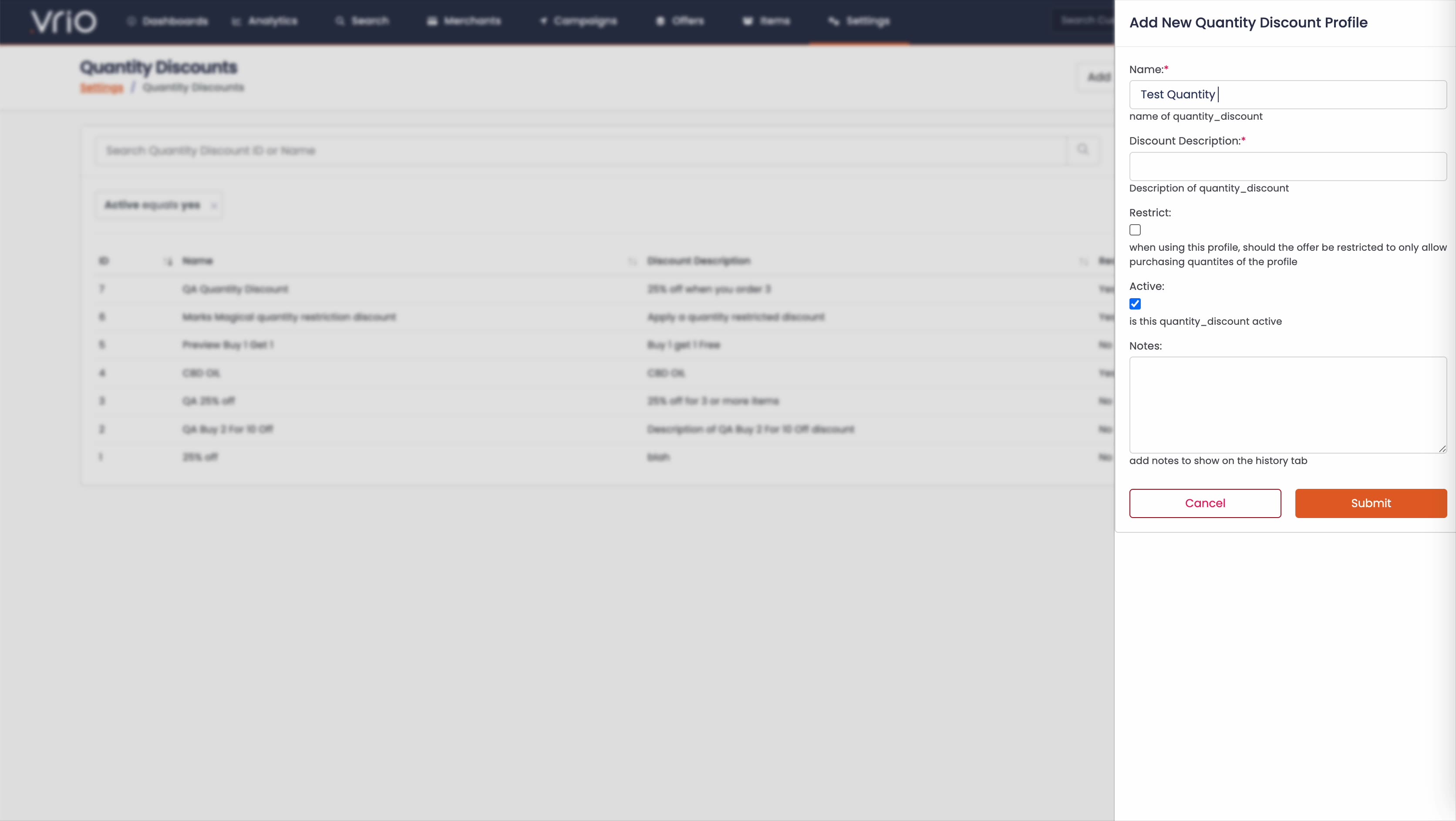
Step 2: Configure Basic Profile Settings
Profile Information:
- Name: Give your profile a descriptive name (e.g., "Test Quantity Discount")
- Discount Description: Description for internal reference (e.g., "A test for display")
- Restrict: Optional checkbox - when checked, restricts the offer to only allow purchasing quantities defined in the profile
- Active: Checkbox to enable/disable this profile (checked by default)
- Notes: Optional field for additional internal notes
Step 3: Add Quantity Discount Cycles (Thresholds)
Click Add Cycle to create quantity thresholds. For each threshold, configure:
Quantity Settings:
- Quantity: The exact quantity required to trigger this discount (e.g., "4", "10")
Discount Type:
- Type: Choose between "Percentage" or "Flat Rate"
- Percentage: Discount as percentage off total (e.g., 50% off)
- Flat Rate: Fixed dollar amount discount (e.g., $50 off)
Discount Amount:
- Discount Percentage: For percentage discounts (e.g., "50" for 50% off)
- Discount: For flat rate discounts (dollar amount)
Display Name:
- Name: Customer-facing description (e.g., "50% off when you buy 4!", "$50 off when you buy 10!")
Status:
- Active: Checkbox to enable/disable this specific threshold
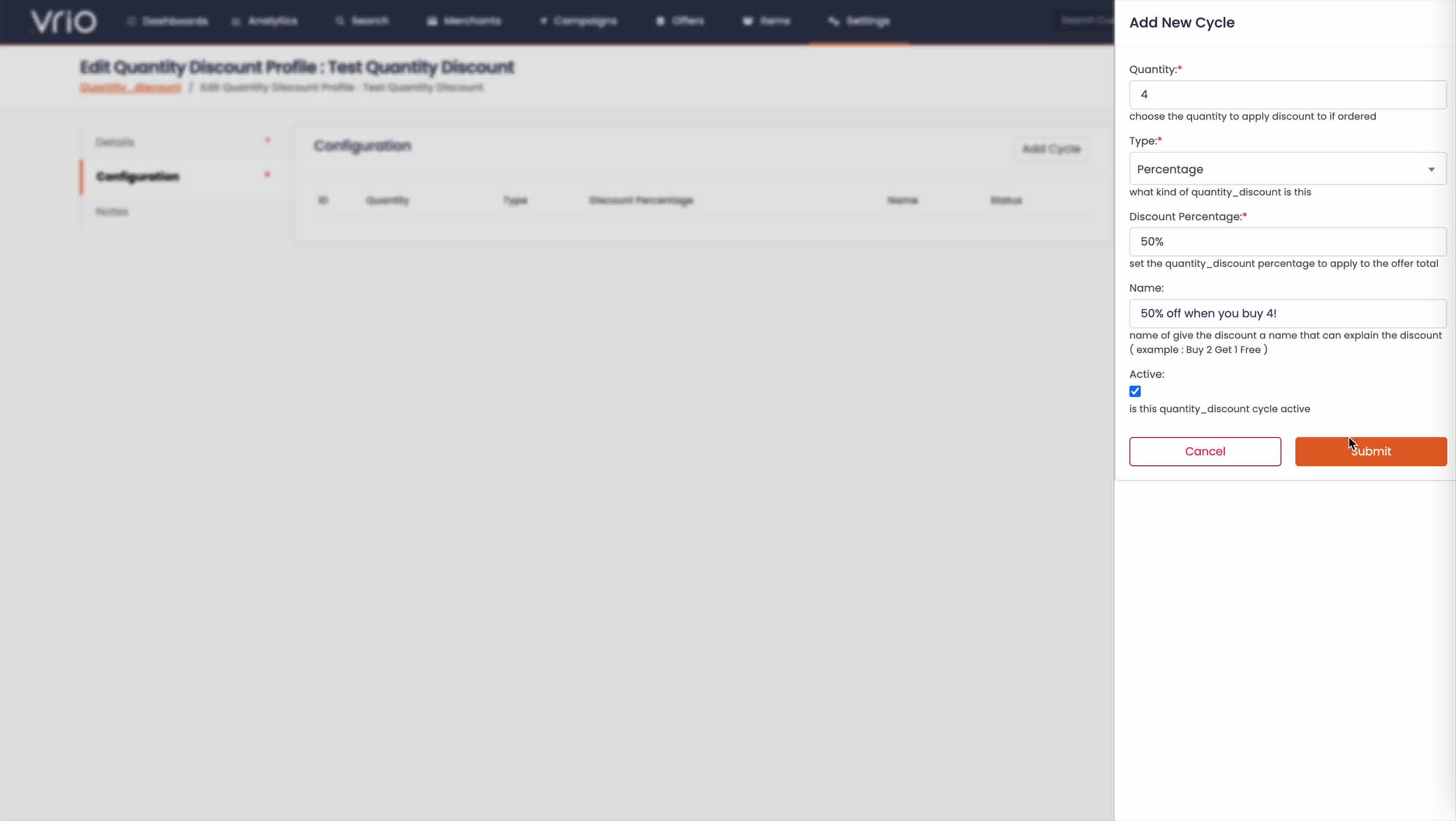
Example Configurations:
Percentage Discount Example:
- Quantity: 4
- Type: Percentage
- Discount Percentage: 50
- Name: "50% off when you buy 4!"
Flat Rate Discount Example:
- Quantity: 10
- Type: Flat Rate
- Discount: 50
- Name: "$50 off when you buy 10!"
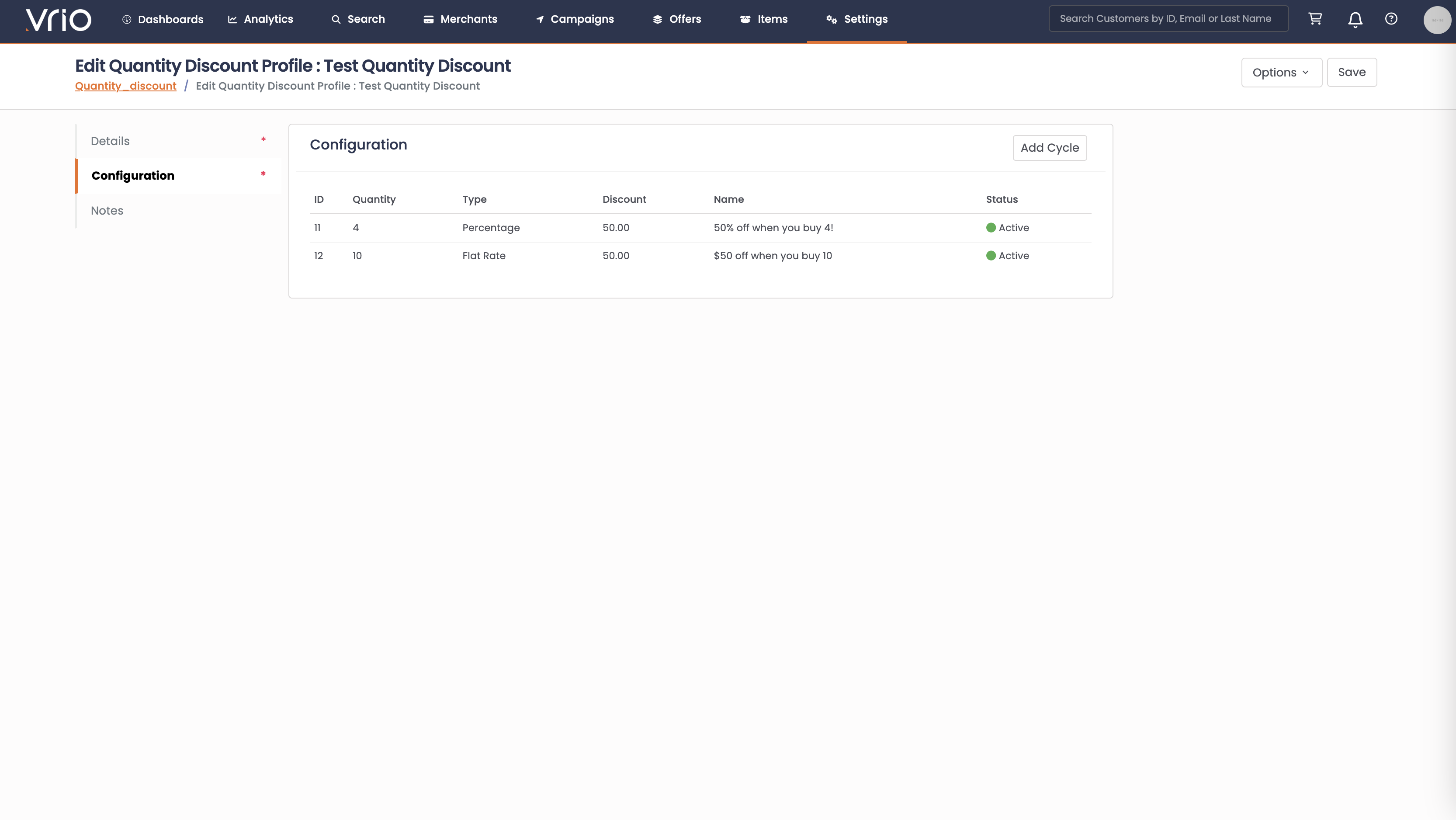
Applying Quantity Discounts to Offers
For Recurring Custom Offers
- Edit your Custom offer by navigating to Offers and selecting your offer
- Go to the Configuration tab to see your offer cycles
- In the Discounts section, find "Quantity Discount Profile"
- Select your created profile from the "-- Select Quantity Discount --" dropdown
- Save the offer configuration
Result: Customers purchasing from this offer will automatically receive quantity discounts when they purchase the exact quantities specified in the profile.
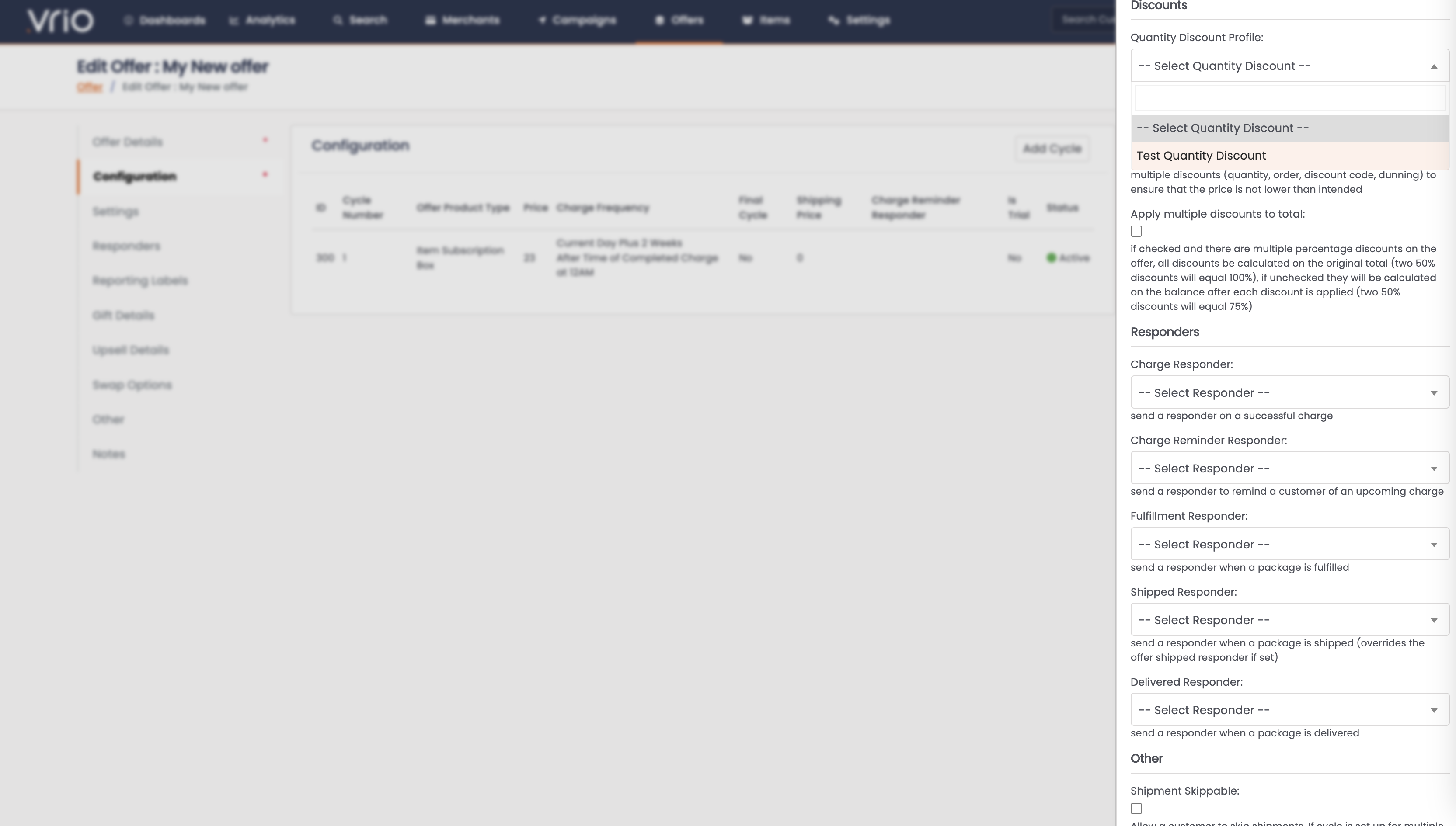
For Shared Offers and One Time Sales
- Edit your offer by navigating to Offers and selecting your offer
- Go to the Configuration tab to see your offer cycles
- In the Discounts section, find "Quantity Discount Profile"
- Select your created profile from the "-- Select Quantity Discount --" dropdown
- Save the offer configuration
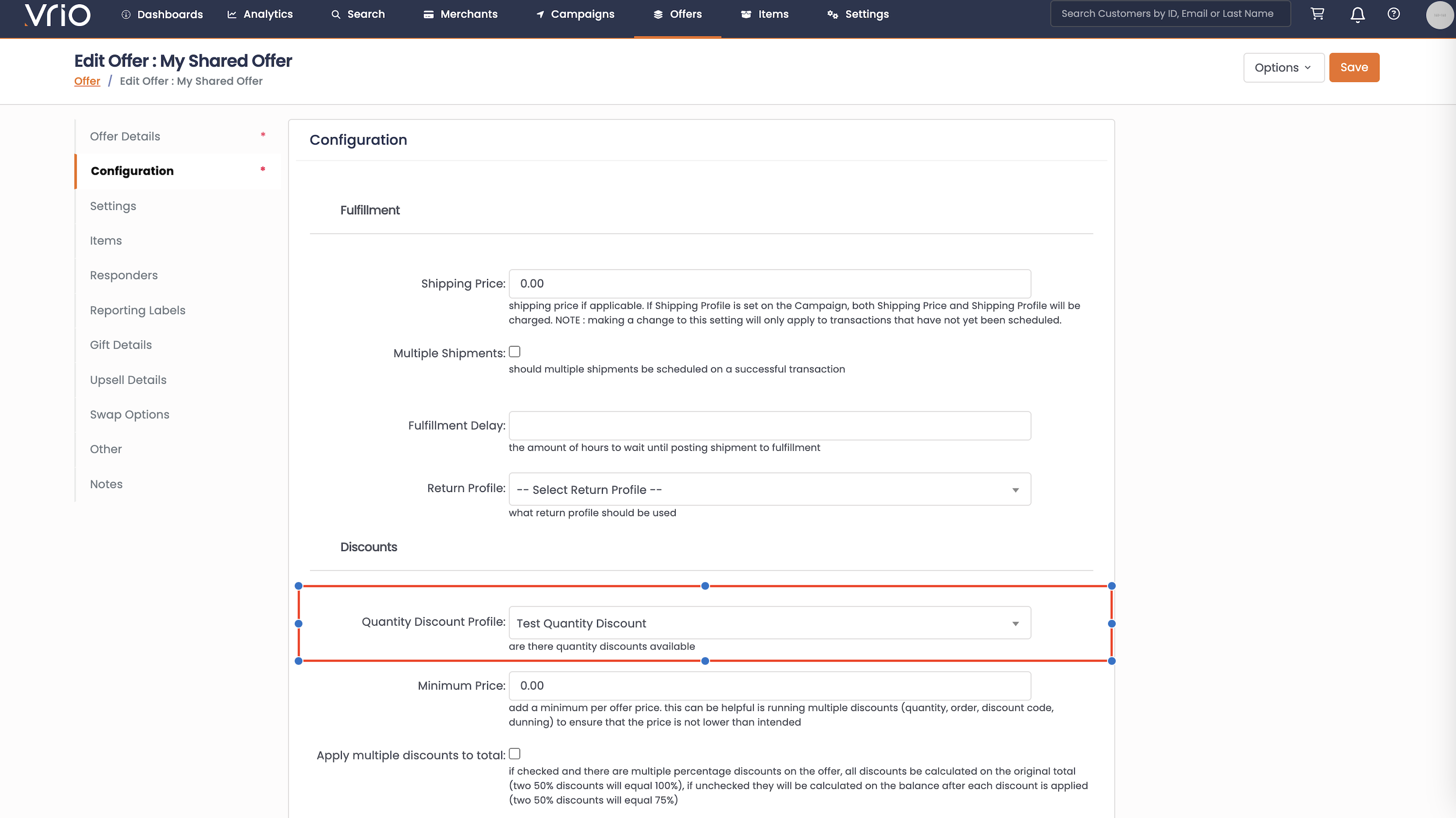
Troubleshooting Quantity Discounts
Discounts Not Applying
Check these common issues:
- Profile activation: Ensure quantity discount profile is active (checkbox checked)
- Offer configuration: Verify profile is properly assigned to the offer
- Quantity thresholds: Confirm customer quantity matches exact threshold requirements
- Cycle activation: Check that individual quantity discount cycles are active
Incorrect Discount Calculation
Verify configuration:
- Threshold accuracy: Ensure quantity thresholds are set correctly
- Discount type: Confirm percentage vs. flat rate setting matches intent
- Multiple discounts: Check "Apply multiple discounts to total" setting
- Calculation method: Test discount calculations manually
Customer Experience Issues
Common customer problems:
- Threshold clarity: Make quantity requirements clear in product descriptions
- Savings visibility: Ensure discount amounts are prominently displayed
- Threshold communication: Clearly indicate when next discount level activates
- Restriction understanding: If using "Restrict" option, explain quantity limitations
Updated 6 days ago
