Update Shipping Address
Update customer shipping addresses for active subscriptions or recurring orders to ensure deliveries reach the correct destination.
What is this
Updating a shipping address will allow a customer to change out where a shipment is being sent for an Active subscription or a recurring order.
You can update on a specific subscription line item, or for the entire order.
How to update Subscriptions Shipping Address
-
Navigate to the Subscription Section, choose the subscription to update
-
Select Actions
-
Select Update Shipping Address
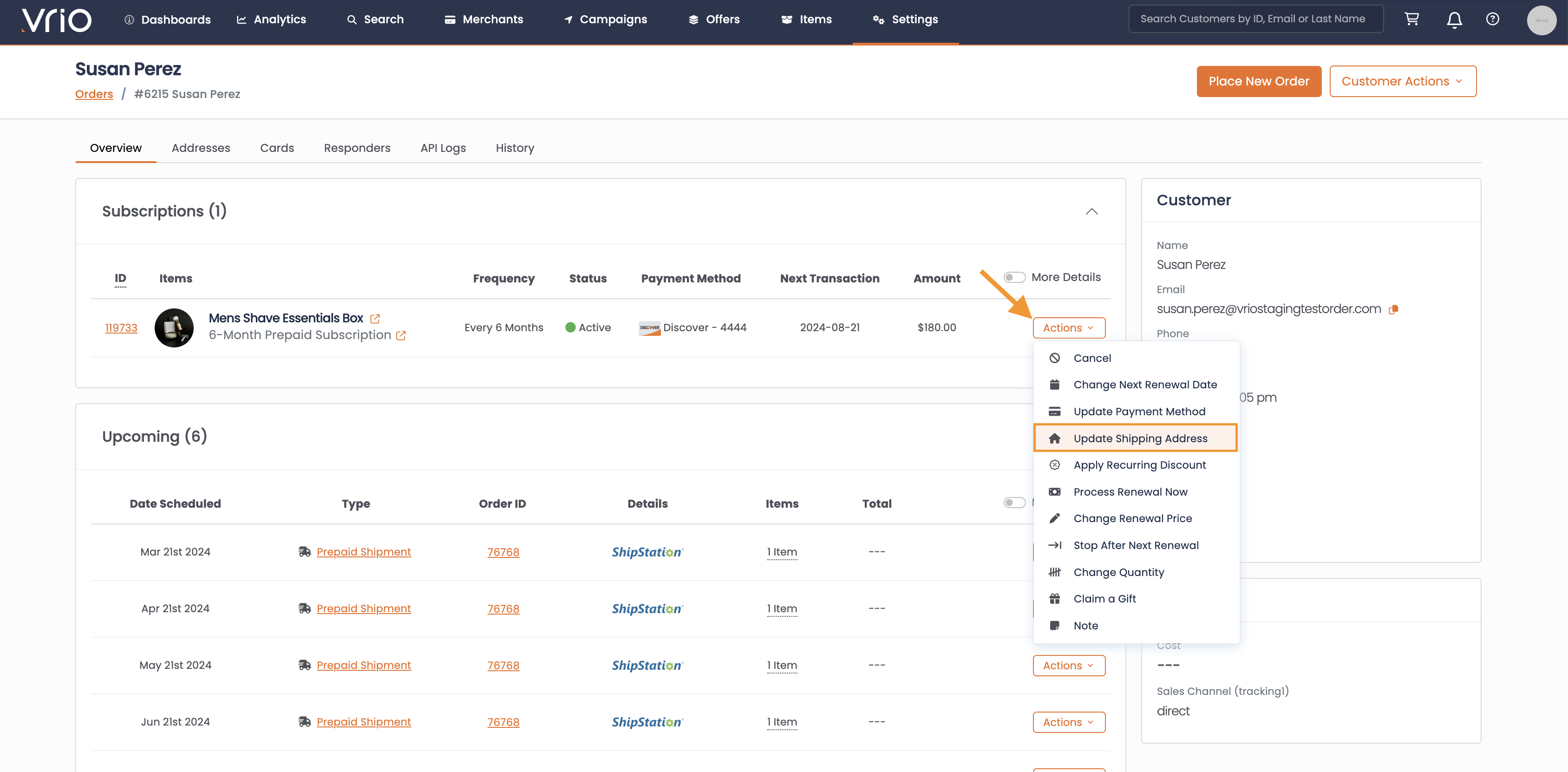
-
Add the New Address to be used
-
Apply to all Pending Shipments? If applicable, a check box will appear to determine if this address should be used on all Pending Shipments. When Checked, all scheduled Shipments for this Subscription will be updated:
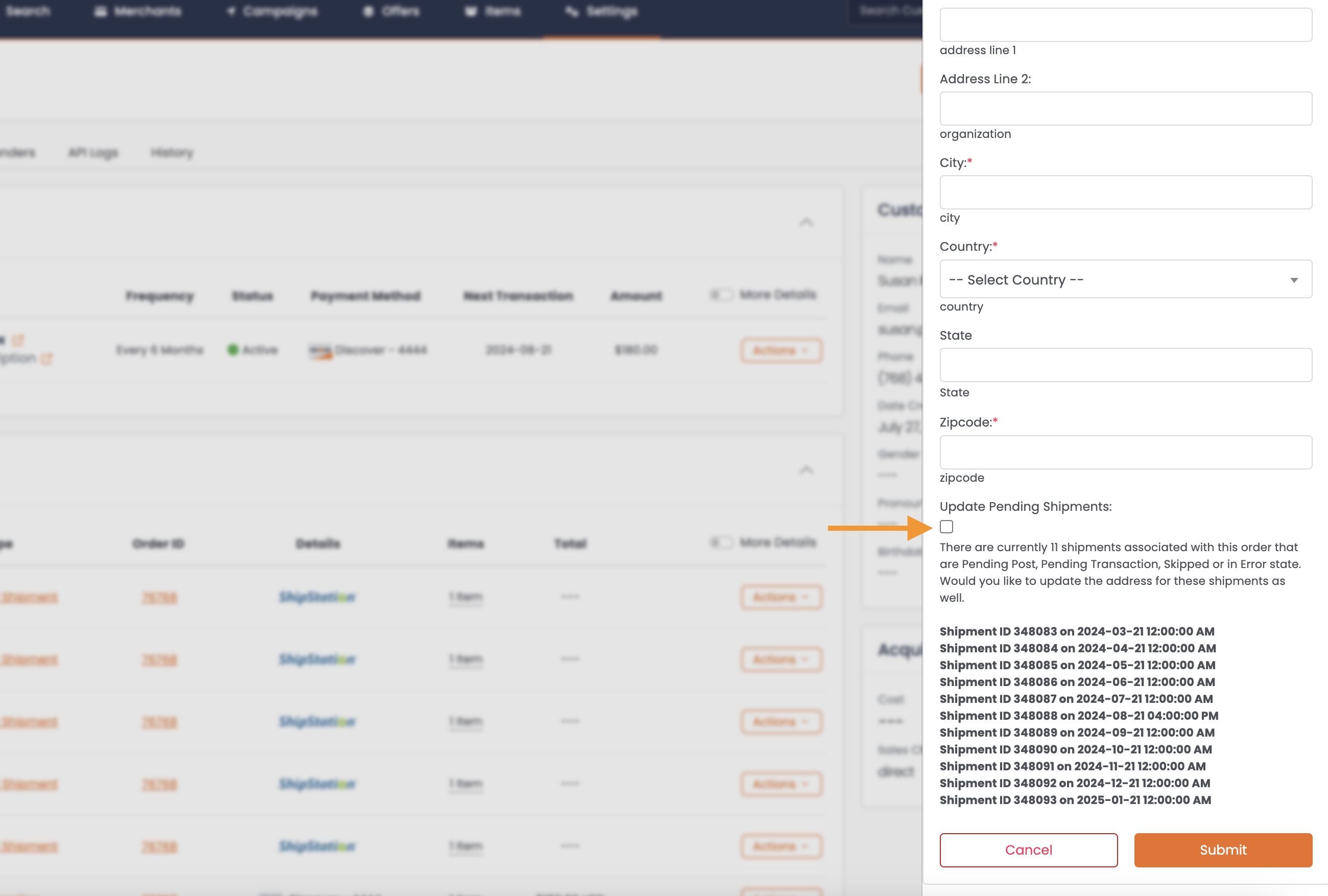
-
Hit Submit
How to update an Orders Shipping Address
If there are multiple Subscriptions on an Order and they all need to be updated, you will want to do it on the entire order.
-
Navigate to the Addresses tab
-
Select Add Address
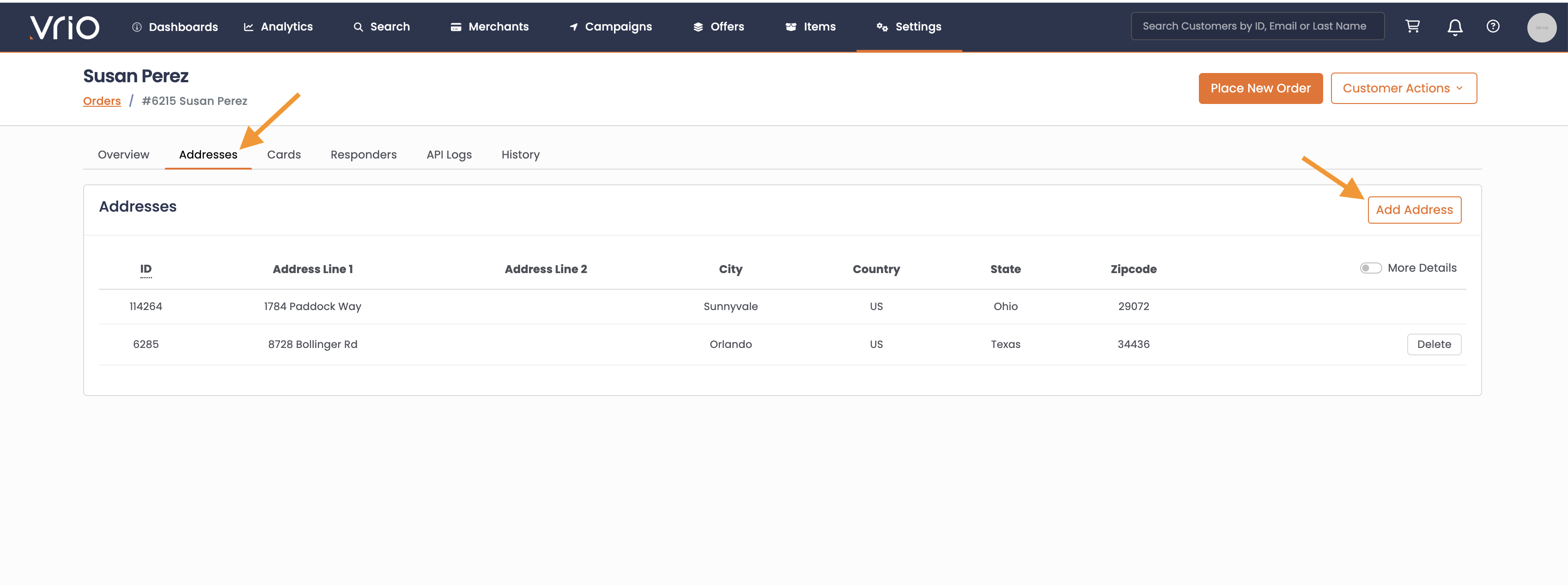
-
Enter the Address Details
-
Hit Submit
-
Navigate back to the Overview Tab
-
Select the Order ID you wish to update
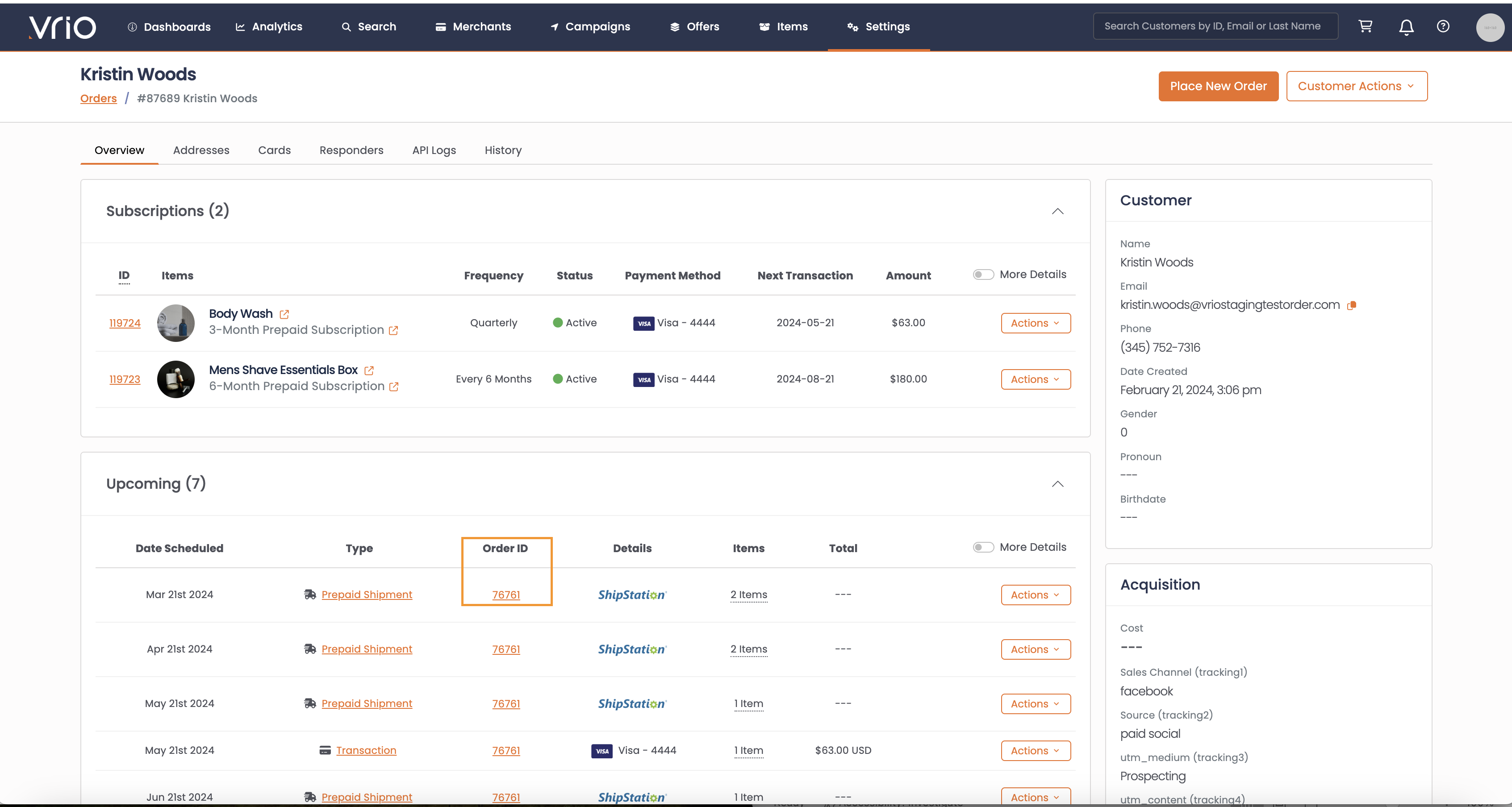
-
Navigate to Edit Order
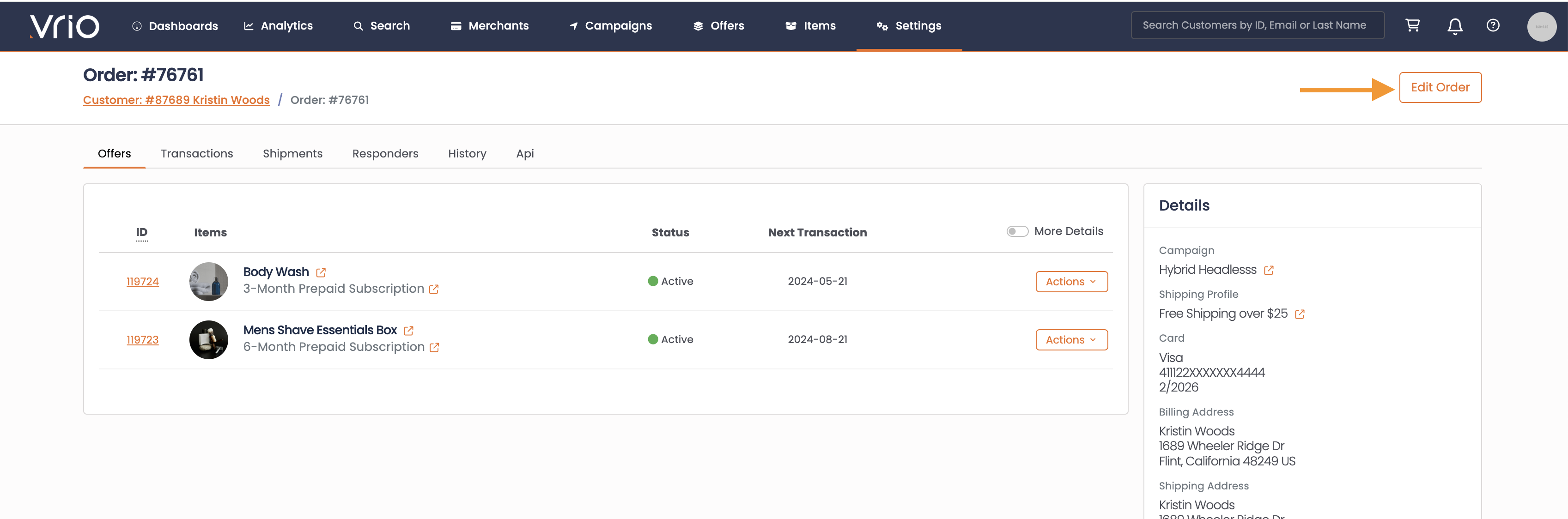
-
Select the Shipping Address to be used for the order
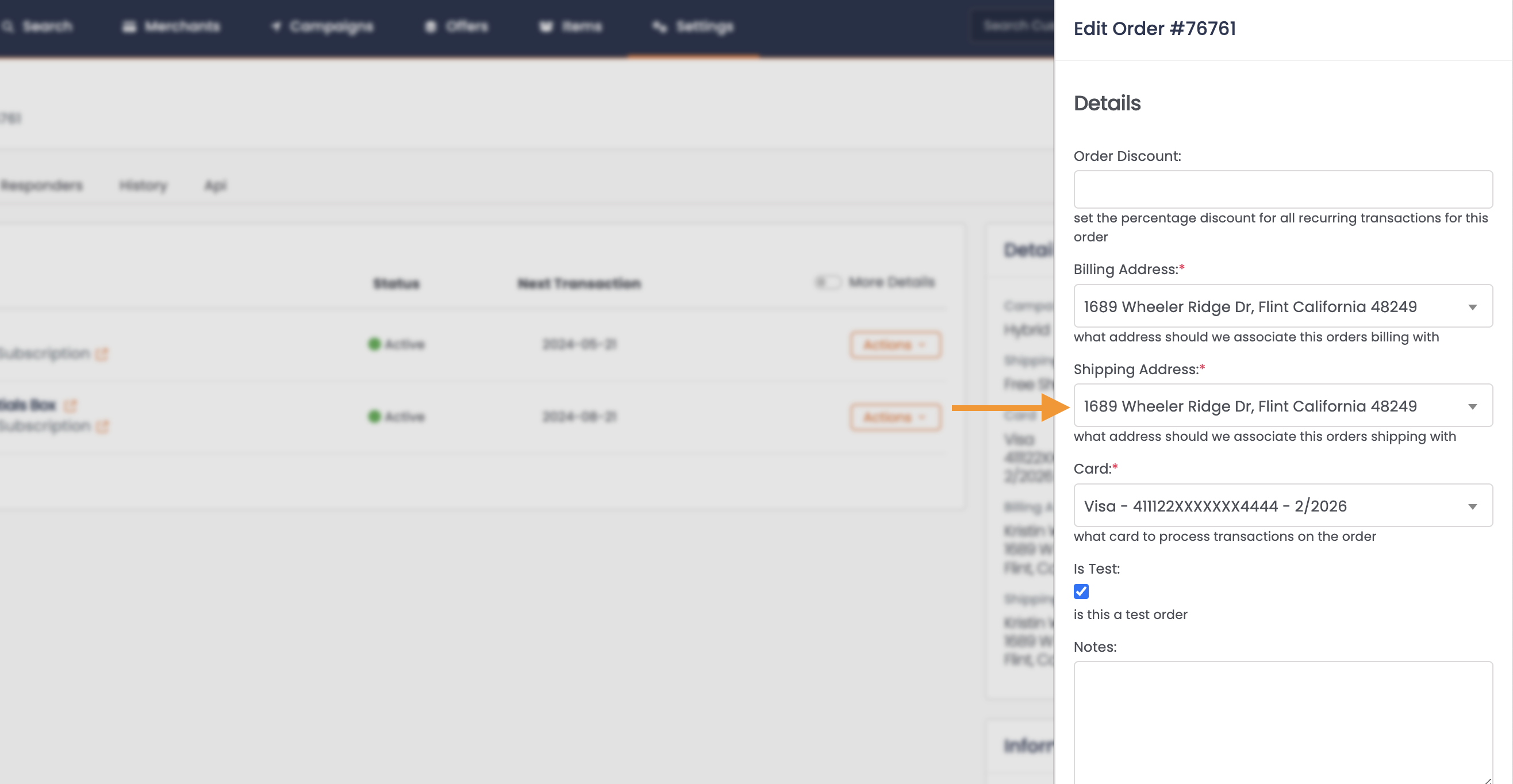
-
Hit Submit
Updated 6 days ago
