Creating Alerts & Notifications
Your analytics are only as useful as how you use them. Put your data to work by proactively alerting when your team when certain performance benchmarks and KPIs are met.
Key Takeaways
- Alerts are setup on individual reports.
- Alerts notify based on a single metric on that report.
- The First Dimension is what will be used in the notification.
What is an Alert?
An alert will deliver a notification to via email or SMS, but only when the selected metric surpasses or drops below a specific predefined number or rate.
Checkout some of the most common alerts used by our clients below for inspiration, and customize for your own business needs. Find help on setting up the alerts here.
- Decline Rate is above threshold
- Reattempt Rate (for declines) is below threshold
- Cancellation Rate is above threshold
- 24/ 72 hour cancel rate is above threshold
- Delivery Rate / Days to Delivery dips below threshold
Creating an Alert
Alerts can be created from any Report / Metric / Dimension combination.
To create an alert:
- Navigate to the Analytics and choose the report of choice.
- Add the Dimension - This is what will be used for the alert criteria. Alerts go off of the First Dimension only.
- Navigate to More Options.
- Select Create Alert.
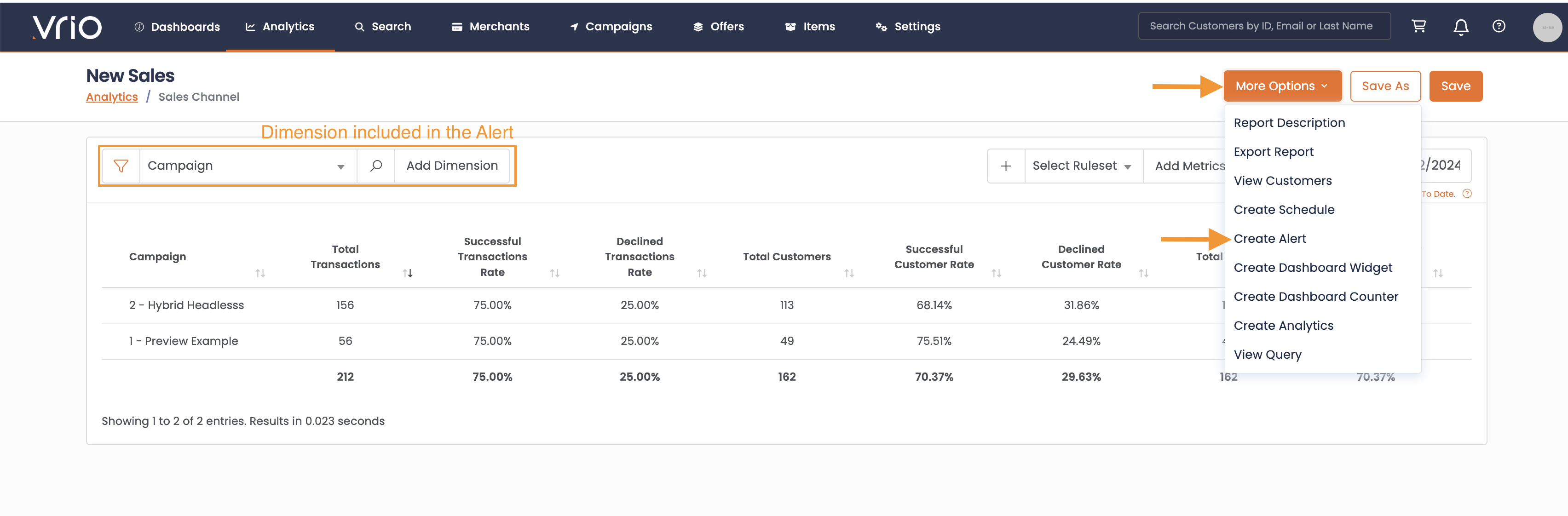
- Follow the Prompts for creating the Alert.
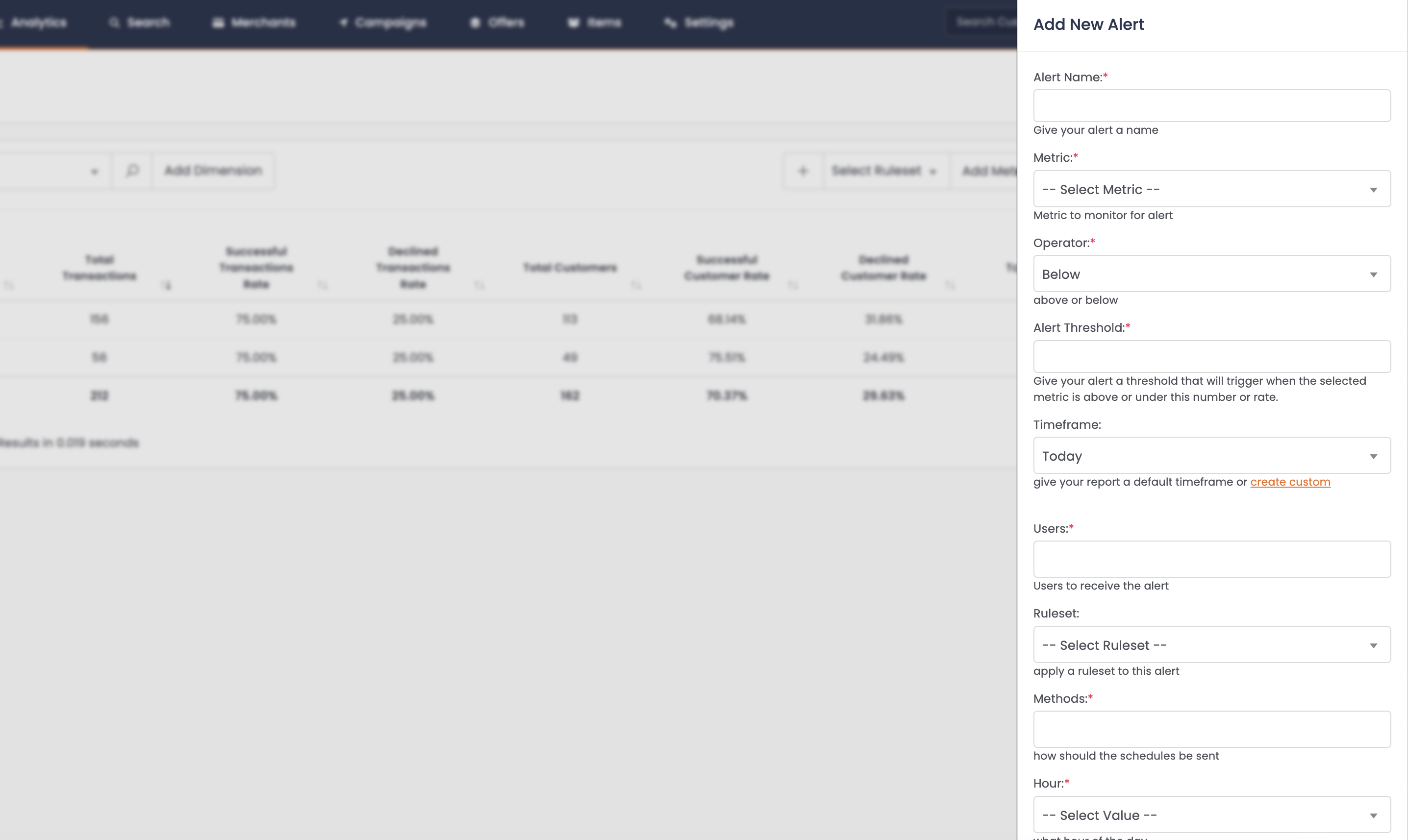
Prompts for creating an alert
| Alert Criteria | Description |
|---|---|
| Name of the Alert | The name of the alert is used within the Alert itself to identify what alert this is. |
| Metric | The Metric, or Column that you wish to be notified on. |
| Operator | If the metric is Above or Below then trigger. |
| Alert Threshold | Numeric value that once hit, the alert will trigger. |
| Timeframe | Select from a default timeframe, or create a custom timeframe. This is what is used when looking at the data metric and threshold. |
| Users | What user(s) should be notified. |
| Ruleset | If this alert should be restricted to a specific Ruleset, or cohort, choose that ruleset. |
| Methods | How should the user be notified? Email, SMS or both. Note - for SMS, the user must have a valid phone number associated with them. |
| Hour | What hour of the day should this alert send, if triggered. If set to "anytime" the alert will send as soon as the threshold is met. |
| Alert Minimum | Set a minimum that must be hit prior to the alert triggering. This alert will not trigger until this number of records have reached the threshold. For example, if you have an alert where declines are above 60%, you will want to set a minimum of X transactions, so if the first transaction declines, you are not getting notified. |
| Alert Minimum Metric | Set what metrics will be used for the minimum threshold. |
| Active | When checked, the alert will send as it is triggered. Once unchecked, this alert will no longer notify a user. |
Alert Example
Below is an example text of an alert:
{Alert Name} - You are receiving this alert because {Metric} is {Operator} {Alert Threshold} 1 (56) for {Dimension row set within the alert} for the {timeframe} after {Alert Minimum} {Alert Metric}.
Note - email alerts will include a quick link to the report the alert references.
Common Alerts
| Alert | Description | Report |
|---|---|---|
| Decline Rate by Merchant/ Gateway > x% | Last y Days | This will alert the team when the decline rate exceeds x% in the last x days for any single merchant or gateway. | Transactions |
| Processor Response = the Credit Card has Expired > $x Declined Revenue | Last y Days | This will alert the team if there are many declined charge attempts that could be mitigated through the use of an Account Updater tool or customer outreach. | Transactions |
| First Renewal Retention Rate by Discount Code or Acquisition Source <x% | This will alert the team when first renewal retention rate is lower than your target x% for any individual promo code or acquisition source that has driven more than x subscriptions. | First Renewal |
| Tracking Status Category = Delivery Issue > x | Last y days | This will alert the team if there are more than 5 shipments in a 'Delivery Issue' status for the last y days. | Shipment by Scheduled Date |
| Shipment Status = Errors > 1 | Last 1 Day | This will alert the team if there are issues sending the shipment information to your fulfillment center. | Shipment by Scheduled Date |
| Daily/Monthly Sales exceeded Goal | This will alert the team when sales goals are achieved. | |
| Daily/ Monthly New Customer Count exceeded Goal | This will alert the team when new user acquisition goals are exceeded. | |
| Fulfilled Rate < 90% | This will alert the team if there are issues with your fulfillment connection setup. | Shipment by Scheduled Date |
| Reattempt Rate <x% | This will alert the team if there are issues with your dunning connection. Common Issue = Dunning Profiles are not setup on your Offer. | Dunning |
| API Validation > x% | This will alert the team if there are issues with inserting orders into the system. Common API validation errors occur based on configuration settings. Filter = API Validation Code. | API Requests |
Removing Alerts
To remove existing alerts:
- Navigate to Settings
- Select the Customization tab
- Select Alerts
- Find the Alert to disable
- Uncheck the Active flag.
Updated 6 days ago
