Cancel a Subscription
Cancellations will end any recurring scheduled transaction for that Subscription. No Subsequent Charges will occur once a Subscription is cancelled
Key Takeaways
- Cancel Option is automatically setup for any Recurring Offer
- Cancelling a Subscription will not Refund/Void any previous transaction
- Cancelling a Subscription will not cancel any already scheduled Shipments - those in Pending Post, Pending Tracking, Shipped or Delivered. This includes prepaids. If the charge has been successful, any shipment associated with that charge will go out, unless those shipments are also cancelled.
- Cancelling a Subscription WILL cancel any Shipment in Pending Transaction
- Refund/Voiding a Charge will allow you to also cancel a Subscription & Pending Shipment
To Cancel a Subscription
-
Find the customer record
-
Under the Subscription Section, Select the Subscription you wish to cancel
-
Hit Actions
-
Select Cancel
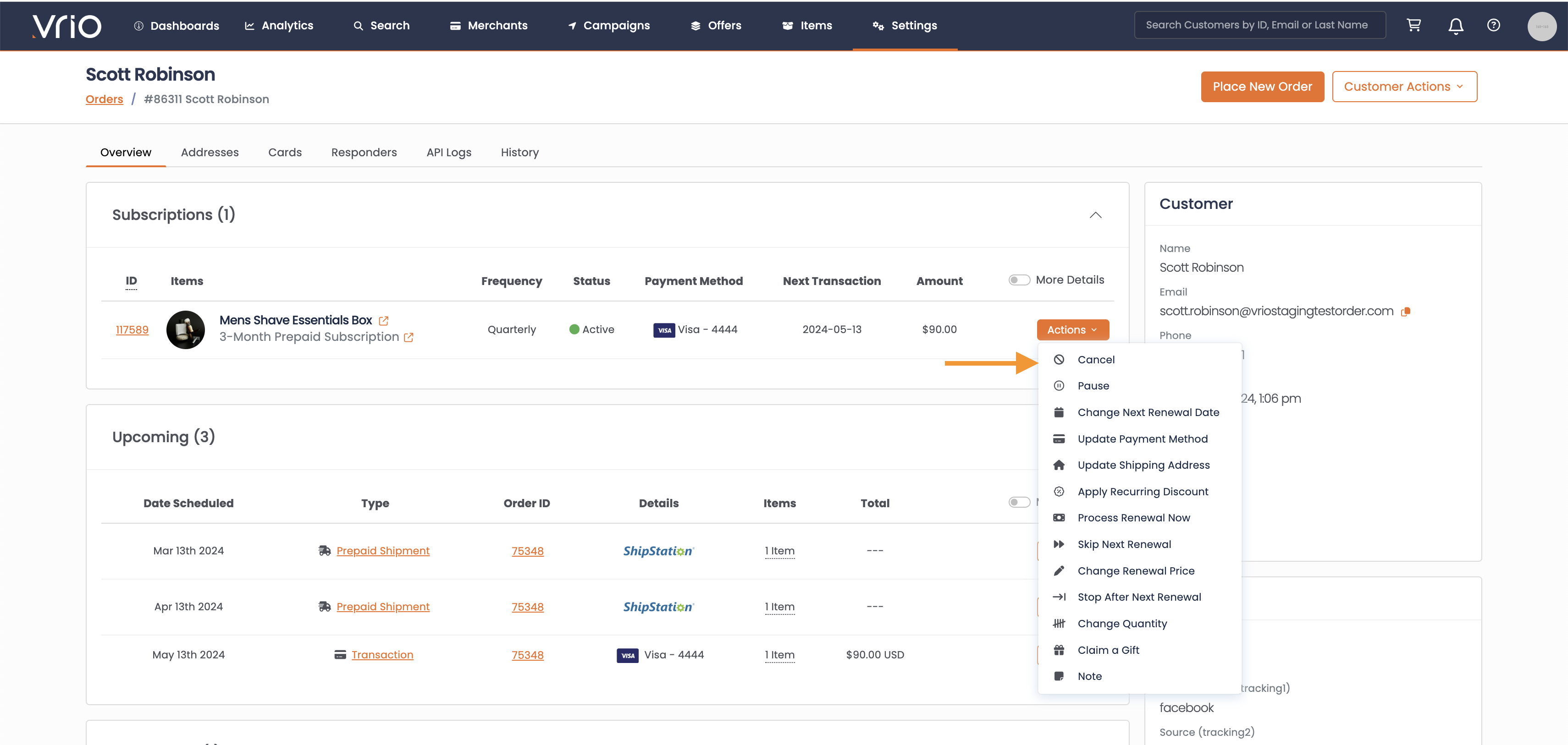
-
Next choose the Cancellation Reason
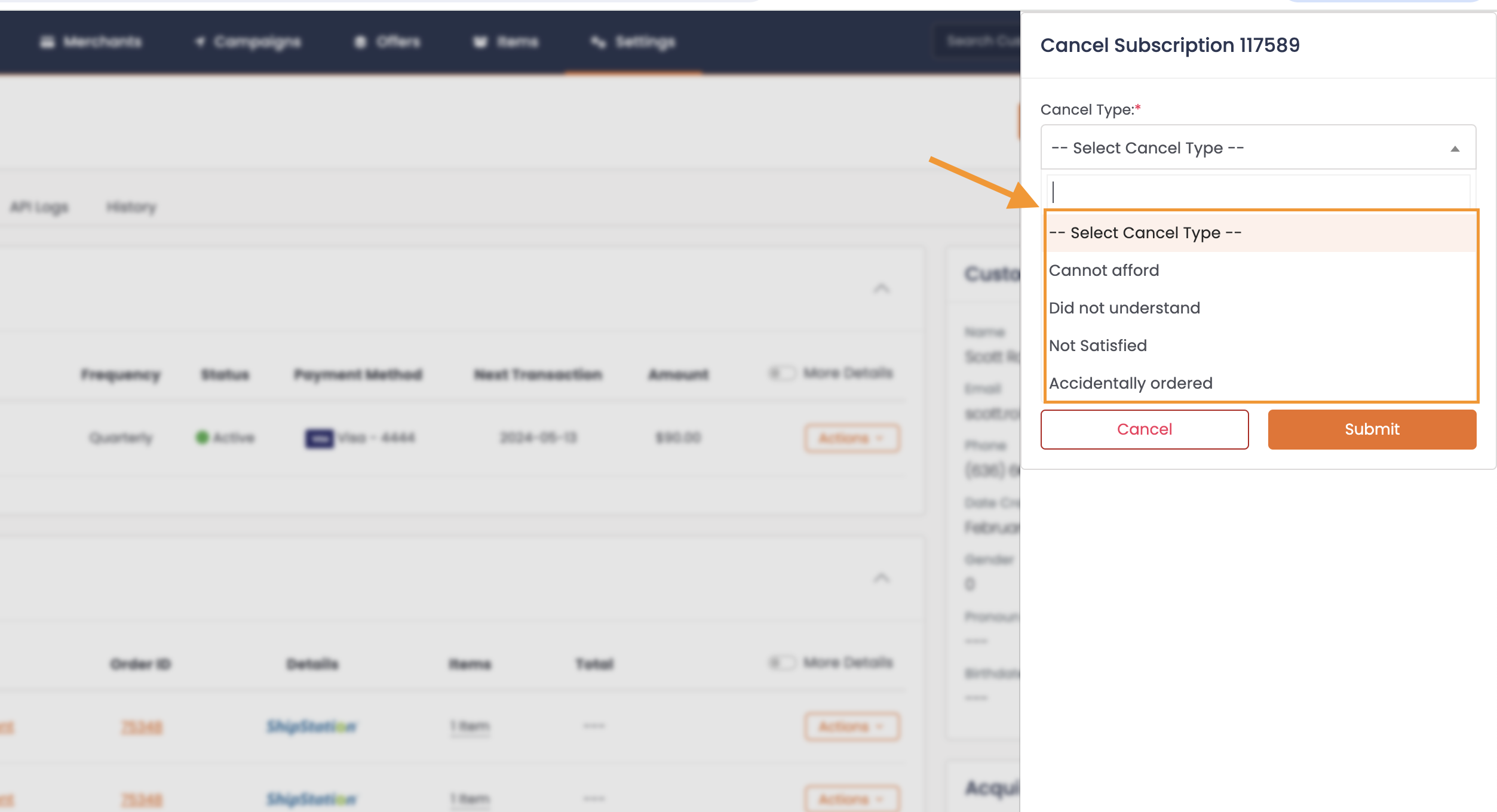
Cancellation Reasons may be configured under Settings
-
Hit Submit
Pay AttentionAny shipment that is already scheduled will still go to Fulfillment. These are the Shipment Status's that will post: Pending Post, Pending Tracking, Shipped, Delivered
Customer CommunicationAny Cancellation responder that is setup will automatically be sent to the customer once this cancellation is submitted.
Cancel Reasons
Cancellation Reason Types are configurable. It is recommended to add the common cancel reasons to this list that are specific to your business. These will be available within the Cancellation Report to review why your customers are cancelling.
Learn how to add new Cancel Reasons here.
Need to Refund & Cancel?
If you need to do more than just cancel, you can setup a Refund + Cancellation of the Subscription &/or Shipment
Cancel ReasonWhen cancelling via refund, the cancel reason tied to the Subscription will be: Refund/Void
To do this:
- Find the customer record
- Under the Subscription Section, Select the Subscription you wish to cancel
- Hit Actions
- Select Void or Refund
- Whats the difference?
- Void: This is only available when a transaction has not settled. There is a window of time shortly after the transaction happens that void is available. This is dependent on the gateway logic. Void will only appear if it is within the window that it is available.
- Refund: This is always available and will issue a refund to the customers account
- Whats the difference?
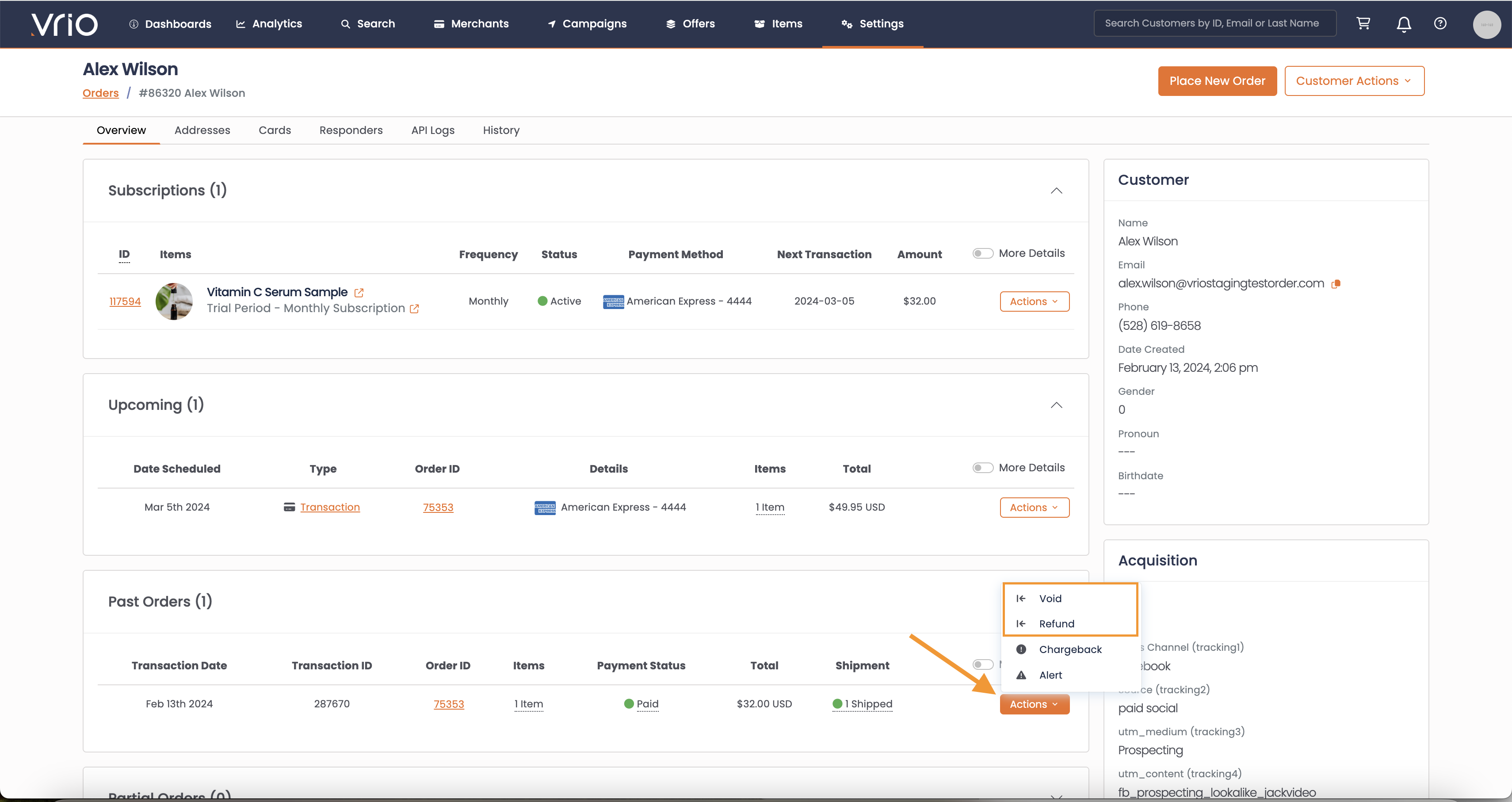
- Enter applicable details:
- Refund Amount: This is how much will be refunded back to the customer
- Cancel Active Offers:
- If checked, this will cancel the recurring Subscription associated with this charge. If there are multiple subscriptions and this is checked, they will all be cancelled
- Cancel Pending Shipments
- If checked, this will attempt to cancel any Shipments associated with this charge.
- Check Refund
- If checked, the refund will NOT apply at the gateway. A physical check would need to be issued. This is utilized if a refund request comes in on a merchant no longer active.
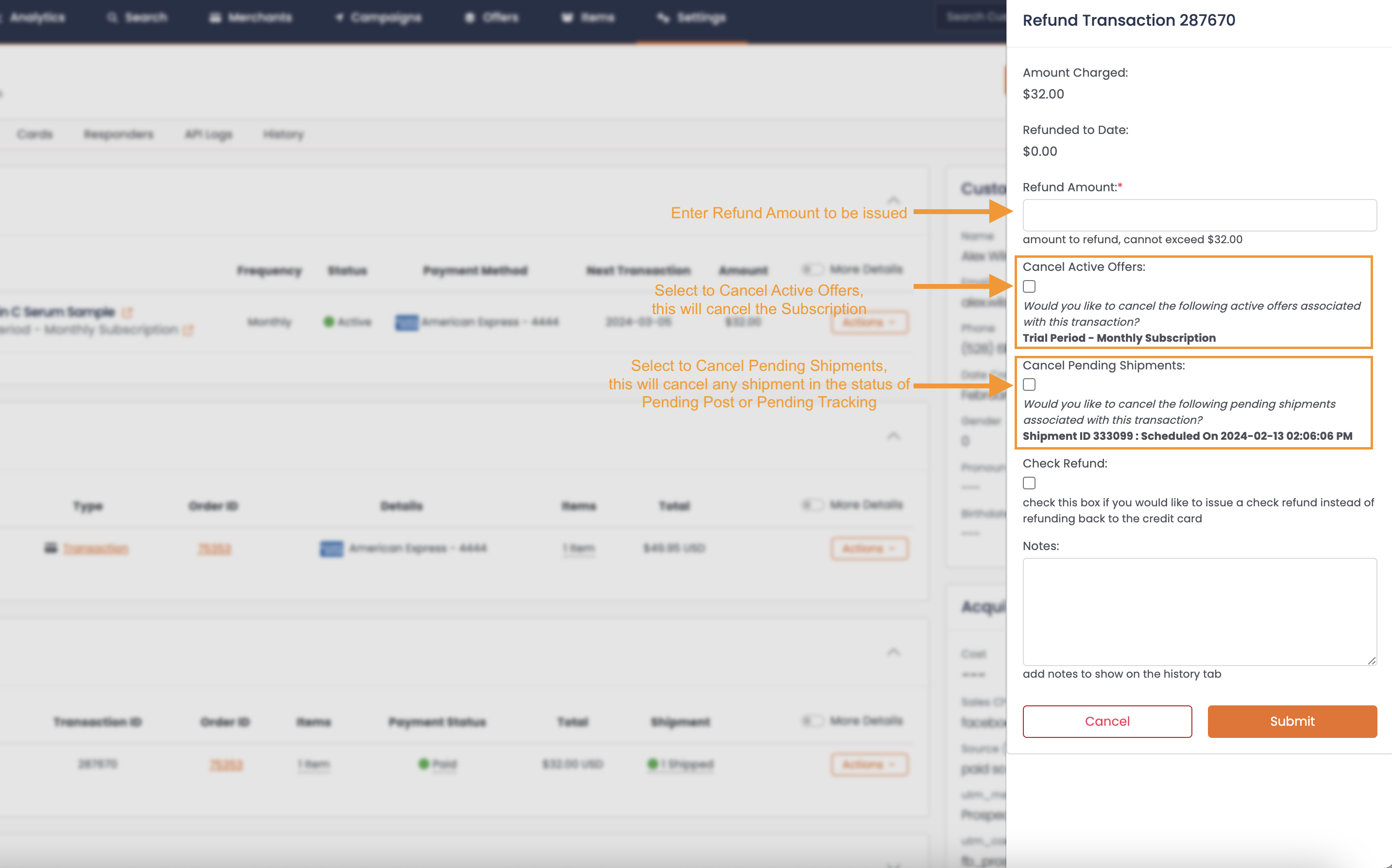
- Hit Enter
Customer Communication
- A Refund Responder, if configured, will be sent to the customer
- A Cancellation responder, if configured, will automatically be sent to the customer if the "Cancel Active Offers" is checked
Bulk Cancel Subscriptions
You can cancel multiple subscriptions at once using the bulk action feature. This is useful when you need to cancel subscriptions for multiple customers simultaneously.
To bulk cancel subscriptions:
-
Navigate to Search from the top navigation
-
Click on the Order Offers tab
-
Click Filters to open the query builder
-
Set the Status filter to Active (or your desired status and filters)
-
Click Apply to filter the list
-
Select the checkboxes next to the order offers you want to cancel
-
Click the Edit X Selected dropdown button
-
Select Cancel
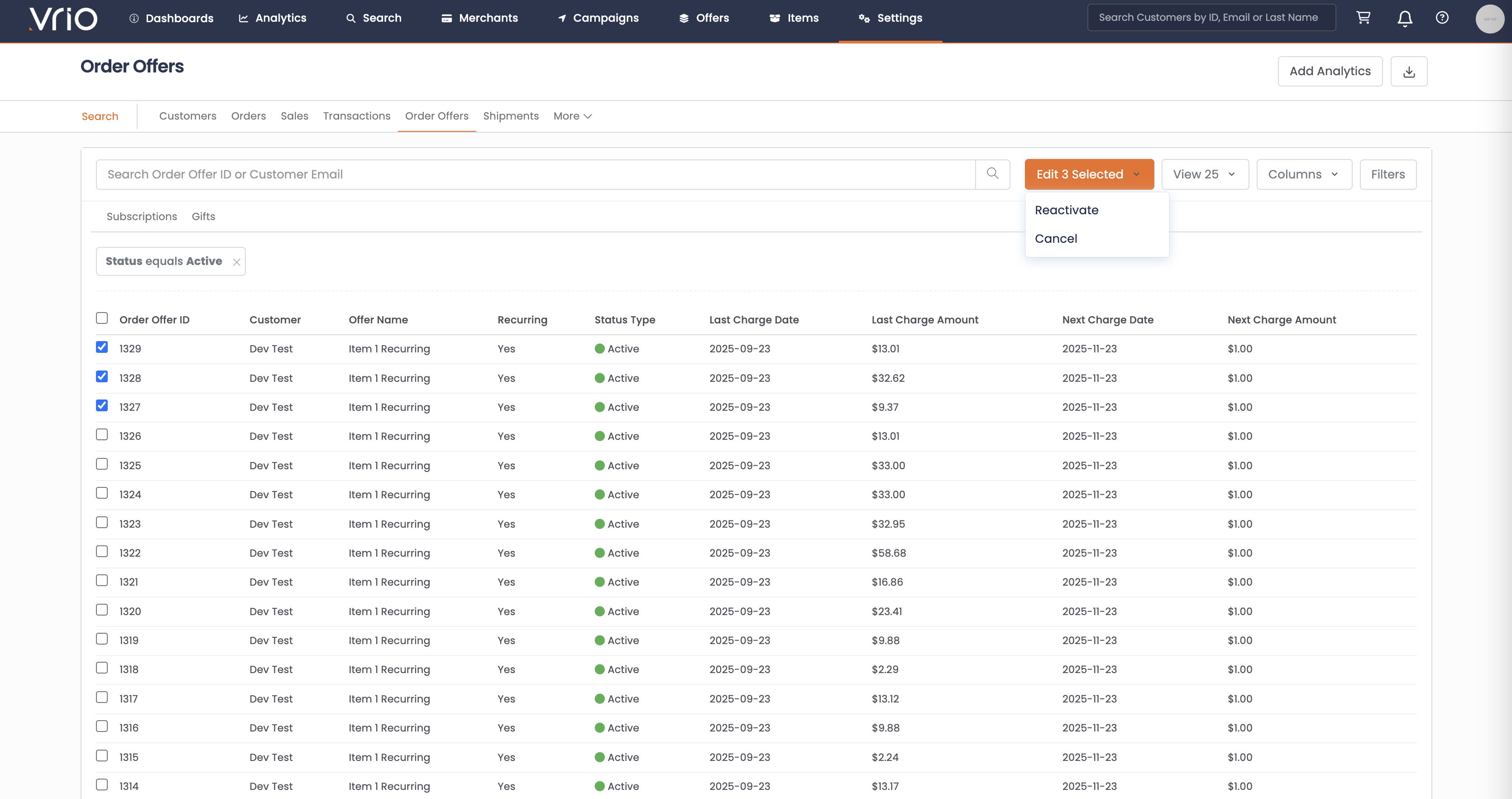
-
In the modal that appears:
-
Choose a Cancel Reason from the dropdown
-
Type Cancel Now in the confirmation field
-
Optionally add notes
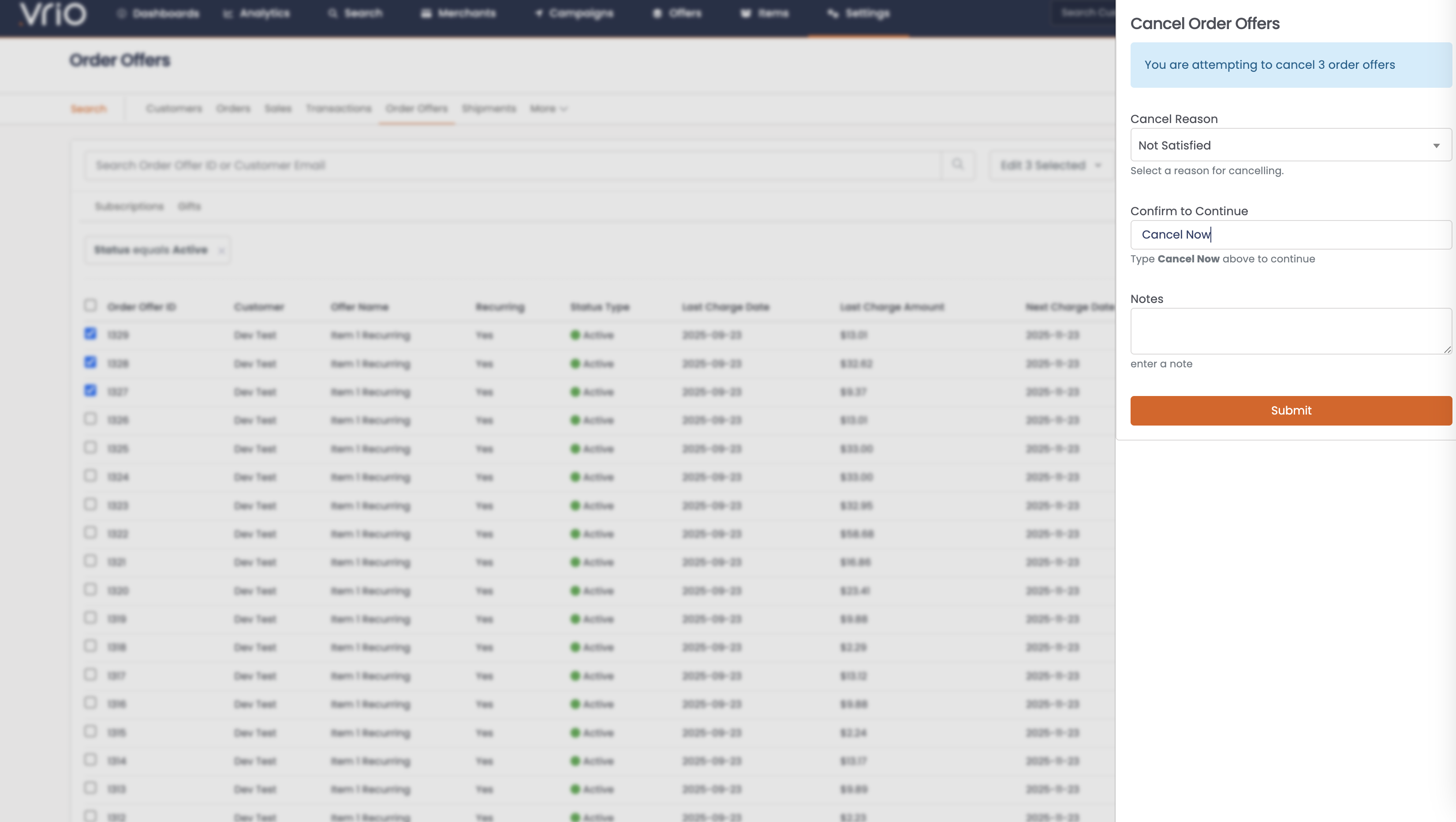
-
-
Click Submit
Customer CommunicationIf you have cancellation responders configured, they will automatically be sent to each customer whose subscription is cancelled through the bulk action.
Updated 6 days ago
