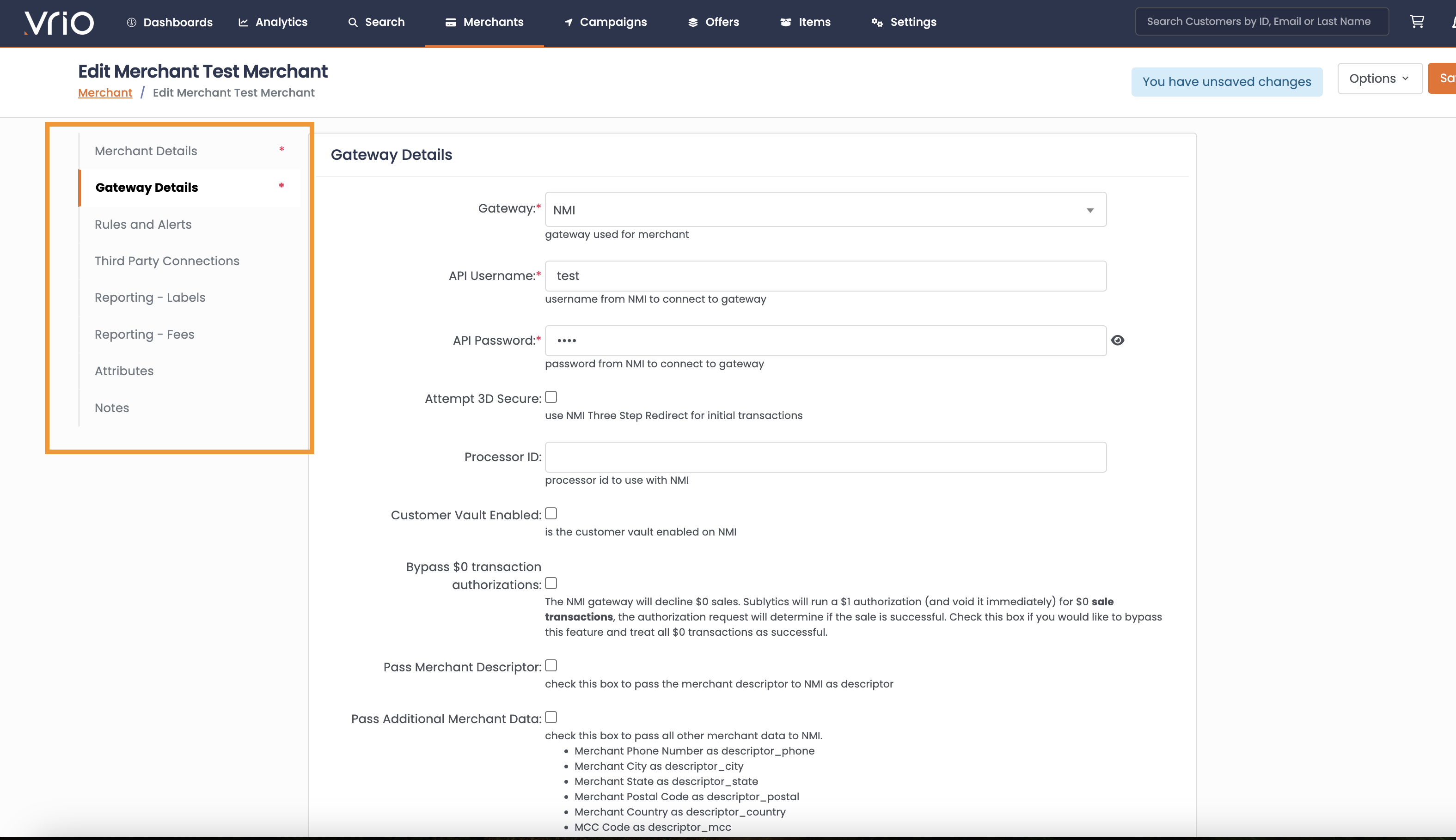Adding a Merchant Account
Learn how to setup a payment Gateway by adding a new Merchant Account
A payment gateway is a technology platform that enables businesses to accept payments from customers through various electronic payment methods, such as credit cards, debit cards, digital wallets, and bank transfers.
A payment gateway essentially acts as a middleman between the merchant and the customer's payment source, securely transmitting payment information between the two parties.
Key Takeaways
- When adding a merchant, the required fields will be shown on the fly out and a red asterick*.
- Additional merchant rules and settings are available by selecting the merchant.
Getting Started
Vrio is integrated with 20+ payment gateways. You can find more information around the specific gateways that are currently integrated in the system here.
When setting up a Payment Gateway, or Merchant Account, there are:
- Required fields within Vrio
- Additional requirements based on the Gateway chosen
- Optional fields for notifications and reporting
Adding a Merchant Gateway
- Navigate to Merchants
- Select Add Merchant Account
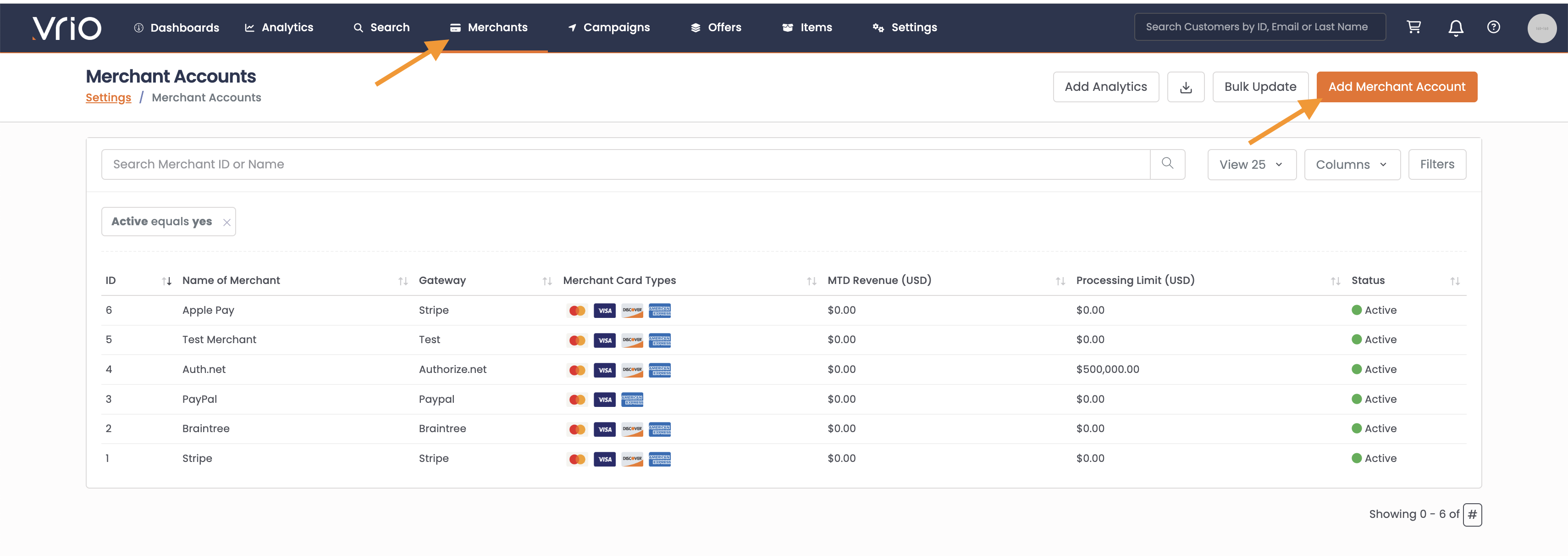
- Type in the name of the Merchant. This is of your choosing.
- Click "-- Select Gateway --" and choose the gateway to connect to. Required & optional fields will be dependent on the Gateway selected.
- Click "Merchant Payment Methods" and chose any methods this gateway will support.
- Click "--Select Currency--". This will be the default currency used for this merchant. Default Currency is used when Additional currencies can be accepted based on the next step.
- Add additional currencies, if applicable.
- Add Merchant Identification Number, Merchant Descriptor, Phone number and URL in the text fields provided. These can be used on customer communication through Responders.
- Click "Submit
Additional merchant rules and settings are available by selecting the merchant.
Optional Gateway Settings
The required fields for completing the setup will vary depending on the gateway you are connecting to. Additionally, there may be optional fields specific to the gateway that you can choose to provide.
If you wish to work with a gateway not listed, please contact [email protected] to request a new integration.
Gateway Fields Defined
| Field Name | Description | Restrictions |
|---|---|---|
| Name of Merchant | Internal name of the Merchant | |
| Gateway | Gateway this merchant is associated with | Each Gateway has different requirements and capabilities |
| Merchant Payment Methods | The types of payment methods this merchant accepts - Credit card, check, ach, etc. | |
| Merchant Default Currency | Default currency that will be used, if currency is not specified | |
| Merchant Currencies | All currencies accepted on this merchant | |
| Merchant Identification Number | MID Number associated with this merchant | |
| Merchant Phone Number | Phone number associated with this merchant | |
| Merchant URL | Website URL associated with this merchant | |
| Active | If checked, this merchant is active for use. If unchecked, the merchant may not be used and if applicable, will be deactivated from any Payment Router it is associated with | |
| *Mergetags are dynamic tags that can be used on customer communication to pull relevant details relating to the specifics around what a customer purchased, order and shipment details, etc. | ||
| Processor | Acquiring bank that facilitates transactions between your business and your customers | reporting only |
| MCC Code | Merchant Category Code assigned to the merchant | reporting only |
| Tax | Tax rate to apply if shipping address is the same state as the merchant | |
| Merchant Address | Address associated with the merchant account | |
| Merchant City | City associated with the merchant account | |
| Merchant Country | Country associated with the merchant account | |
| Merchant State | State associated with the merchant account | |
| Merchant Postal Code | Postal Code associated with the merchant account |
Triggering Rules and Notifications
Establish guidelines and notification mechanisms to effectively handle processing tasks according to the specific settings of the merchant and to enhance overall performance. These rules can apply to:
- ☐ Processing Limits
- ☐ Renewal Limits
- ☐ Bin Routing
- ☐ Deactivate Reason Codes
If this rule is triggered, you can then be automatically notified in order to action on that rule.
See rule fields defined here.
| Field Name | Description | Restrictions |
|---|---|---|
| Processing Limit (USD) | Define how much revenue can be processed on this merchant, monthly | |
| Enforce Processing Limit | If checked, no transactions will run on this merchant until the next month. Anything already scheduled will remain scheduled and run once limits are available. | |
| Daily Rebills Limit | Define if there is a transaction limit of renewals allowed per day. | |
| Initial Bin Block Profile | Configure a Bin Profile to prevent acceptance of Bins within the profile for the initial transaction on this merchant. | |
| Rebill Bin Block Profile | Configure a Bin Profile to prevent acceptance of Bins within the profile for the renewal transaction on this merchant. | |
| Deactivate Reason Codes | Gateway decline reasons, when hit, set this merchant to inactive. | |
| Users | If this merchant is deactivated by the deactivate reason code, notify this user. | Must be an active user |
Reporting
Categories
Categories allow you to group multiple merchants together for ease of report.
For example, if you have different stores running in a single Vrio instance, you can categorize your merchants by store and easily see the revenue breakdown by category.
Within merchant categories you can categorize a single merchant multiple ways, depending on how you would like to look at the data.
Categories are used for reporting only. Categories do not route any transactions. Transaction routing is done within the Payment Router.
Adding Fees
Within every merchant account setup, there is a section to add Fees. These fees will be utilized across the analytics whenever cost variables are present.
See fee fields defined here.
| Field Name | Description |
|---|---|
| Processing Rate | The percentage fee you are paying on each individual transaction |
| Chargeback Fee | The fee you are paying for each individual chargeback transaction. This is on top of the actual chargeback revenue |
| Alert Fee | The fee you are paying for each individual alert transaction. This is on top of the actual alert revenue |
| Gateway Sale Fee | The flat rate fee you are paying on each individual sale transaction. |
| Gateway Refund Fee | The flat rate fee you are paying on each individual refund transaction. |
| Gateway Void Fee | The flat rate fee you are paying on each individual void transaction. |
| Gateway Decline Fee | The flat rate fee you are paying on each individual declined transaction. |
| Gateway Batch Time* | The time when the batch closes according to the gateway, 0-23 EST (24-hour format). Default: 17 (5:00 PM EST) if not set on the merchant. This setting determines when transactions are batched and settled with the payment processor. It also controls the void window - transactions can only be voided before they reach the batch time. Once a transaction is included in a batch, it can no longer be voided and must be refunded instead. Example: If Gateway Batch Time is set to 17 (5:00 PM):
|
| Reserve Type* | Type of reserve this merchant utilizes |
| Reserve Cap* | Dollar amount for reserve capacity |
| Reserve Rate* | The percentage fee you are paying on reserves |
| Reserve Release Days* | Days until reserves are released |
| Deposit Delay* | Days before batch is deposited |
| Delay Business Days* | Does this delay only count business days? |
| Fee Schedule* | Schedule on how reserve fees are taken out of deposit |
| CB Reduce Deposit* | Do chargebacks come out of daily batch deposit? |
| Deposit Delay* | Do chargeback fees come out of daily batch deposit? |
Invalid Credentials Responses:
When adding a Gateway, the following response will be returned if the credentials input are inaccurate.
| Gateway Name | Error Message | Gateway Response Code |
|---|---|---|
| Stripe | ERROR: Error 0:Invalid API Key provided: aa | 500 |
| Authorize.net | ERROR: User authentication failed due to invalid authentication values. | E00007 |
| Bill1st | ERROR: Invalid Authentication Data | 200 |
| Braintree | ERROR: None, just returns empty response data[{"success":false,"message":""}] | |
| CCBill | ERROR: None, just returns null in the response data[null] | |
| Checkout.com | ERROR: invalid secret key | 0 |
| ConnectX | ERROR: Authentication failed | 403 |
| CyberSource | ERROR: Failure Gateway response text: {"response":{"rmsg":"Authentication Failed"}} | 401 |
| Everypay | ERROR: The provided API key is not valid: aa. | 10001 |
| Fluidpay | ERROR: unauthorized | null |
| MyUser | ERROR: Client error: {"errors":[{"key":"errors.invalid_environment_key_parameter","message":"You must specify a valid environment_key paramet (truncated...)"}]} | 422 |
| Paysafe Netbanx | ERROR: Invalid credentials | 5279 |
| NMI | ERROR: Authentication Failed | 300 |
| Paypalppcp | "ERROR: Merchant not confirmed yet." | null |
| Paysafe Continuity | ERROR: Authentication Failed | 300 |
| Qoin | ERROR: merchant not found | merchant_not_found |
| Revolv3 | ERROR: Client error: {"message":"Attempted to perform an unauthorized operation."} | 401 |
| Sezzle | ERROR: authorization not accepted | unauthorized |
| Surepay | ERROR: Client error: POST https://sandbox.surepay.co/api/v1/sales resulted in a 401 Unauthorized response | 401 |
| USA ePay | ERROR: Error 23:Specified source key not found. | 500 |
Updated 6 days ago