Creating Custom Timeframes
Create personalized billing schedules that go beyond standard frequency options with custom timeframes.
Custom timeframes in Vrio allow you to create personalized billing schedules that go beyond standard frequency options. Instead of being limited to "every 30 days" or "monthly," you can create sophisticated billing patterns like "2 weeks after signup" or "every 45 days"
This guide walks you through creating custom timeframes when setting up your offers.
When You'll Need Custom Timeframes
Custom timeframes are useful when standard billing frequencies don't match your business model:
- Trial periods: Charge 14 days after signup, then monthly
- Paycheck alignment: Bill every Friday
- Seasonal scheduling: Bill quarterly on specific dates
- Complex billing patterns: Multiple intervals or specific day requirements
Creating a Custom Timeframe During Offer Setup
You can create custom timeframes directly from the offer creation process:
Step 1: Start Creating Your Offer
- Navigate to Offers in the main menu
- Click Add Offer to open the offer creation form
- Fill in your basic offer details:
- Name: Your offer name
- Connection: Select your billing connection
- Offer Type: Choose Recurring (custom timeframes don't apply to one-time offers)
- Offer Product Type: Select Item or Dynamic Item based on your needs
Step 2: Configure Your Item and Pricing
- Select your item from the dropdown or create a new one
- Set your price for the billing cycle
- Choose your charge frequency - this is where you'll create the custom timeframe
Step 3: Create the Custom Timeframe
-
In the Charge Frequency dropdown, you'll see standard options like "Monthly" and "Weekly"
-
Click "create" link next to "custom time frames if our stock frequency options don't fit your needs"
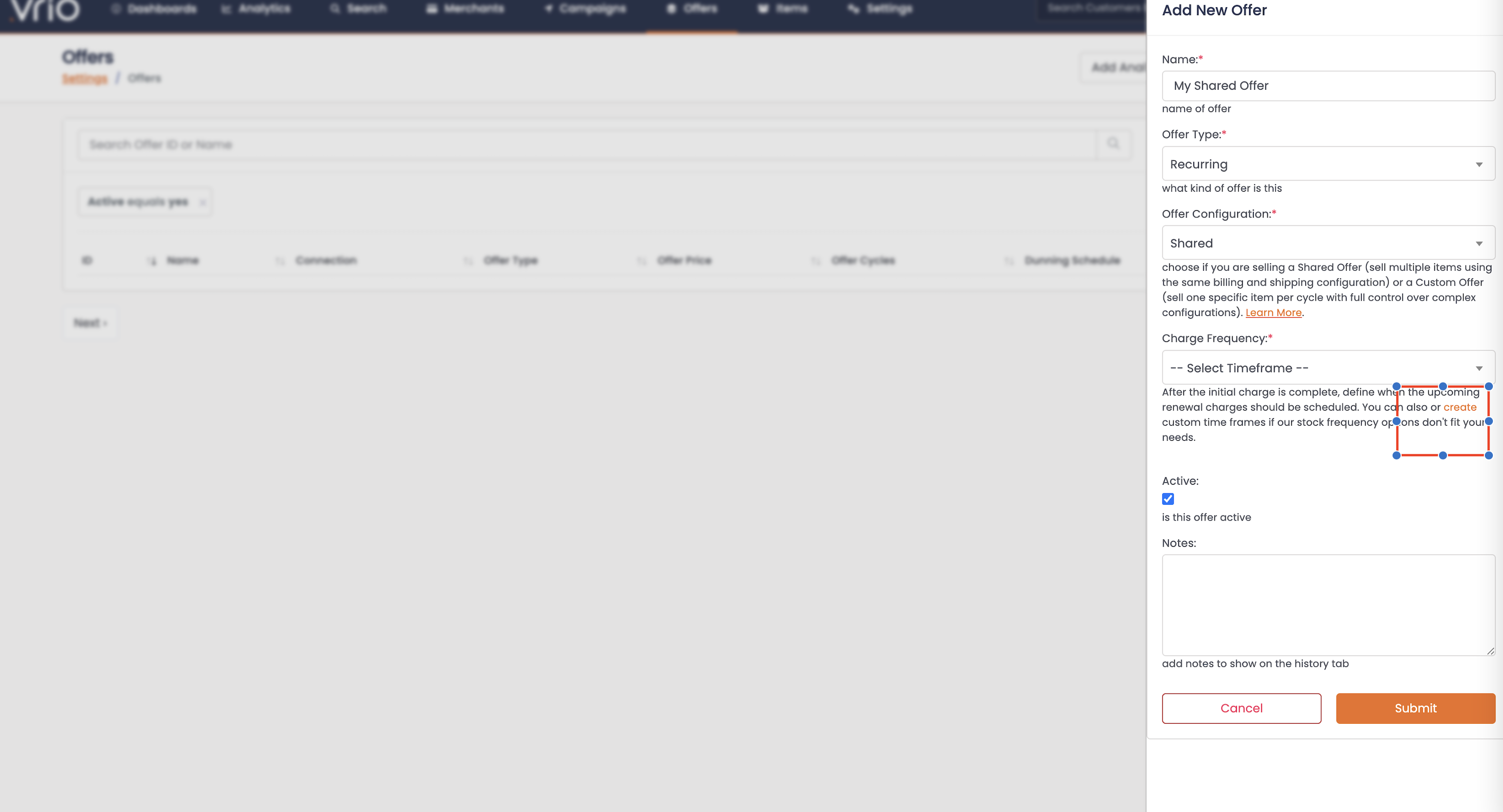
-
This opens the Create a Custom Charge Frequency section with three fields:
a) Timeframe Type: Choose from dropdown options:
- Sign Up Date +: Schedule billing X days/weeks/months from initial signup
- Current Day Plus: Schedule billing X days/weeks/months from current day
- Specific Day of Week: Always bill on the same weekday
- Specific Day of Month: Always bill on the same date each month
b) Number: Enter the quantity (e.g., "2" for "2 weeks")
c) Period: Select the time unit:
-
Days
-
Weeks
-
Months
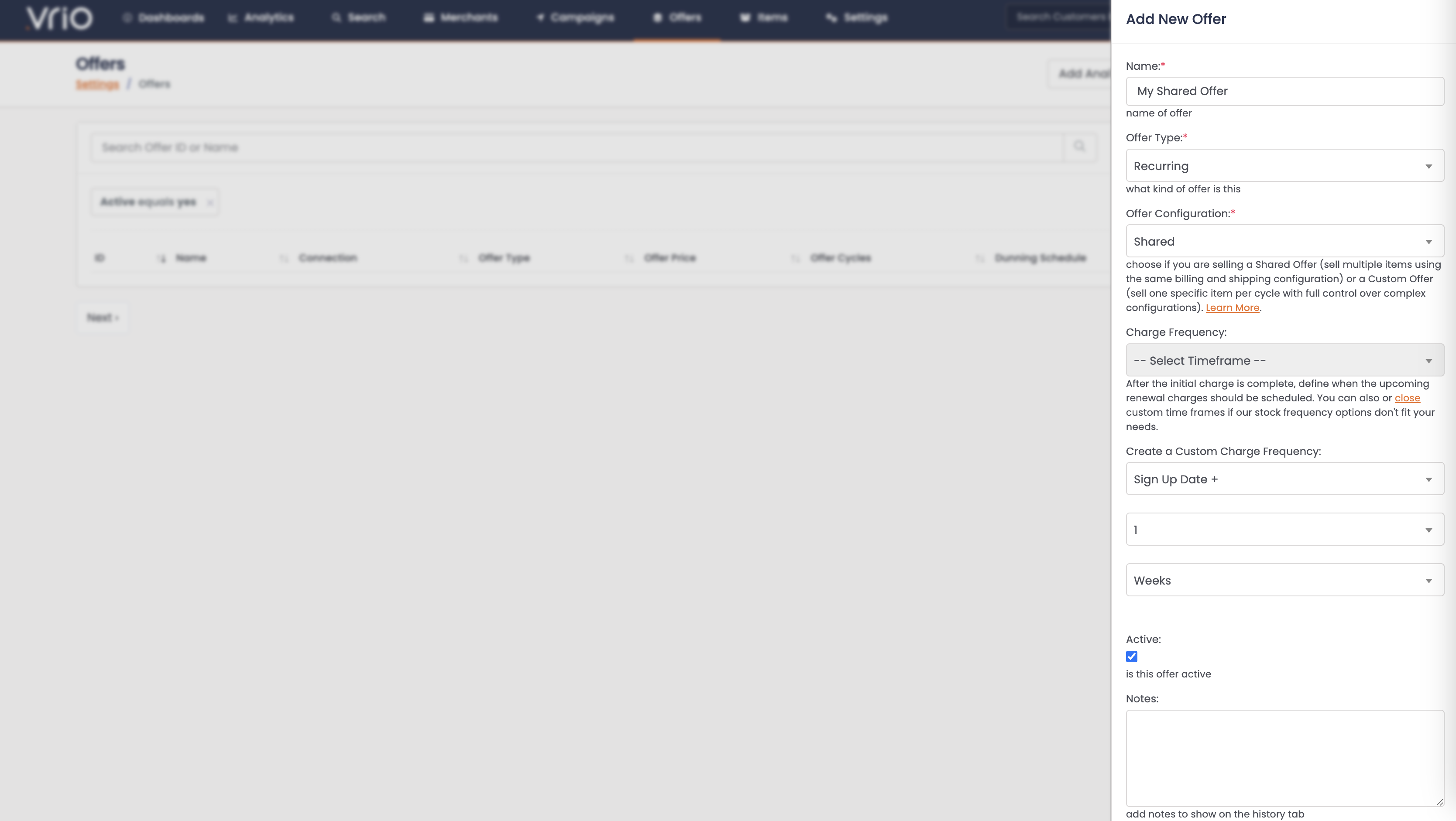
Step 4: Example Configuration
For a common scenario of "charge 2 weeks after signup, then every month":
- Timeframe Type: Select "Sign Up Date +"
- Number: Enter "2"
- Period: Select "Weeks"
This creates a timeframe called "Current Day Plus 2 Weeks" that will:
- Charge customers 2 weeks after they sign up
- Use "After Time of Completed Charge" trigger timing
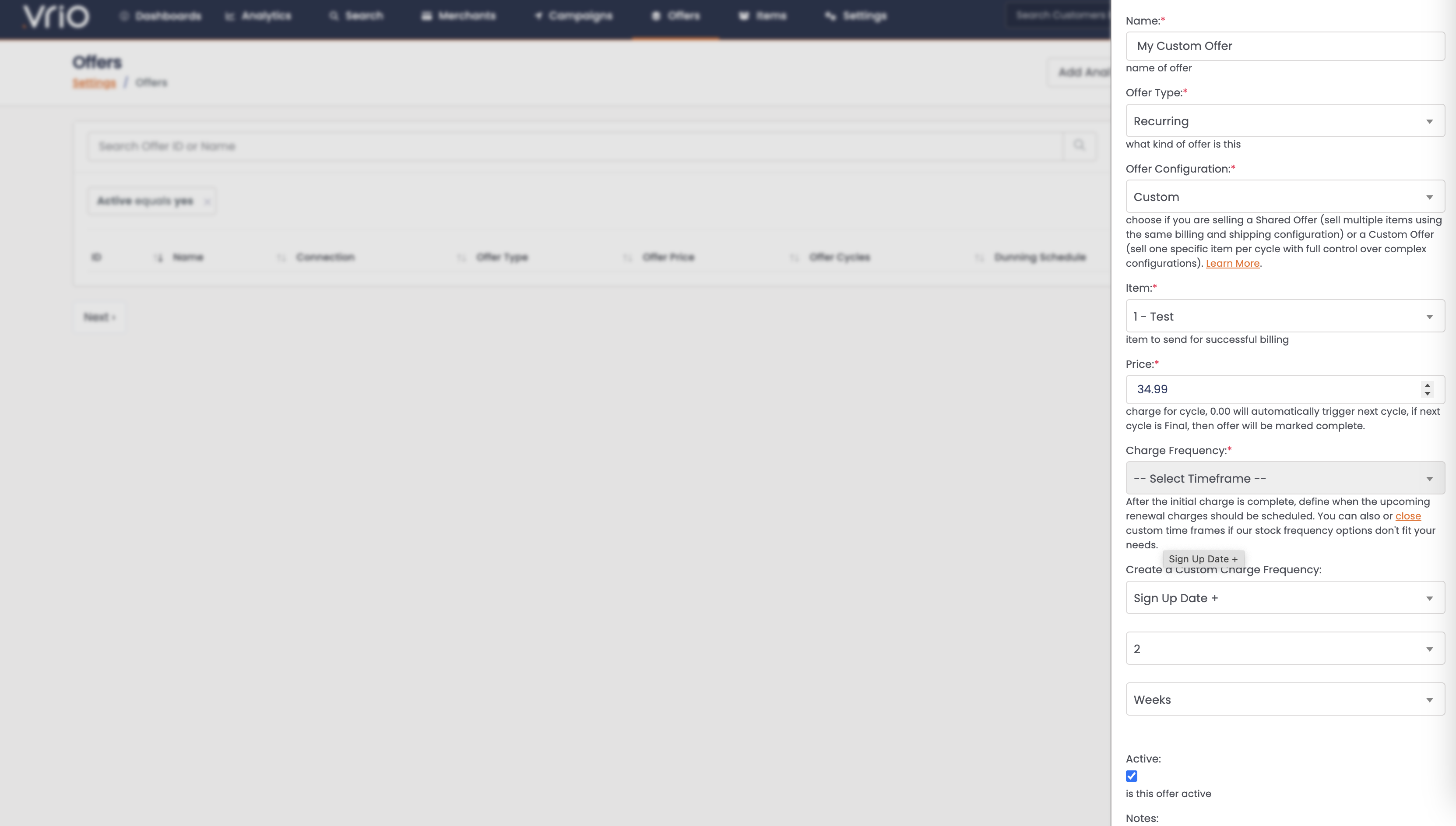
Step 5: Complete Your Offer
- Review your timeframe configuration
- Click Submit to save your offer
- Your custom timeframe is now available for this offer and future offers
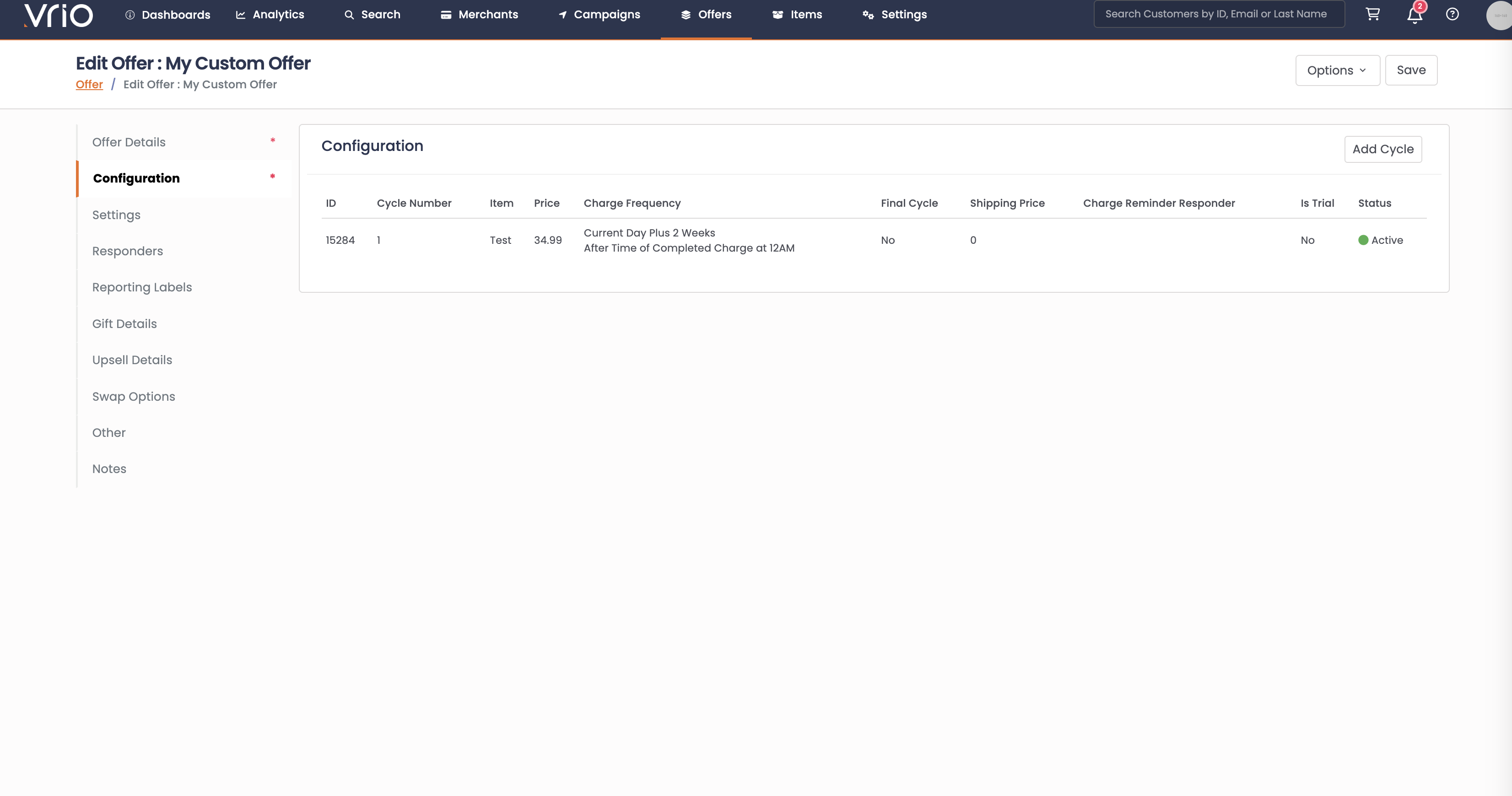
Understanding Timeframe Behavior
Sign Up Date + Timeframes
How it works: Bills X time period after the customer's initial signup date.
Best for: Trial periods, delayed billing, introductory offers
Example: "Sign Up Date + 14 Days"
- Customer signs up on January 1st
- First charge occurs on January 15th
- Future charges follow the offer's normal billing frequency
Current Day Plus Timeframes
How it works: Bills X time period from the current date when the offer is processed.
Best for: Immediate scheduling with delayed billing
Example: "Current Day Plus 2 Weeks"
- Offer processed on January 1st
- Next charge scheduled for January 15th
- Subsequent charges follow normal billing intervals
Specific Day Timeframes
How it works: Always bills on the same day of week or month, regardless of signup date.
Best for: Standardized billing dates, B2B subscriptions, paycheck alignment
Example: "Specific Day of Week - Friday"
- All customers are charged on Fridays
- Signup date doesn't affect billing schedule
- Consistent billing day for all customers
Advanced Timeframe Considerations
Charge Trigger Integration
Custom timeframes work with your selected charge trigger:
- Time of Scheduled: Next charge based on original schedule date
- Time of Completed: Next charge based on when payment succeeded
- Delivered Package: Next charge based on delivery confirmation
Timeframe vs. Standard Frequencies
Custom timeframes provide specific scheduling control but require more configuration.
Standard frequencies (Every 30 Days, Monthly, etc.) are simpler but less flexible.
Choose custom timeframes when you need precise control over billing timing that standard options can't provide.
Multiple Cycles with Custom Timeframes
For Custom offers with multiple cycles, you can use different timeframes for each cycle:
- Cycle 1: "Sign Up Date + 14 Days" (trial period)
- Cycle 2: "Monthly" (regular billing)
This creates sophisticated billing progressions tailored to your customer journey.
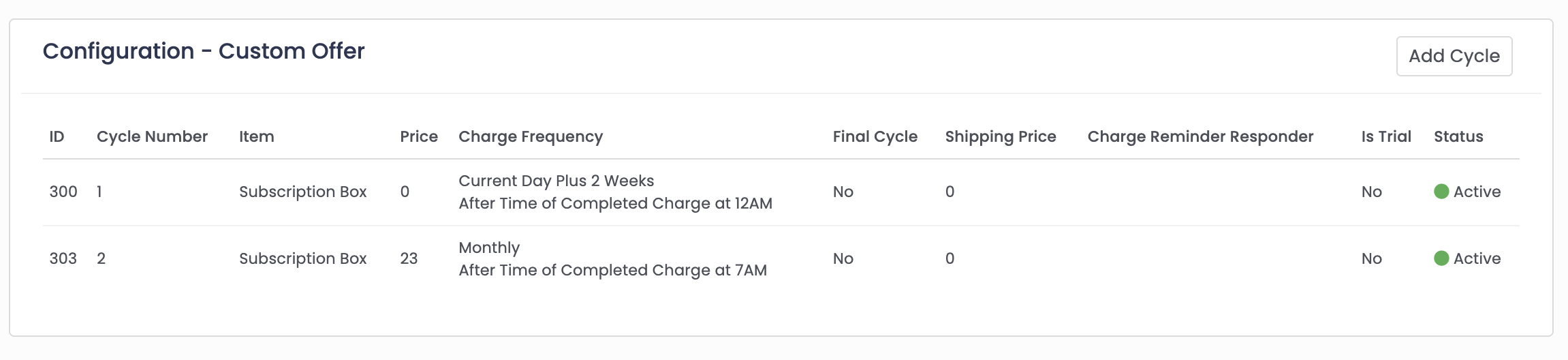
Example of using custom timeframes along with offer cycles to create a custom billing progression
Timeframe Management
Reusing Custom Timeframes
Once created, your custom timeframes become available for future offers:
- In the Charge Frequency dropdown, you'll see your custom timeframes listed
- Select any previously created timeframe without recreating it
- View all timeframes from Settings > Customization > Analytics > Timeframes
- Once created, Timeframes can not be edited.
Best Practices
Start Simple: Begin with basic custom timeframes before creating complex patterns
Test Thoroughly: Verify billing schedules work as expected before launching
Document Your Logic: Keep notes on why specific timeframes were chosen for future reference
Monitor Performance: Track how custom billing schedules affect customer retention and payment success
Troubleshooting Custom Timeframes
Timeframe Not Available
If your custom timeframe doesn't appear in the dropdown:
- Verify it was saved successfully during creation
- Check that you're in the correct billing connection
- Ensure the timeframe type matches your offer type (recurring offers only)
Unexpected Billing Dates
If billing occurs on wrong dates:
- Review the timeframe configuration in Settings
- Check the charge trigger setting on your offer
Customer Confusion
If customers are confused about billing schedules:
- Update your offer descriptions to clearly explain the billing pattern
- Use responders to communicate upcoming charges
- Consider simplifying complex timeframe patterns
Related Documentation
- Billing Timing & Scheduling: Complete guide to billing schedules and triggers
- Offer Cycles: Understanding how cycles work with custom timeframes
- Custom Offers Setup : Step-by-step offer creation with timeframes
- Pricing Logic: How pricing works with custom billing schedules
Updated 6 days ago
