Tax Connections
Integrate with tax calculation services like Avalara, TaxJar, and Taxify to automatically calculate and apply accurate sales tax, VAT, and other taxes for your transactions.
Vrio is integrated with
Tax Connection SetupAfter adding your tax connection, you must enable it on any campaign you would like to apply taxes on. Go to the campaign to enable it on and go to the Processing Tab to select a tax connection.
Adding a Tax Connection
To add a new connection, you must go to the Connections area and input the required API credentials and settings, based on the connection you choose.
-
Navigate to Settings
-
Scroll to the bottom to Connections
-
Select Add New Connection
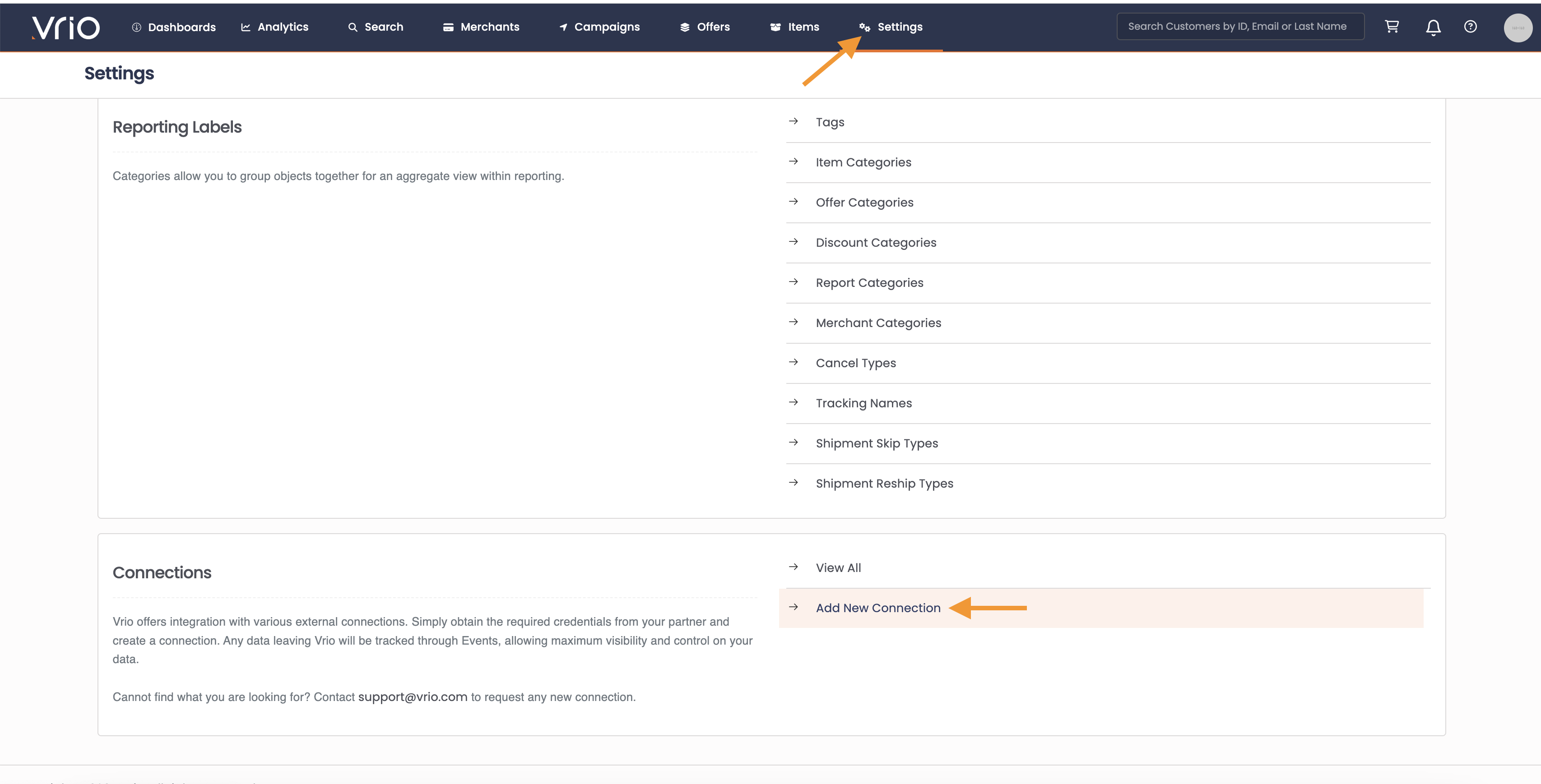
-
Navigate to the Tax tab
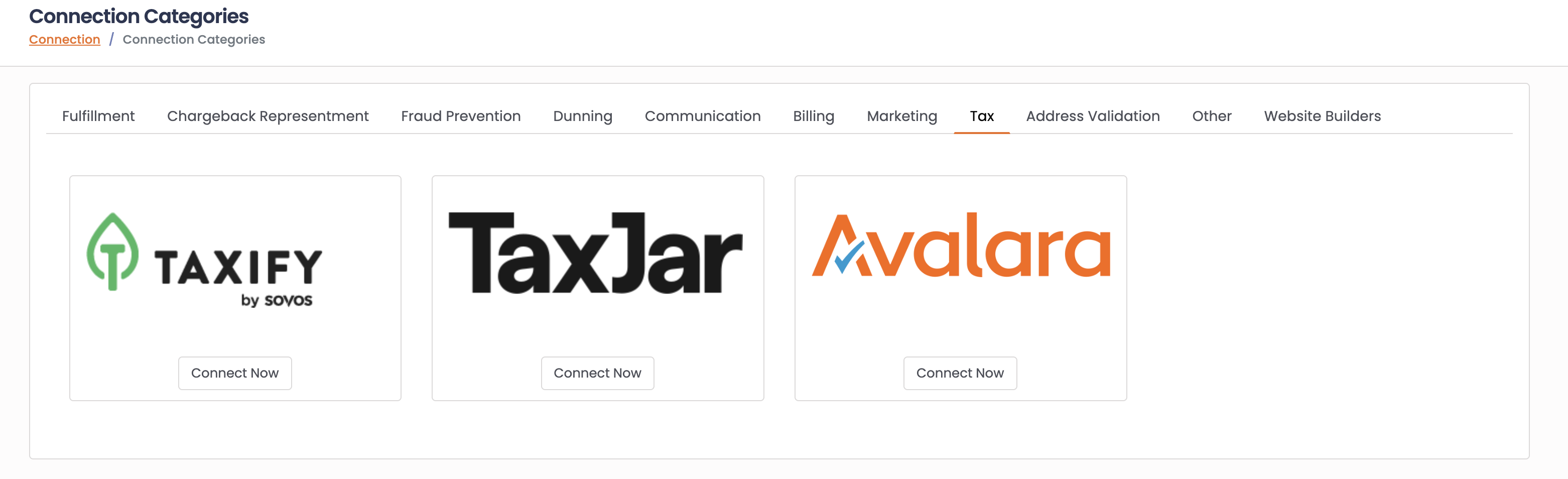
- Choose the connection and Hit Connect Now
- Enter the required fields
- Hit Submit
Avalara
Click here for detailed information about setting up your Avalara connection.
TaxJar
TaxJar requires an API key to connect. This API Key is generated within your TaxJar account.
Optional Settings:
- Push Transaction - when checked, this will send all successful transaction to TaxJar. This is done through an Event and logged on the Events report.
At the time of the sale, Vrio will hit the TaxJar connection with the following details, and TaxJar will return the tax to be charged:
- Unit Price
- Discount
- Quantity
- Amount
- Shipping
- Line Items
- Product Tax Code, if applicable (this is set on the Item)
- Address, City, State, Zip, Country
Taxify
Taxify requires an API key to connect. This API Key is generated within your Taxify account.
Transactions are automatically pushed to Taxify
At the time of the sale, Vrio will hit the Taxify connection with the following details, and Taxify will return the tax to be charged:
- Unit Price
- Discount
- Quantity
- Amount
- Shipping
- Line Items
- Item Description
- Address, City, State, Zip, Country
Updated 6 days ago
