Offer Mapping
Configure offer mapping to manually override default integration settings and define customer retention calculations by linking subscription paths and repurchase behavior.
What is Offer Mapping?
Offer Mapping allow a user to manually override default integration settings.
In some instances, Vrio’s default integration settings are not properly displaying parent / child relationships. In these instances, you will want to use Offer Mapping located on the billing connection.
Offer mapping allows you manually define a customers retention calculation by linking the individual offers and transactions together that map a subscription path or combine one-off orders to generate repurchase behavior.
Adding Offer Mapping
- Navigate to Settings
- Scroll down to View All under Connections
- Select the Vrio Billing Connection.
- Click the Offer Mapping tab and
- Add Map or click on the Mapped Offers you would like to edit
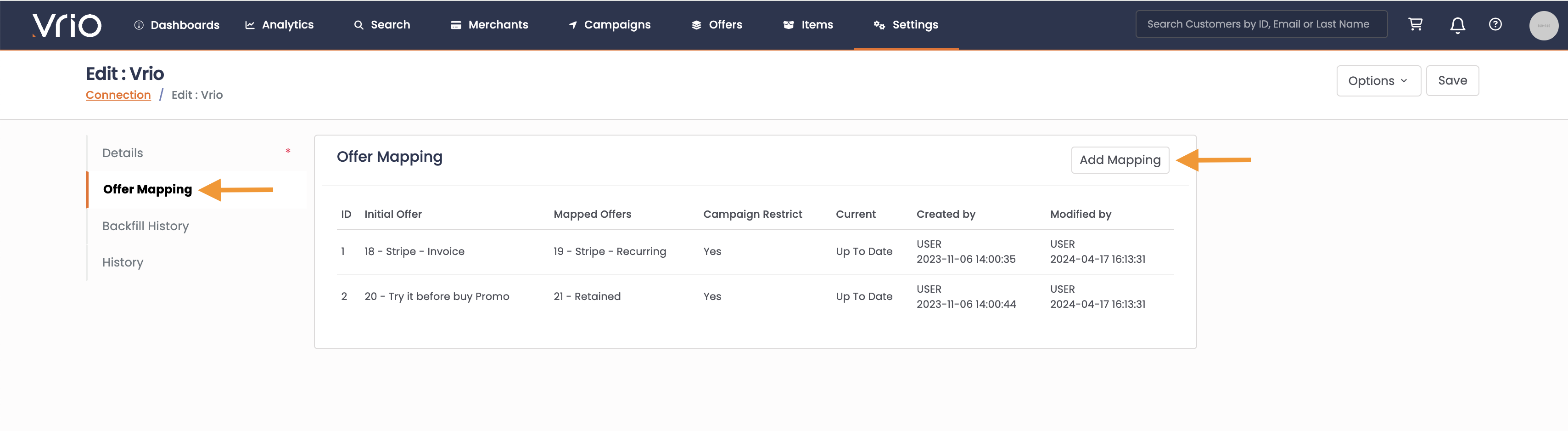
- Select the Initial Offer
- Select all Mapped Offers in which to tie back to the Initial Offer for Retention Reporting
The Offer is what is used to link one transaction to another. In Vrio you can use a single offer to sell multiple Items. Using the Campaign Restrict will only map offers together when using the same campaign. This allows that offer to be used elsewhere, without confusing the mapping structure.
Business Use Cases
Common Use Case 1Customers using Stripe Subscriptions where the first order is created with an invoice and the recurring orders are created with a subscription. Without linking the invoice and the subscription, the customer’s retention on the first recurring charge will not be known.
Common Use Case 2Another use case for Retention Settings is for eCommerce remarketing efforts linked back to the original purchase. By linking these orders, the repurchase rate of products can be considered “Retention.”
Here you can link as many repurchase orders together to provide a Retention Path of a customer’s repurchasing behavior. Although this is not considered retention per se, it is a nice trick to see what repurchasing trends exist and help lift Customer Lifetime Value.
Reports using Retention Settings
If the retention settings are configured, the individual customer page will output the parent / child relationship in a single view.
Once an Offer has been Mapped on the Billing Connection, an automatic and retroactive backfill will happen with the next refresh.
This will automatically update all reports that involve Subscriptions:
- Customer Lifetime Value
- New Sales
- Sales LTV
- Dunning
- Subscriptions LTV
- First Renewal
- Net Subscriptions
- Active Subscribers
- Cancellations*
- Retention Snapshot
- Retention by Subscription
- Retention by Cycle
Additionally, this will update specific Filter layer data:
- Transaction Cycle
- Recovery Cycle (dunning)
- Initial Offer (CLV)
- Initial Charge Offer Cycle
- Initial Charge Offer Attempt
*cancellation data can be case by case depending on the integration and how cancellations are flagged within the hosted billing platform.
Limitations
Cancellations
Cancellation data can be case by case depending on the integration and how cancellations are flagged within the hosted billing platform. In order to get accurate cancellation metrics for Retention Settings, the linked status must be updated.
Manually Cancel
Within the customer record there is a section called Mapped Offer. Here you can see any linked transactions and edit the status from Active to Cancelled. This will also be used in reporting and returned within the API as linked_status_type_id
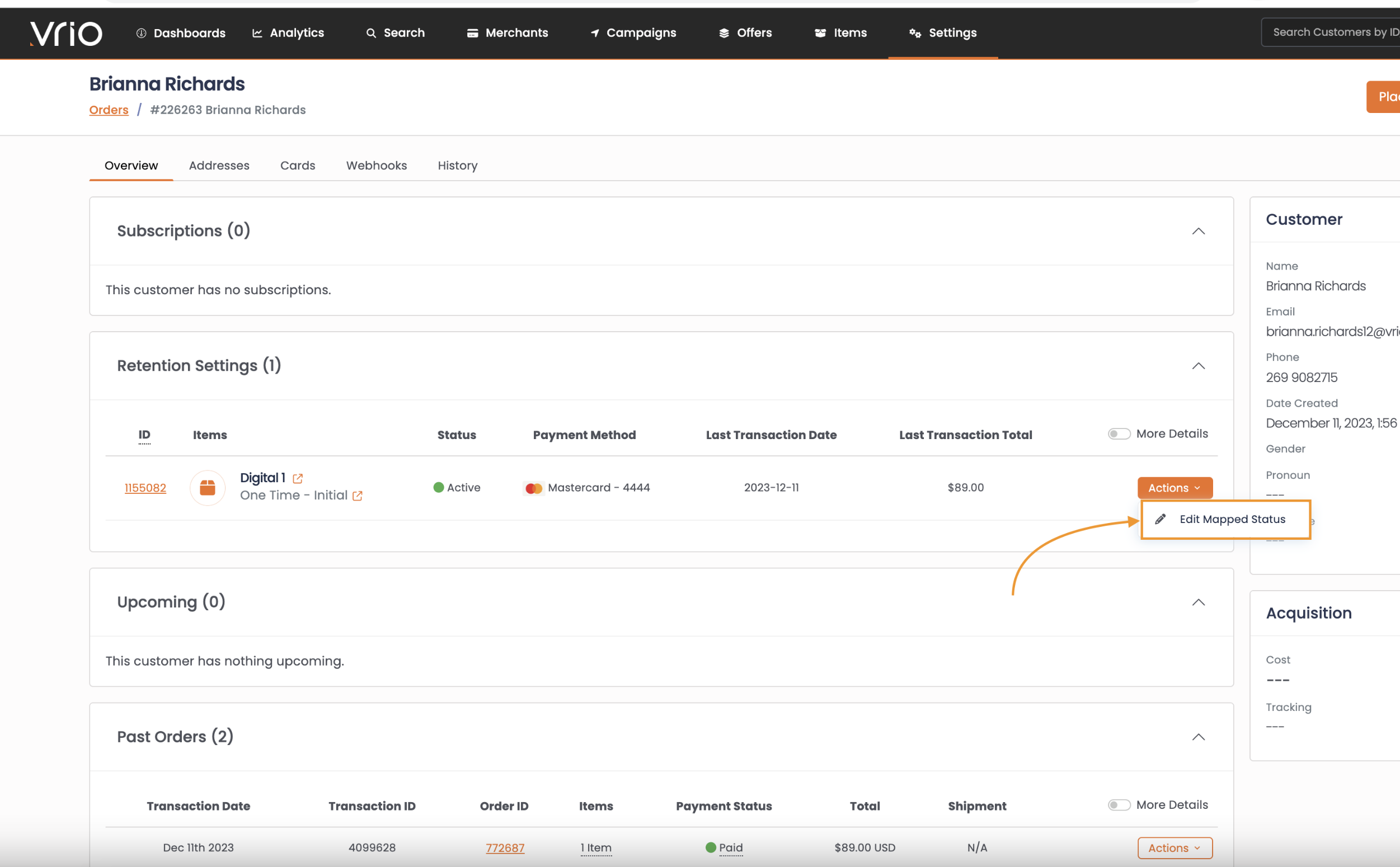
Update via API: /reference/put_order_offers_id_map
FAQ
Q: Once I add a Retention Mapping, how do I refresh the customers?
A: The Retention Settings will update customer records automatically. On the Retention Settings tab on the Connection, there is a column "Current" to see if it is Up to Date.
Updated 6 days ago
