Apply a Dispute: Alert or Chargeback
Learn how to apply dispute alerts and chargebacks in Vrio for transaction disputes, understanding the differences and proper documentation procedures.
What is the difference between an Alert and a Chargeback?
Both Alerts and Chargebacks are considered Disputes within Vrio.
Alert
An Alert is a pre-chargeback set of rules that will attempt to offer a refund to a
Commonly used risk management tools:
- Visa Rapid Dispute Resolution (RDR)
- Ethoca Alerts - This is a warning system where the bank will notify the merchant to allow them to issue a refund, resolve the dispute and stop the chargeback from happening.
- Verifi Alerts
- CDRN
Chargeback
A chargeback is a transaction reversal initiated by the cardholder's bank or payment processor, usually due to a dispute, fraud, or failure to deliver goods/services.
Key Takeaways
- By filing an alert or chargeback for a transaction, the order associated with the transaction will be cancelled and the customer will be blacklisted, unless otherwise noted.
- Not all Alerts should be refunded to the gateway. Please read here for detailed alert information
To Issue an Alert
-
Navigate to the Past Orders section of the customer
-
Select the transaction and click Actions
-
Select Alert
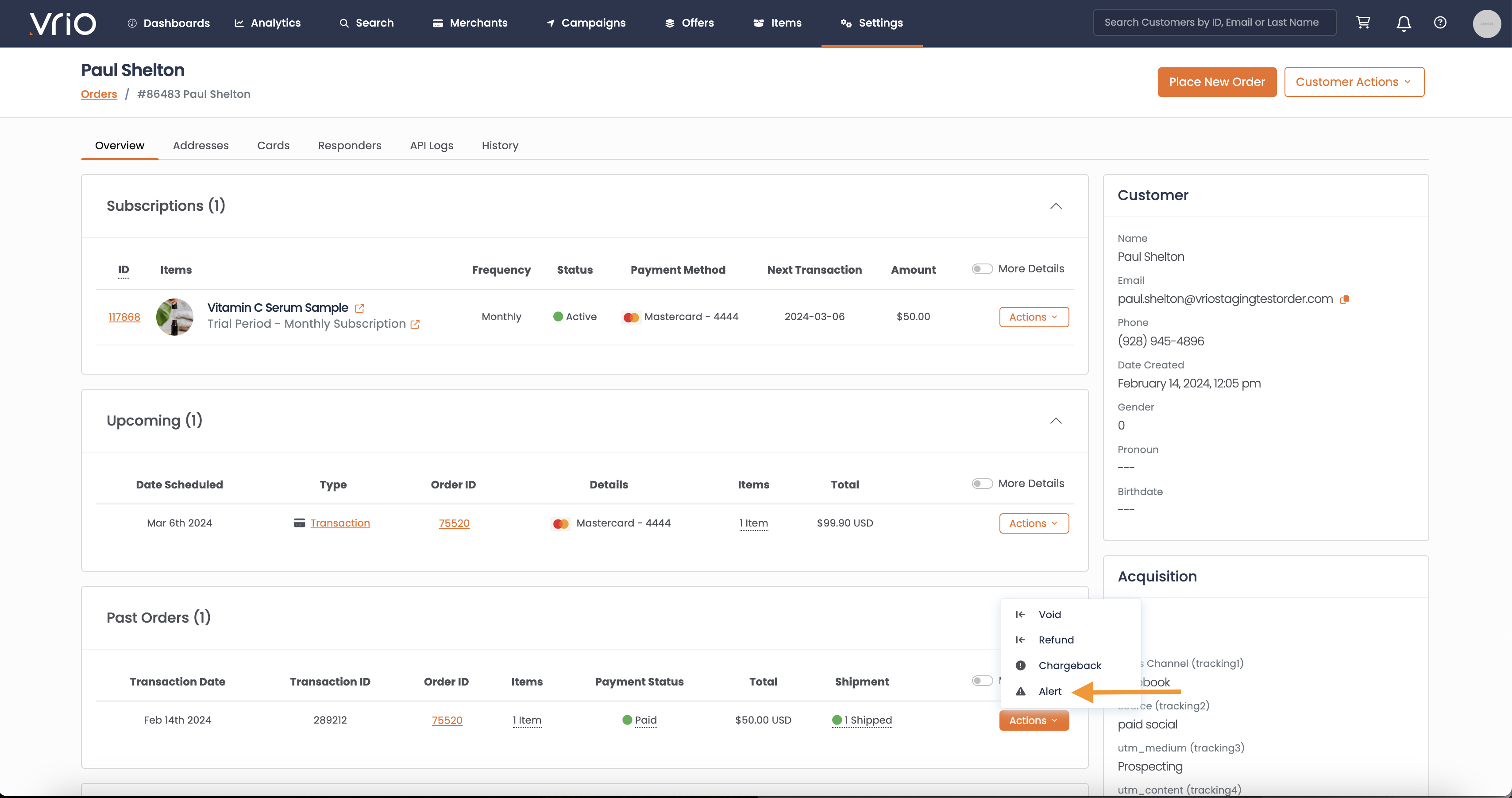
-
Refund Transaction- By default this is checked. When checked a refund will be sent to the Gateway.
Pay AttentionThe refund transaction flag is very important for Alerts.
Make note of what type of Alert this is and if a Refund should be issued at the Gateway. If the Refund Transaction is checked, a Refund will be triggered to the Gateway
- Date - The date the alert was recieved
- Code - this is commonly used to note what type of Alert this is: RDR, Ethoca, Verifi, CDRN, etc
- Alert Case ID - The Case ID associated with this alert transaction, this is provided by your Alert Management Team
- Cancel All Customer Active Subscriptions -
- When checked, this will cancel all active subscriptions for the customer
- If left unchecked, only the subscription related to the alert will be cancelled.
- Hit Submit
To issue a Chargeback
BlacklistingBy filing a chargeback for a transaction, the customer will be blacklisted and order will be cancelled.
By default, the Cancel All Customer Orders checkbox is checked when flagging a chargeback.
-
Navigate to the Past Orders section of the customer
-
Select the transaction and click Actions
-
Select Chargeback
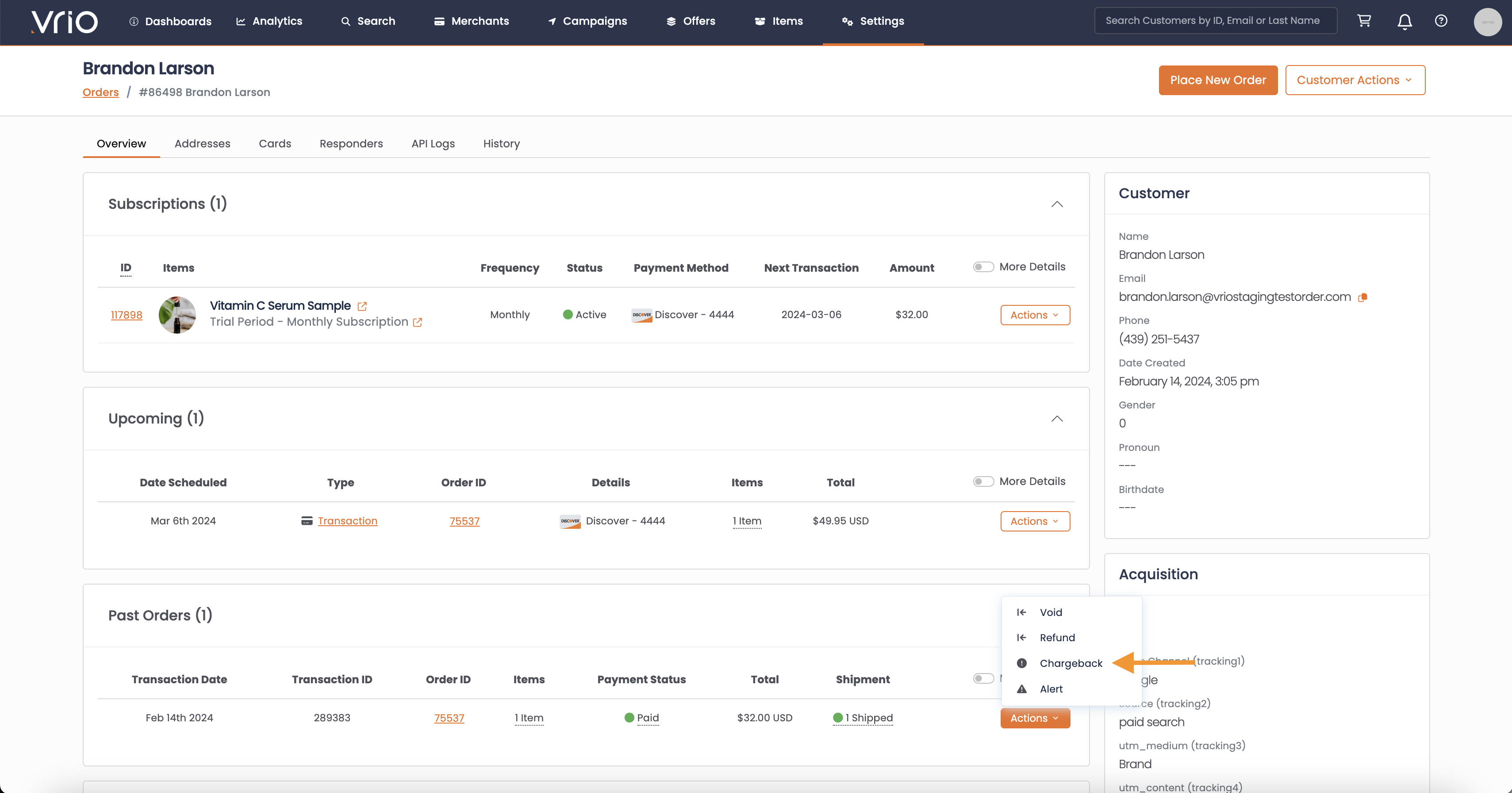
-
Date Chargeback - The date the chargeback was received (not the date the CB is being entered into Vrio)
-
Chargeback Code - The Chargeback Reason Code
-
Chargeback Reference ID - The Reference ID associated with this chargeback transaction, this is provided by your Alert Management Team
-
Cancel All Customer Active Subscriptions -
- When checked, this will cancel all active subscriptions for the customer
- If left unchecked, only the subscription related to the chargeback will be cancelled
-
Hit Submit
Updated 6 days ago
