Preinstalled Responders
Vrio preinstalls responders to cover most business use cases.
Make sure to add your brandingThe Vrio preinstalled responders will use the default branding on your Campaign. You can add your logos and styling here.
Using dynamic offerThe information contained below is for businesses that are not using a custom offer to define very specific billing renewals, shipments and communication. If you have built a custom offer, then refer to the billing cycle document to see where to add responders.
What are preinstalled responders
Vrio preinstalls email responders using a standard template and merge tags to make getting launched easy. These responders are can quickly be edited or removed to fit your organization's needs.
Preinstalled responder list
Campaign
By default, Vrio preinstalls Responders at the Campaign level. These Responders will communicate:
- Abandon checkout
- Order checkout details and payment receipt
- Shipping and delivery information (when applicable)
- Refund (or voided) receipts (when applicable)
Offer
Vrio preinstalls Responders at the Offer level. These Responders will communicate:
- Subscription statuses
- Failed payments in dunning
Offer Cycle
Vrio preinstalls a Responder at the Offer Cycle level. This Responder will communicate:
- Subscription renewals and payment receipt
Preinstalled responder list detailed
Abandon checkout
An abandon checkout (also referred to as "Cart Abandons") occurs when a customer fails to finish the checkout process by not submitting payment details on the checkout page. This will create a Partial Order inside of Vrio detailing the information captured. Additionally, the API will create a Partial Order when using a multi-step process for payment submission.
By default Vrio will send 3 outbound emails to encourage the customer to finish the checkout:
- The first email is sent 30 minutes after the abandon;
- The second email is sent 24 hours after the abandon;
- The final email is sent 72 hours after the abandon.
To manage how to communicate with customers who abandon the checkout, see Manage Checkout Abandons.
Order checkout details and payment receipt
The campaign order input field is used on the first order to showcase the entire purchase and to show the payment and shipping information for the order:
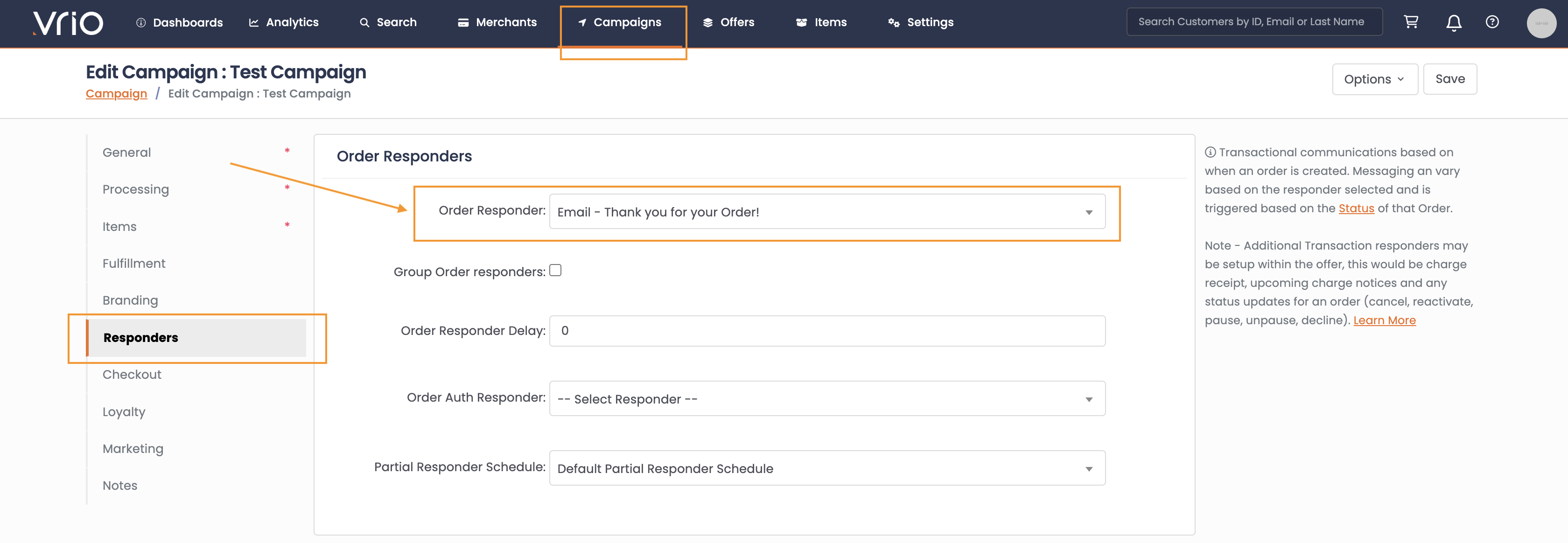
Click to enlarge
Shipping and delivery information
The campaign shipment input fields will send shipment and delivery notifications for any product sold under that campaign. For highly customized shipping and delivery messaging specific to the product sold, you will need to use the offer level or offer cycle level responders.
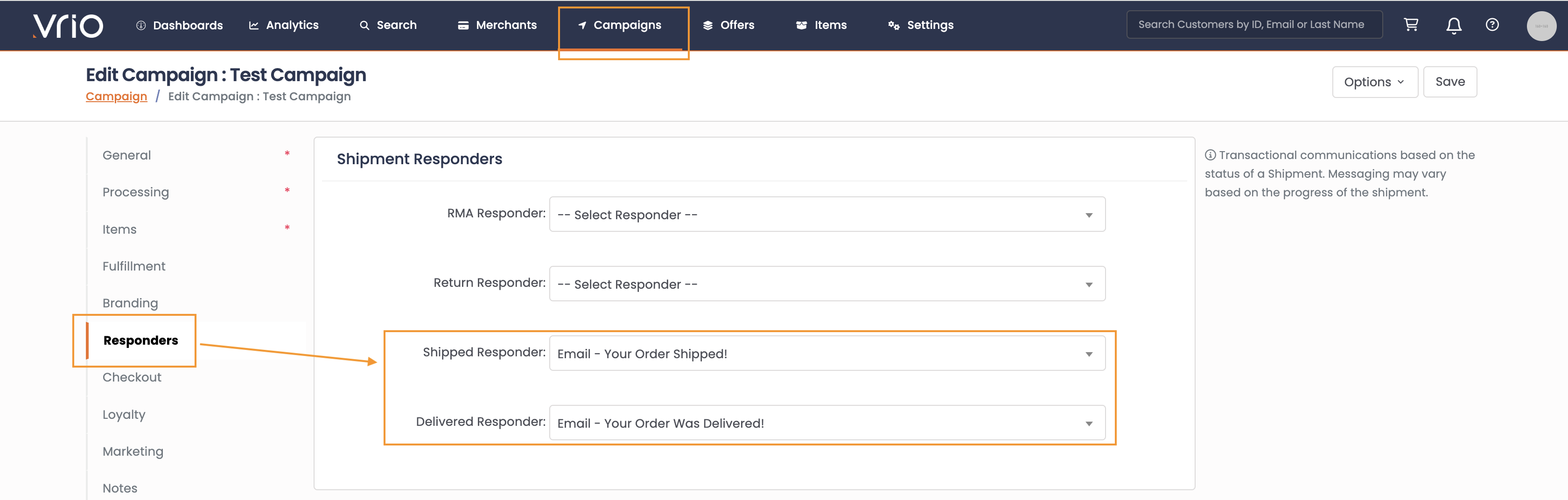
Click to enlarge
Refund (or voided) receipts
The campaign transaction input fields will send refund or voided payment notifications for any product sold under that campaign. For highly customized refund or void messaging, you can use the offer level responders.
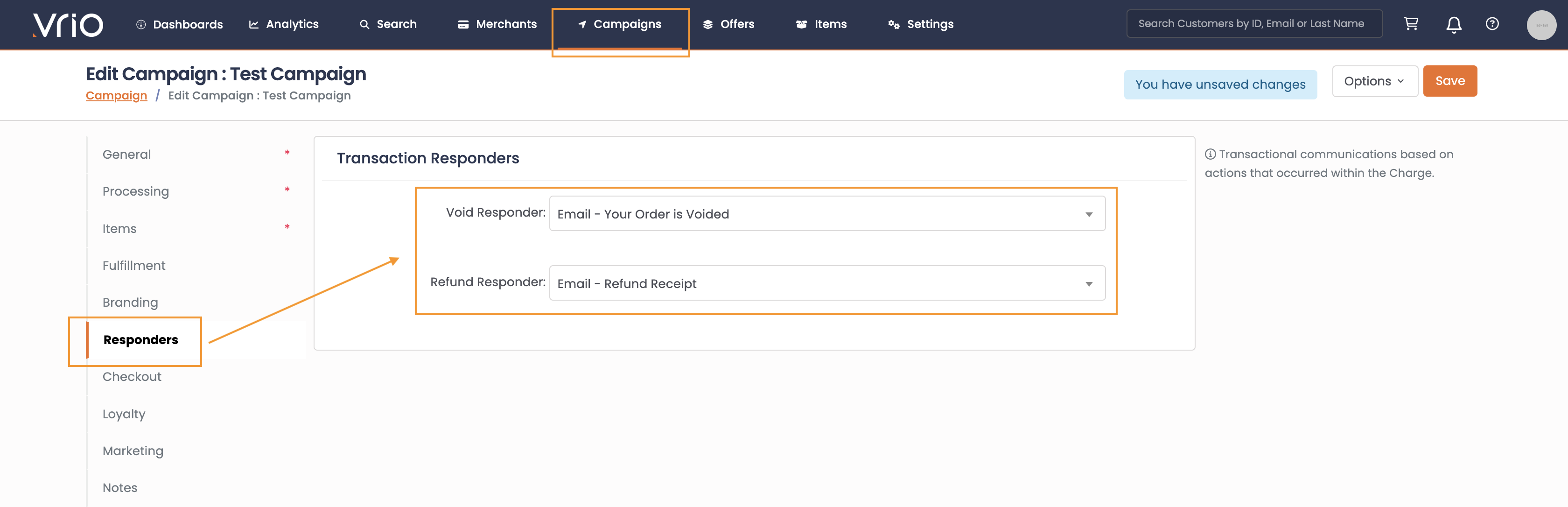
Click to enlarge
Subscription statuses
The offer level input fields are required to communicate subscription statuses.
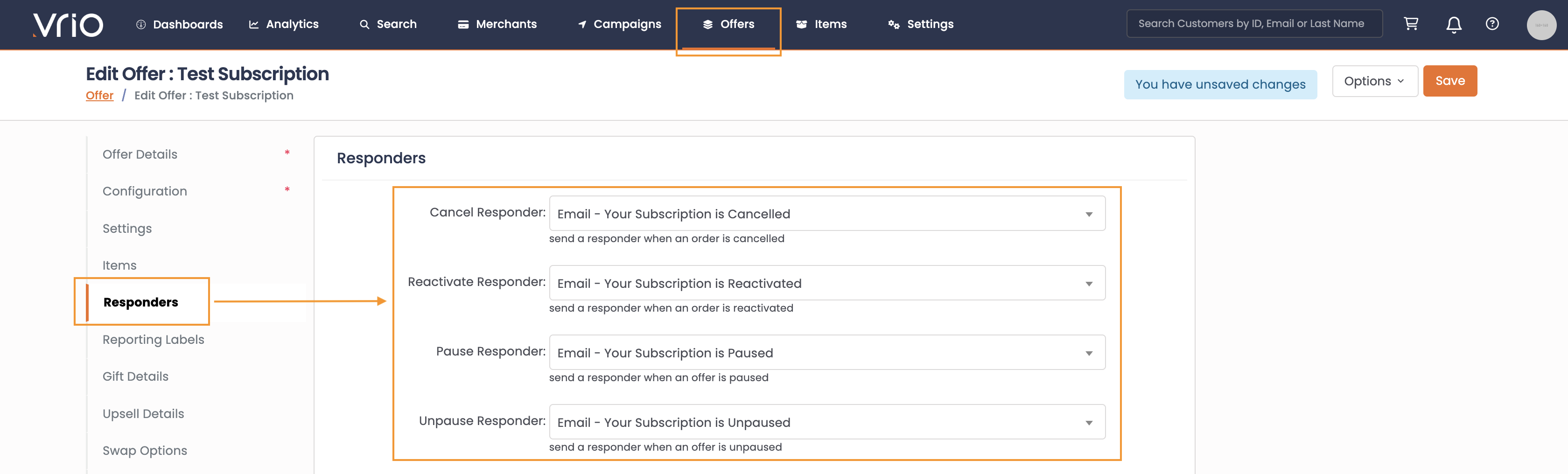
Click to enlarge
Failed payments in dunning
The dunning profile input fields can be used to change the messaging for each attempt or can share a generic message.
By default Vrio will send 3 outbound emails informing the customer of the failed payment:
- The first email is sent 1 day after the initial failed payment;
- The second email is sent 5 days after the initial failed payment;
- The final email is sent 7 days after the initial failed payment.
To manage how to communicate with customers who are in dunning, see Dunning Profiles.
Subscription details and payment receipt
Learn why this is under configurationThe reason this responder is located under configuration and not responders is that this area is specific to the "offer cycle."
If the Order contains a Subscription, the Offer Cycle Secondary Charge input field and Bypass Setting on the Offer sends out the payment receipt for each renewal cycle:
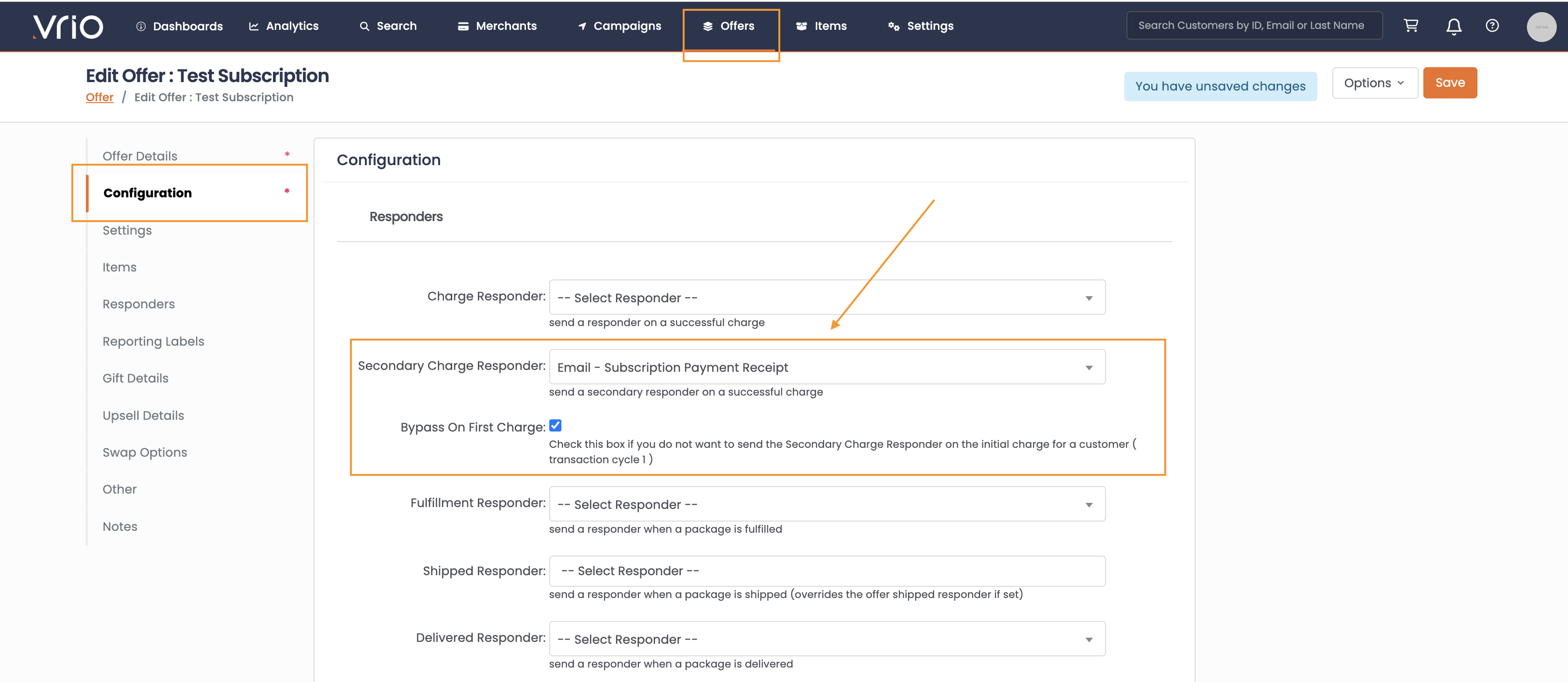
Click to enlarge
Turning off / editing preinstalled responders
Vrio offers several ways to edit / remove the preinstalled responders:
- If you want to continue to use the Responder but edit it's content, see Create/Edit a Responder.
- If you want to remove it for use everywhere, you can inactivate the Responder.
- If you want to remove it for specific uses, then navigate to the input field and de-select it.
Updated 21 days ago
