Skipping Renewels and Shipments
Allow customers to skip individual transactions and shipments without cancelling their entire subscription. Skipping provides flexibility for customers to manage temporary situations while maintaining their subscription relationship.
Overview
Skipping allows customers to bypass specific billing cycles or shipments while keeping their subscription active. This feature is particularly valuable for reducing cancellations when customers have temporary needs like travel, oversupply, or budget constraints.
Transaction Skipping
What it does: Skips both the billing and all associated shipments for that cycle
When to use: Customer wants to skip both payment and delivery
Effect:
- Transaction marked as skipped (no charge occurs)
- All related shipments automatically skipped
- Next transaction scheduled based on normal cycle timing
Enable Transaction Skipping on Offer Cycles
Skipping functionality is controlled at the offer cycle level:
- Navigate to Offers → edit your offer → Configuration
- For each offer cycle, ensure Charge Skippable is enabled
- Click Save
Enable Transaction Skipping for Custom Offers. Click on the offer cycle you want the customer to be able to skip and check the Charge Skippable flag
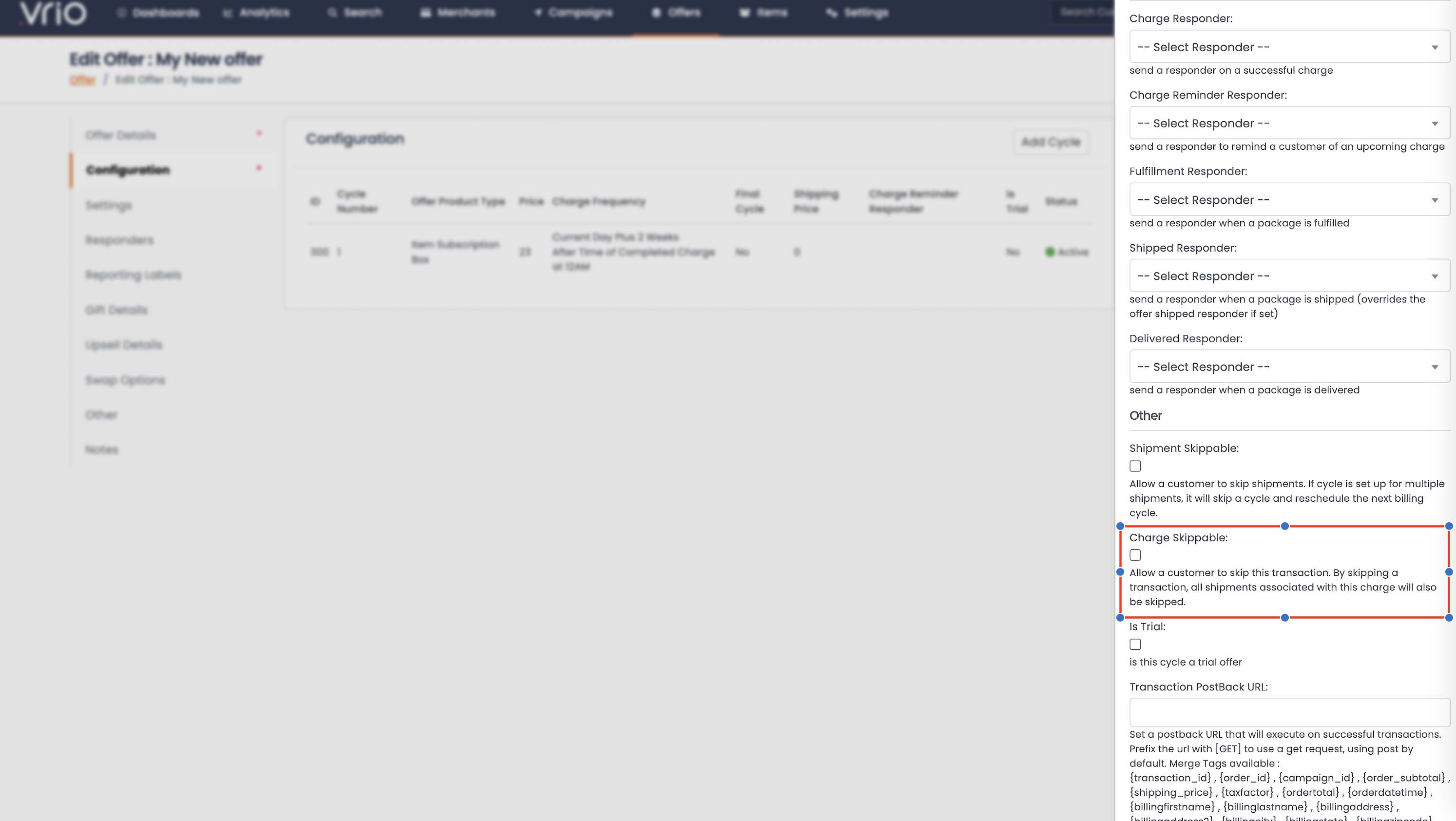
Enable Transaction Skipping on Shared Offers. Navigate to the offer you want to enable skipping on. Click on the Configuration tab and scroll down to enable skipping.
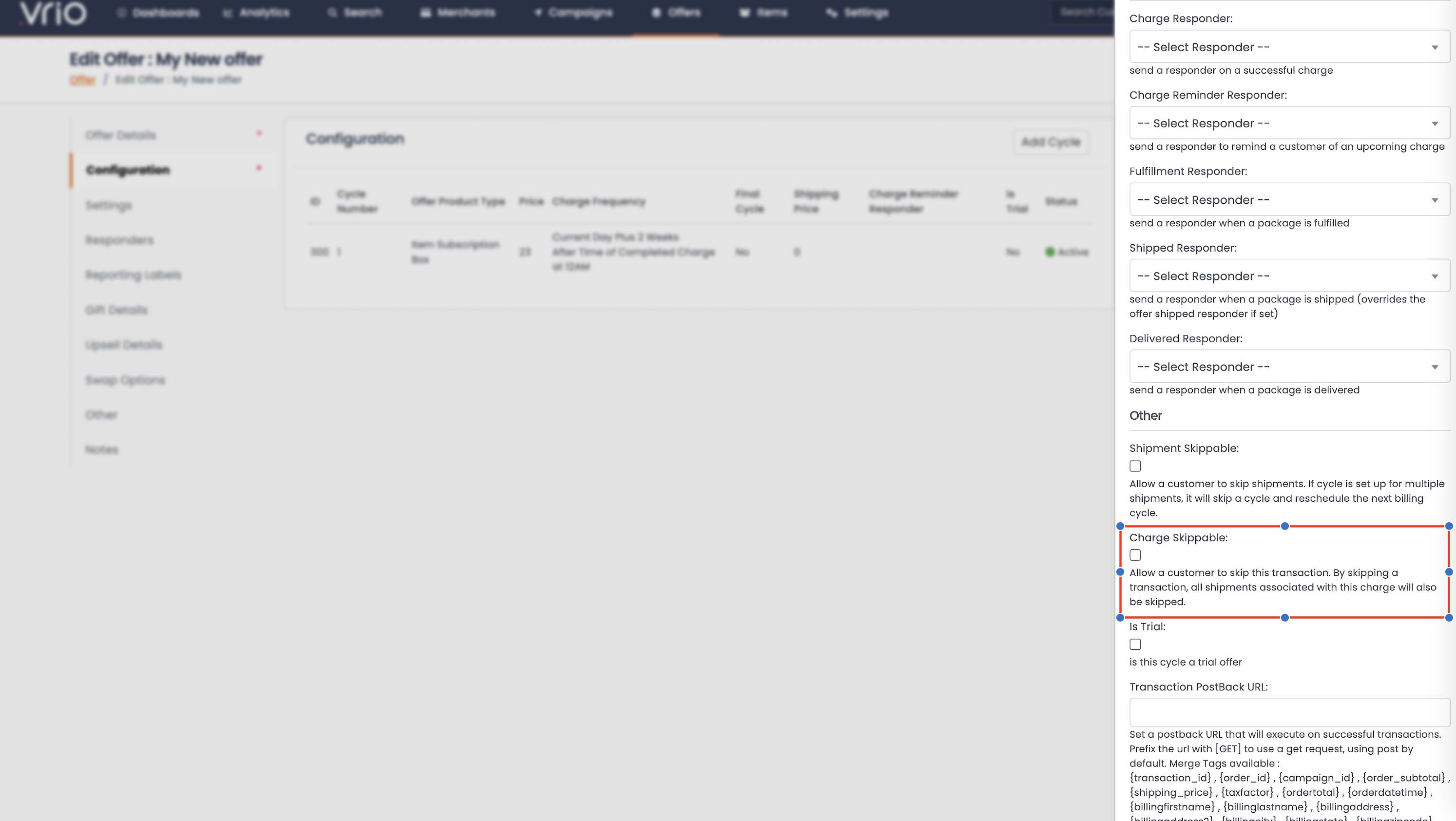
Using Transaction Skipping
User Interface
- Navigate to the scheduled transaction
- Click Skip from the transaction actions
- Add notes explaining the reason for skipping
- Confirm the skip action
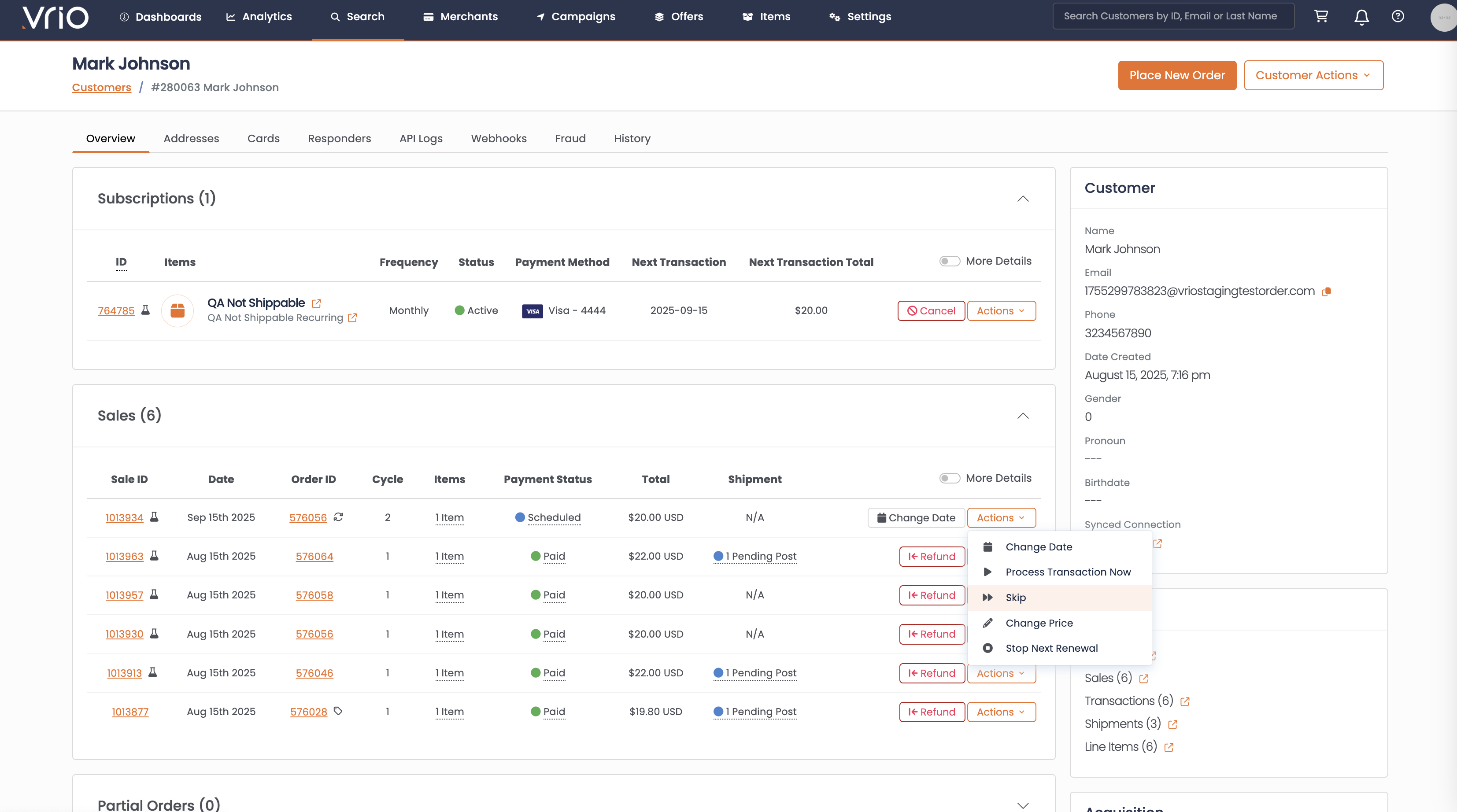
API Integration
Use the Skip Transaction API to programmatically skip transactions.
Transaction Skip Process
- Transaction Status: Set to "Skipped" with skip date timestamp
- Associated Shipments: All shipments for that transaction automatically skipped
- Next Transaction: Scheduled based on normal cycle timing from original skip date
- Billing: No charge occurs for the skipped transaction
- Audit Trail: Skip reason recorded in transaction notes
Transaction Skip Requirements
- Transaction must be scheduled (not completed, cancelled, or already skipped)
- Transaction must be associated with an offer (order_offer_id required)
- Offer cycle must have skippable flag enabled
- Transaction must have associated product or item
Transaction Unskipping
Limited transaction unskipping functionality is available through the Unskip Transaction API, though this is primarily for specific administrative scenarios.
Shipment Skipping
What it does: Skips just the shipment while billing may still occur
When to use: Customer wants to continue paying but pause delivery
Effect:
- Shipment marked as skipped (no delivery)
- Billing behavior depends on transaction completion status.
- Next shipment scheduled based on cycle configuration
Enable Shipment Skipping on Offer Cycles
Skipping functionality is controlled at the offer cycle level:
- Navigate to Offers → edit your offer → Configuration
- For each offer cycle, ensure Shipment Skippable is enabled
- Click Save
Enable Shipment Skipping for Custom Offers. Click on the offer cycle you want the customer to be able to skip and check the Shipment Skippable flag
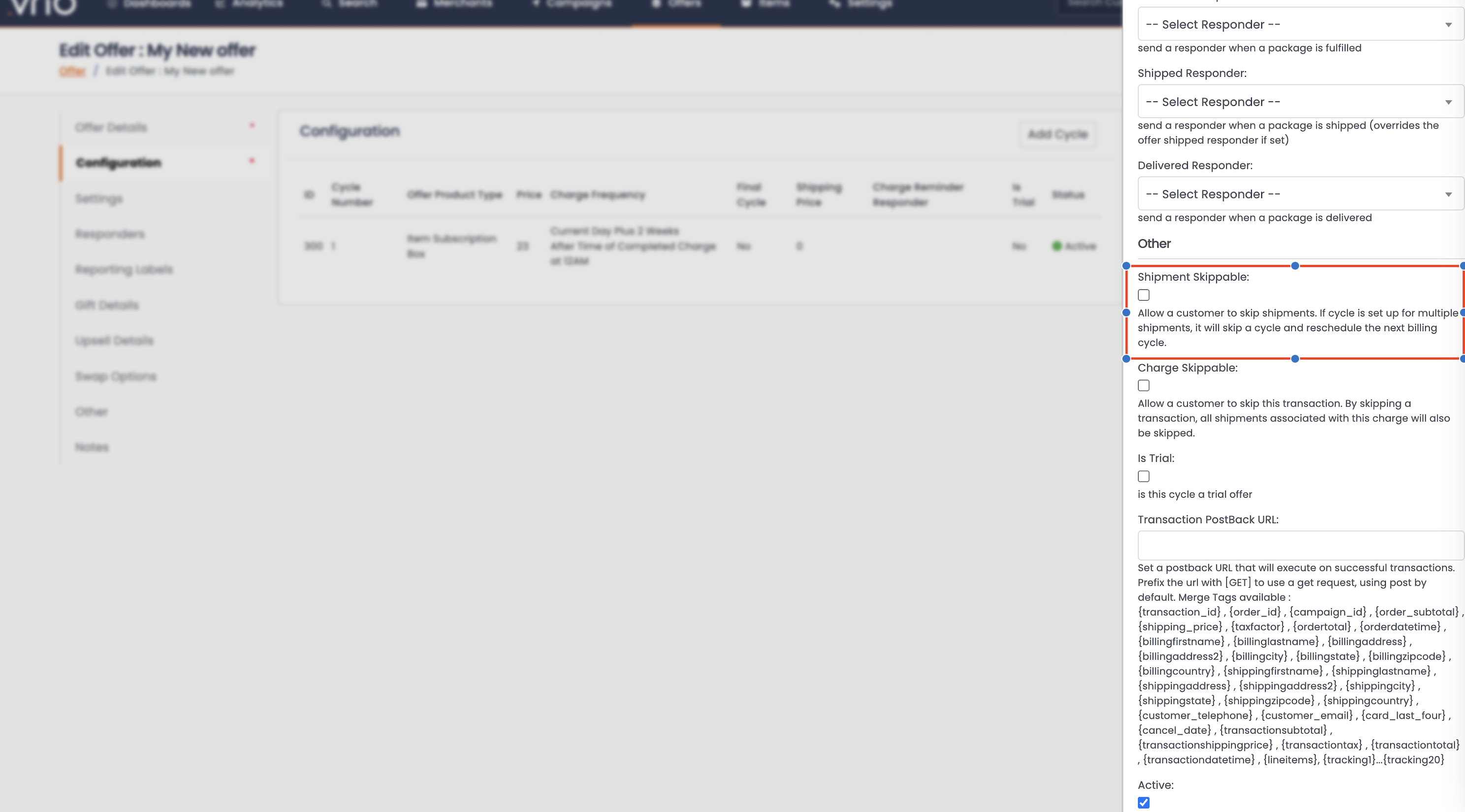
Enable Shipment Skipping on Shared Offers. Navigate to the offer you want to enable skipping on. Click on the Configuration tab and scroll down to enable skipping.
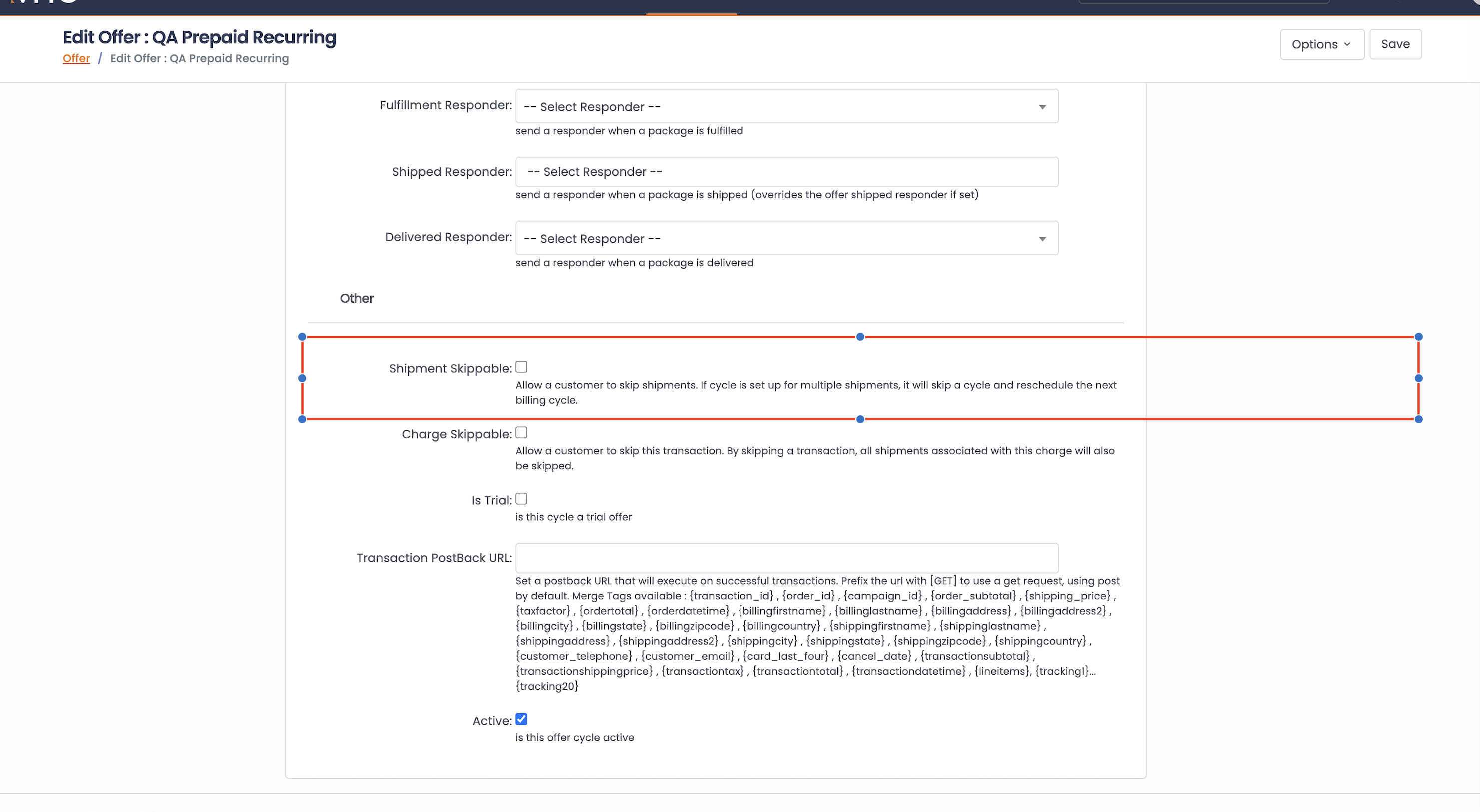
Using Shipment Skipping
User Interface
- Navigate to the scheduled shipment
- Click Skip from the shipment actions
- Select skip type if applicable
- Add notes explaining the reason
- Confirm the skip action
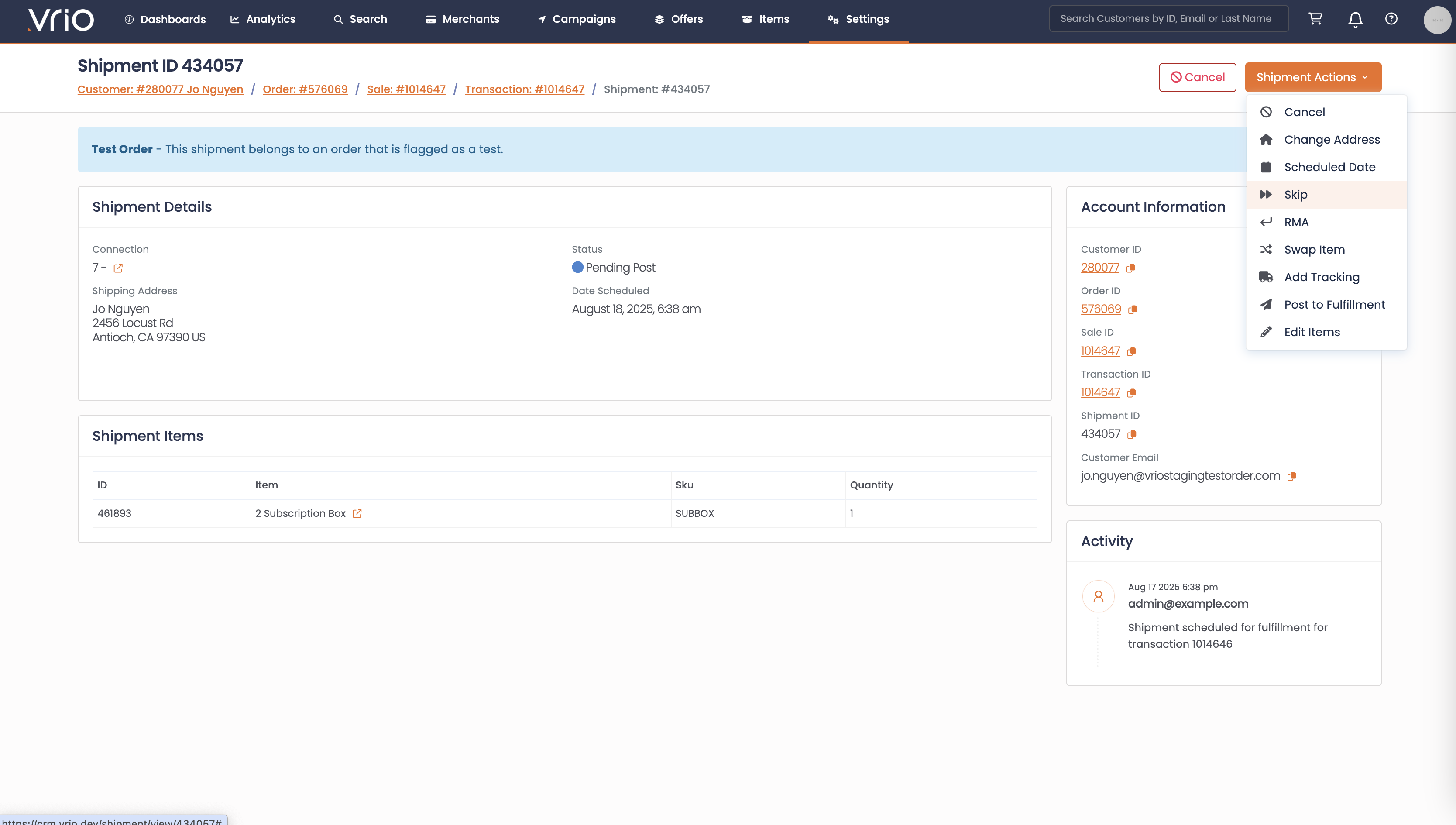
API Integration
Use the Skip Shipment API to programmatically skip shipments.
Shipment Skip Process
- Shipment Status: Set to "Skipped" with skip date timestamp
- Transaction Handling: Varies based on transaction status:
- If transaction not yet completed: Transaction also skipped
- If transaction completed (prepaid): Only shipment skipped
- Next Shipment: Scheduled based on cycle configuration
- Audit Trail: Skip reason and type recorded in shipment notes
Shipment Skip Requirements
- Shipment must be in pending status (not posted, fetched, completed, or already skipped)
- Shipment must be the next pending shipment for its transaction
Shipment Unskipping
Skipped shipments can be unskipped if they haven't been processed yet:
User Interface
- Navigate to the skipped shipment
- Click Unskip from the shipment actions
- Add notes explaining the reason for unskipping
- Confirm the unskip action
API Integration
Use the Unskip Shipment API to programmatically unskip shipments.
Skip Types
The system supports different skip types for shipments:
- Skip types are configurable and provide categorization for skip reasons
- Skip type selection helps with reporting and customer communication
- Common skip types might include: vacation, oversupply, budget, etc.
Customer Experience
Before Skipping
- Normal billing and shipping schedule active
- Skip options available for eligible transactions/shipments
During Skip
- No billing occurs for skipped transactions
- No shipments sent for skipped deliveries
- Customer receives confirmation of skip action
After Skip
- Subscription continues on normal schedule
- Next transaction/shipment scheduled based on cycle timing
- Historical data preserved with skip records
Benefits
- Retention: Prevents cancellations during temporary situations
- Flexibility: Accommodates varying customer needs and schedules
- Customer Control: Empowers customers to manage their subscriptions
- Revenue Protection: Maintains customer relationship for future billing
- Reduced Support: Self-service skip options reduce customer service load
Common Use Cases
- Travel: Skip shipments during vacations or business trips
- Oversupply: Skip when customers have accumulated excess product
- Budget Constraints: Skip billing during temporary financial challenges
- Seasonal Needs: Skip during off-seasons for seasonal products
- Shipping Issues: Skip shipments to avoid delivery during absence
Updated 14 days ago
