Apple Pay / Google Pay
Allow customers to use Apple Pay and Google Pay when purchasing on your website.
Apple Pay and Google Pay SupportCurrently Apple Pay and Google Pay are supported through Stripe or Braintree
Add Apple Pay / Google Pay to Vrio
-
Navigate to your Stripe or Braintree Merchant
-
Add Apple Pay / Google Pay as a Merchant Payment Method to your Merchant
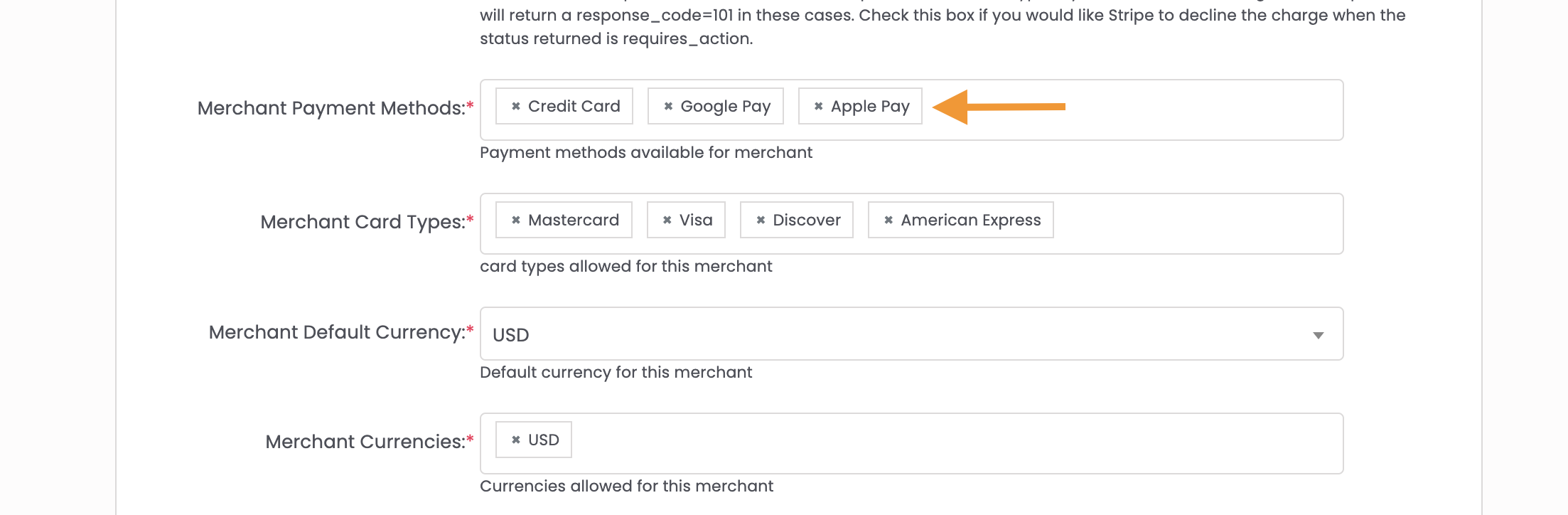
-
Hit Submit
Next, if utilizing the Vrio API to post order information Vrio:
On Your Checkout
- Then on your checkout, using the Stripe SDK ( See Stripes documentation on Express Pay. ) or the Braintree SDK , you will get a response as such:
{
"id": "tok_1GNWd5DCBweCXXA2324SSSS",
"object": "token",
"card": {
"id": "card_XXXXXXXXXXXX",
"object": "card",
"address_city": "city",
"address_country": "US",
"address_line1": "test",
"address_line1_check": "unchecked",
"address_line2": "",
"address_state": "CA",
"address_zip": "12345",
"address_zip_check": "unchecked",
"brand": "MasterCard",
"country": "US",
"cvc_check": null,
"dynamic_last4": "1234",
"exp_month": 4,
"exp_year": 2023,
"funding": "credit",
"last4": "1234",
"metadata": {},
"name": "Test test",
"tokenization_method": "apple_pay"
},
"client_ip": "1.1.1.1",
"created": 1584417731,
"livemode": false,
"type": "card",
"used": false
}
- You can then pass the payment_token received ( id ) from Stripe or Braintree to Vrio in the api call.
If you created the order, but did not process: https://api.vrio.app/orders/{order_id}/process is the endpoint you would pass the Apple Pay token info. NOTE: If you are using a Payment Router and have multiple merchants that can accept Apple or Google pay, be sure to pass the merchant_id associated with the token to be sure that it maps to the correct merchant.
{
"payment_method_id": 4,// 3 = Google Pay, 4 = Apple Pay
"payment_token": "tok_1GNWd5DCBweCXXA2324SSSS",
"merchant_id": 2 // if using payment router with multiple Apple or Google pay merchants
}Updated 21 days ago
